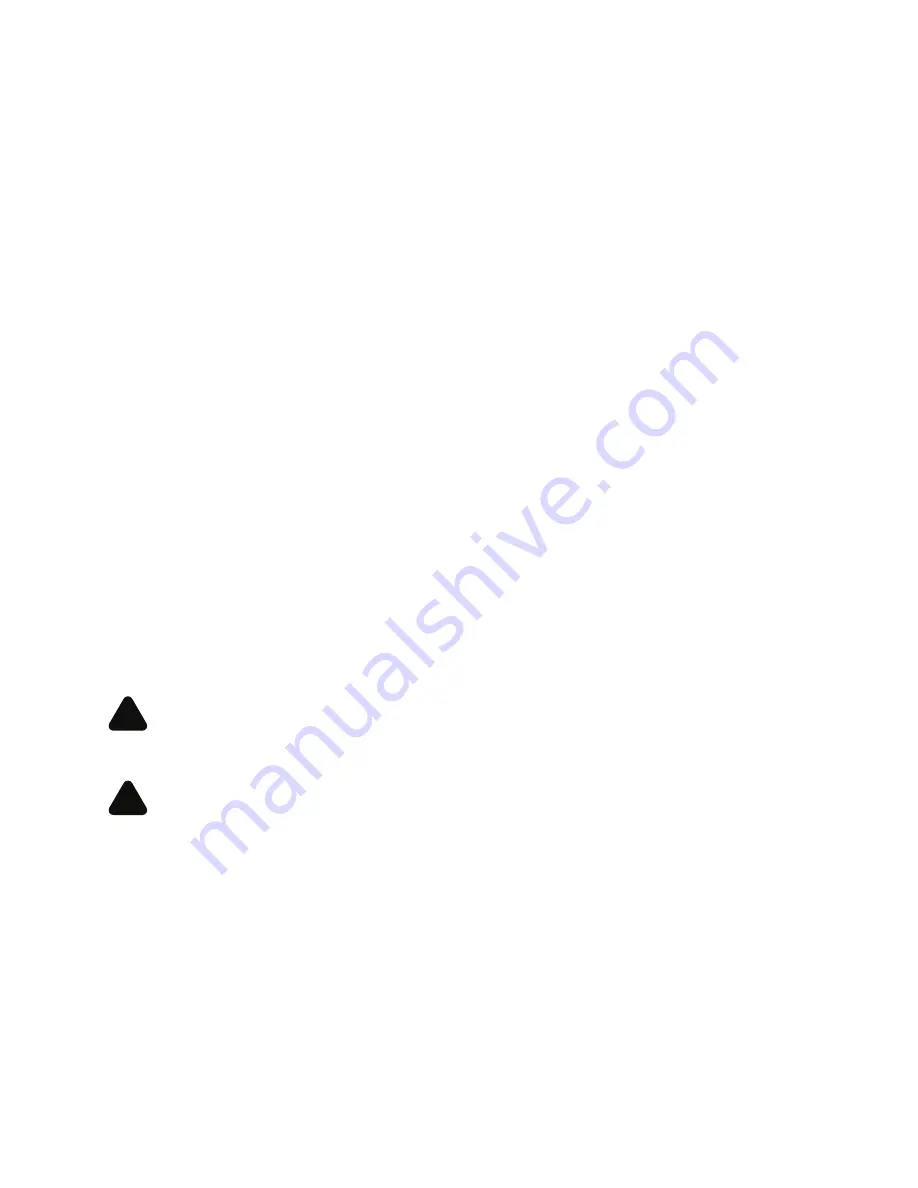
Copyright
© 2016 Newell Rubbermaid Europe, LLC. All rights reserved. Rev 10/16.
No part of this document or the software may be reproduced or transmitted in any form or by
any means, or translated into another language without the prior written consent of Newell
Rubbermaid Europe, LLC.
Trademarks
DYMO is a registered mark in the US and other countries.
Apple and the Apple logo are trademarks of Apple Inc., registered in the U.S. and other
countries. App Store is a service mark of Apple Inc.
IOS is a trademark or registered trademark of Cisco in the U.S. and other countries.
The Bluetooth
®
word mark and logos are registered trademarks owned by the Bluetooth SIG,
Inc. and used under license.
Android, Google Play and the Google Play logo are trademarks of Google Inc.
All other trademarks are the property of their respective holders.
“Made for iPhone” and “Made for iPad” mean that an electronic accessory has been designed
to connect specifically to iPhone or iPad, respectively, and has been certified by the
developer to meet Apple performance standards. Apple is not responsible for the operation
of this device or its compliance with safety and regulatory standards. Please note that the use
of this accessory with iPhone or iPad may affect wireless performance.
Bluetooth Precautions
Observe all signs and instructions that require an electrical device or RF radio
product to be switched off in designated areas, such as gas/refueling stations,
hospitals, blasting areas, potentially explosive atmospheres, or aircraft.
For best print results, make sure the label maker is within range of your mobile
device and obstruction free. The label maker should not be placed near any
devices that may cause interference, such as microwave ovens and other
wireless devices.
!
!










