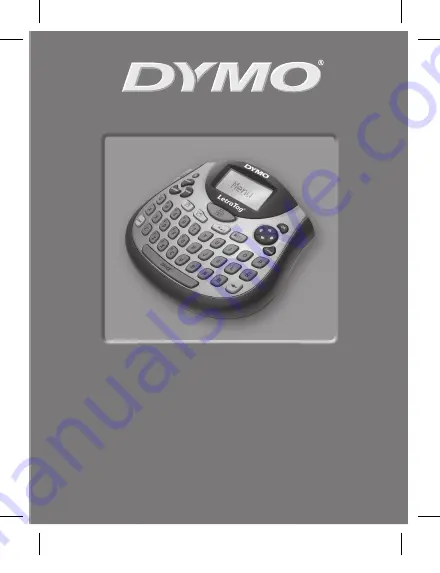
1
LetraTag
®
LT-100T
www.dymo.com
User Guide . . . . . . . . . . . . . . . . . . . . . . . Page 2
Guide D’Utilisation . . . . . . . . . . . . . . Page 24
Gebruikershandleiding . . . . . . . . . Pagina 48
Bedienungsanleitung . . . . . . . . . . . Seite 70
LT Momentum WEU.indd 1
09-01-2007 17:23:36