Reviews:
No comments
Related manuals for H-1265

CK7355
Brand: UFESA Pages: 27

NEW SZ
Brand: SEGAFREDO Pages: 86

Storm Cafe
Brand: Crystal Mountain Pages: 37

Inissia EN 80.B
Brand: DeLonghi Pages: 13

JUIFN15HX00
Brand: Jenn-Air Pages: 42

Gustito II
Brand: eta Pages: 4

IMPRESSA X9 Win
Brand: Jura Pages: 52

CAPRESSO CoffeeTEC
Brand: Capresso Pages: 12

Afinia L501
Brand: AFINIA LABEL Pages: 4

SIN 015
Brand: Saeco Pages: 18

Nespresso CREATISTA PLUS
Brand: Sage Pages: 29

1633 V
Brand: Cloer Pages: 52

FKP-4
Brand: Newco Pages: 21
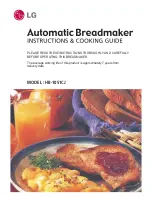
HB-1001CJ
Brand: LG Pages: 36

SAC-MST6
Brand: Sanyo Pages: 15

CHAMBORD 11174-16
Brand: Bodum Pages: 1

GRANOS 3020
Brand: Bodum Pages: 26

Home Bakery Virtuoso BB-PAC20
Brand: Zojirushi Pages: 52











