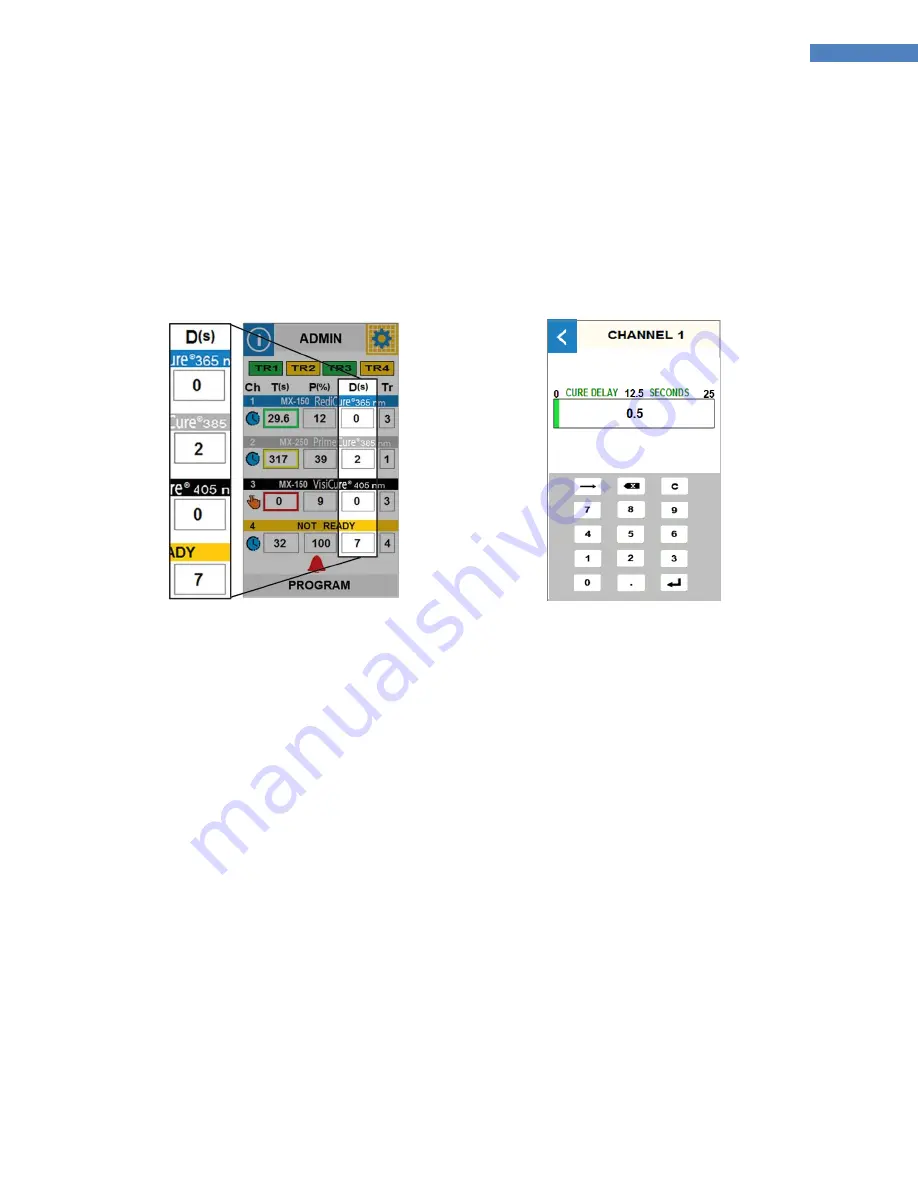
27
BlueWave® MX-Series Multichannel Controller User Guide
This screen allows the user to enter the power level for each emitter. The power level range is 1 to 100% in
increments of 1%.
You must press the carriage return button to enter a value, pressing the “back” button will abort the command.
Cure Delay Screen
By pressing the Delay Display/Button for each channel you can access the delay setting.
Figure 24. Delay Display/Buttons
Figure 25. Cure Delay Settings Screen
This screen allows the user to enter the delay time for each emitter. The entry range is 0.1
–
25 seconds. From 0.1
–
10 the adjustment is made in 0.1 second increments and from 10
–
25 the adjustment is made in 1 second
increments.
This delays the start of the emitter from the time the trigger input is initiated to when the LED is commanded ON.
You must press the carriage return button to enter a value, pressing the “back” button will abort the command.














































