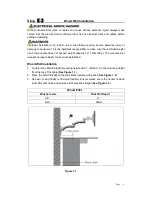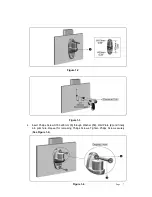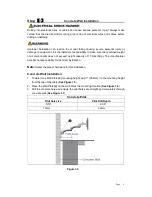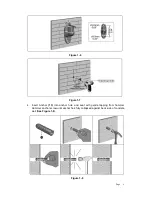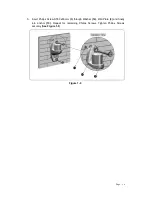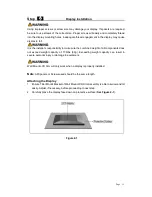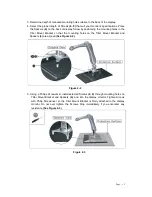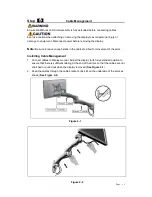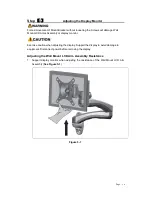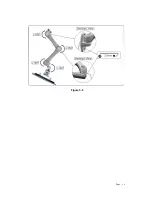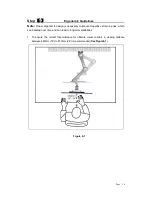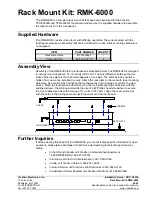Page
20
Figure 6-1
Step
【
6
】
Ergonomic Guidelines
Note:
Proper ergonomic design is necessary to prevent repetitive strain injuries, which
can develop over time and can lead to long-term disabilities.
1. To ensure the correct focal distance for ultimate visual comfort, a viewing distance
between 460mm (18”) to 610mm (24”) is recommended (
See
Figure6-1
).