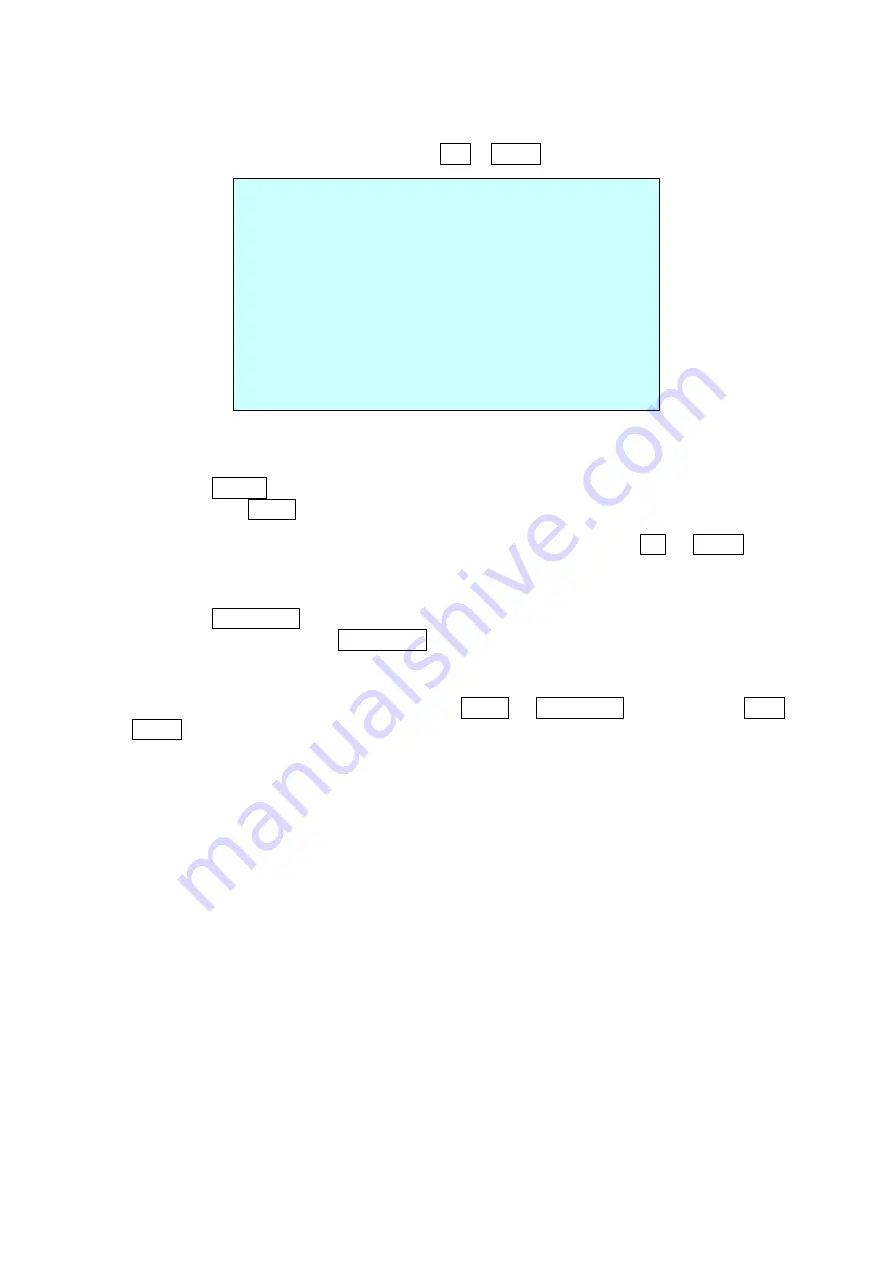
19
3.7 Pattern
The Pattern feature records user control of the selected PTZ camera. Up to 8 Patterns
can be stored and played back by pressing No. + PTRN keys subsequently.
PATTERN SETUP
(CTRL KEY)
NO TITLE SEC PERCENT
1 : P01 000 00.0%
2 : P02 000 00.0%
3 : P03 000 00.0%
4 : P04 000 00.0%
5 : P05 000 00.0%
6 : P06 000 00.0%
7 : P07 000 00.0%
8 : P08 000 00.0%
SAVE AND EXIT(ESC TO CANCEL)
Follow steps below to program the Pattern:
1.
Press the MENU key to display the main menu on the monitor. Scroll to Pattern
and press the Right key to enter the Pattern menu.
2.
Select the desired Pattern to be programmed by pressing the Up or Down key. If
the Pattern is not 000, a Pattern has already been recorded. Patterns can be
overwritten.
3.
Press the IRIS Open key then the “CONTROL” displays. Move the position and the
zoom position. Press the IRIS Close key then the “CONTROL” disappears.
4.
To edit the “TITLE”, follow the procedure of the Auto Scan above to edit titles.
5.
Select “SAVE AND EXIT” and press the Right or IRIS Open key. Press the IRIS
Close key to exit the program without saving.
NOTE: If Pattern recording time reaches 500 seconds, it will automatically stop for
a moment.






























