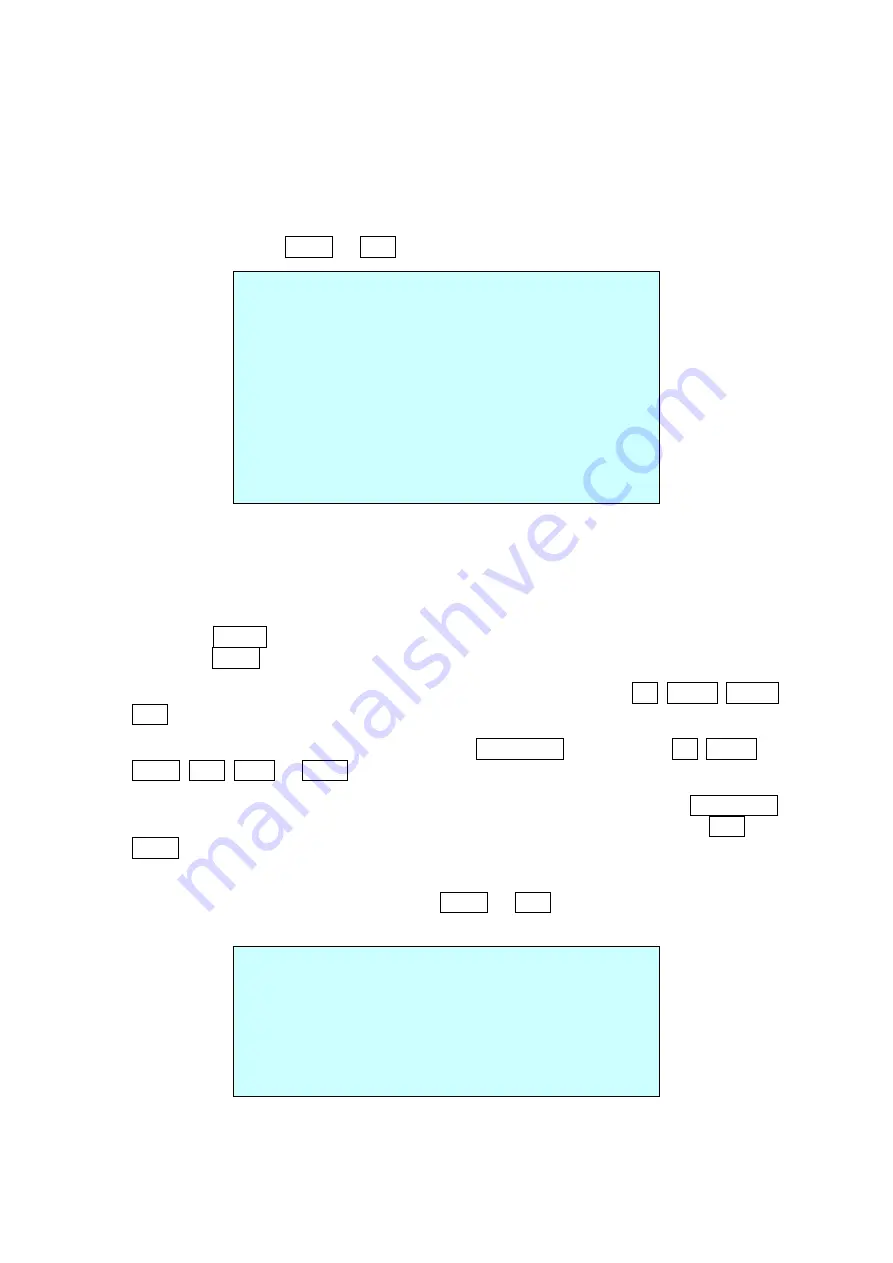
15
3.5 Preset
If you need to view specific places routinely, you should program Presets. A Preset is a
programmed video scene with automatic pan, tilt, zoom, focus, and AE settings. Also,
Presets may be assigned the “home” position for the PTZ camera. As many as 240
Presets, whose positions are saved in the PTZ camera’s firmware, may be programmed.
There are eight pages in the preset menu. Each page has 30 Presets. Pages can be
scrolled by pressing the Right or Left key on the first or last No. of Preset.
PRESET SETUP
NUMBER : 001
TITLE : ------
CAMERA SET
DWELL : -- SEC
1 2 3 4 5 6 7 8 9 0
- $ - - - - - - - -
- - - - - - - - - -
- - - - - - - - - -
NEXT PAGE
SAVE AND EXIT(ESC TO CANCEL)
-
Blank Preset position
$
Position has the Preset
!
Current cursor position
Follow steps below to store the Preset positions:
1.
Press the MENU key to display the main menu on the monitor. Scroll to Preset and
press the Right key.
2.
Select the blank Preset position to be stored by pressing the Up, Down, Right, or
Left key.
3.
After selecting a blank position, press the IRIS Open key. Use the Up, Down,
Right, Left, Tele, or Wide key to controlling the direction of the camera and lens.
4.
After aiming the camera (view direction and lens control), press the IRIS Close
key. The cursor will be on the “TITLE” after saving data then press the Tele or
Wide key to edit the Preset title. Follow the procedure of the Auto Scan above to
edit titles.
5.
Select “CAMERA SET” and press the Right or Left key. Then the Preset camera
setup displays.
PRESET CAMERA SETUP
FOCUS : AUTO
MOTION : OFF
MOTION SETUP
AE SETUP
SAVE AND EXIT(ESC TO CANCEL)
Set FOCUS
AUTO, MANUAL, ONE PUSH
Set MOTION
OFF, ON






























