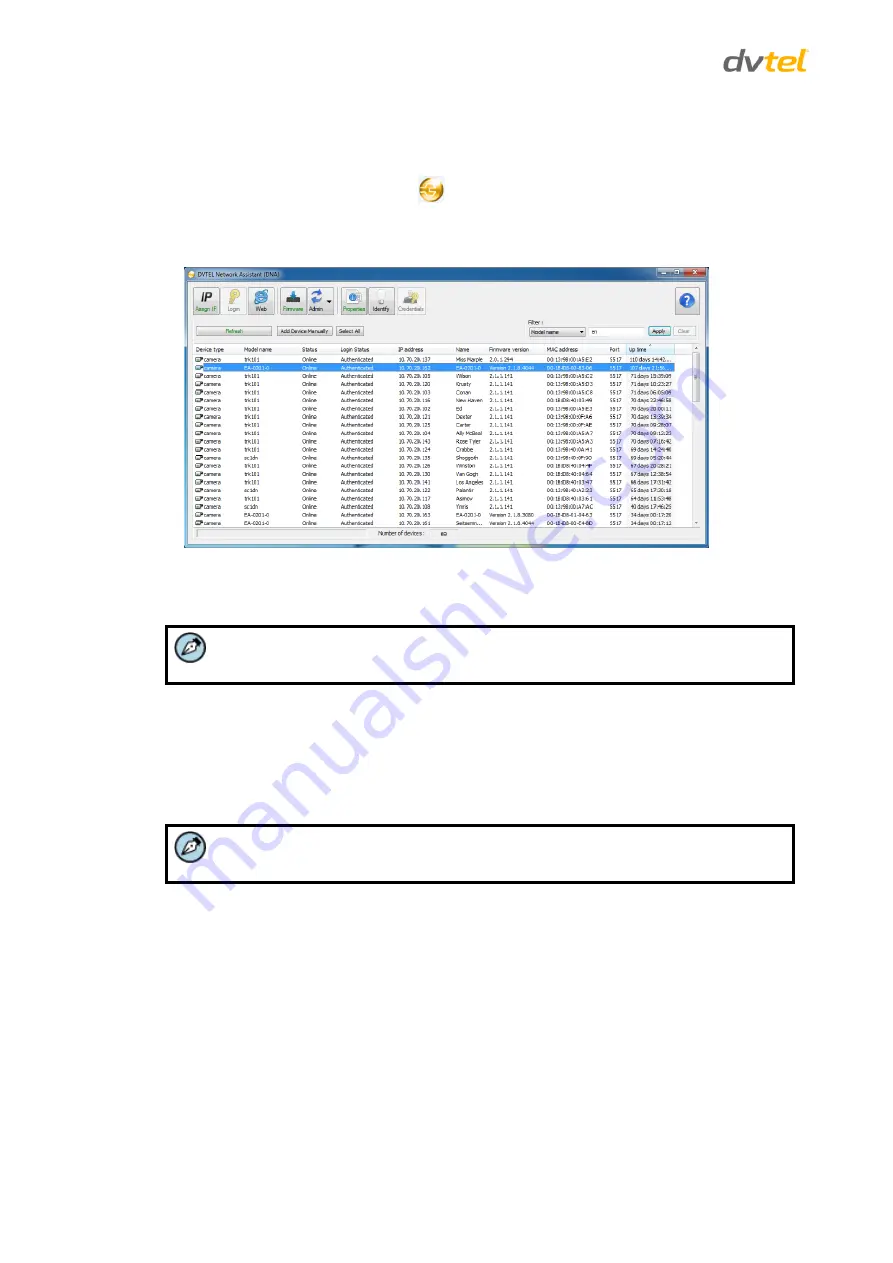
trk100/trk100d/trk200 Installation Manual
12
To change the unit’s IP address
1.
Insert the CD included in the package in your computer’s disk drive.
2.
Run the
dna.exe
file by clicking the
icon. The DNA application opens and the device is
displayed in the window.
3.
Select the unit by right-clicking on it.
Figure 8: DNA Discovery Window
4.
In the Unit network configuration area, enter the IP address, Subnet mask, and Gateway IP
address.
Note:
It is possible to set the IP address without changing the subnet.
5.
If you use a DHCP server, select the
DHCP
checkbox.
6.
You may change the IP address for a single unit or multiple units.
To change the IP address for a single unit, select
Update single
. The IP address is changed.
To change the IP address for a number of units, enter the IP address of the first unit in the
series. Then select
Update batch
. The IP addresses are changed.
Note:
The unit and the PC must be physically connected on the same subnet.
3.2.4
Connecting the Video Source (Camera) to the Unit
The unit accepts composite video input (1Vp-p) from stationary and/or PTZ analog cameras (standard,
thermal, IR, etc.). Video connections should use a 75Ω cable and should not be longer than 30 meters (98
feet).
To connect a video source to the unit
1.
Securely connect the BNC video cable connector to the analog video output of the camera or
video source.
2.
Connect the BNC connector at the other end of the cable to the Video In connector of the
required channel on the back panel of the unit. See Figure 5: trk100/trk100d Back Panel
(page 4) and Figure 7: trk200 Back Panel (page 6).






























