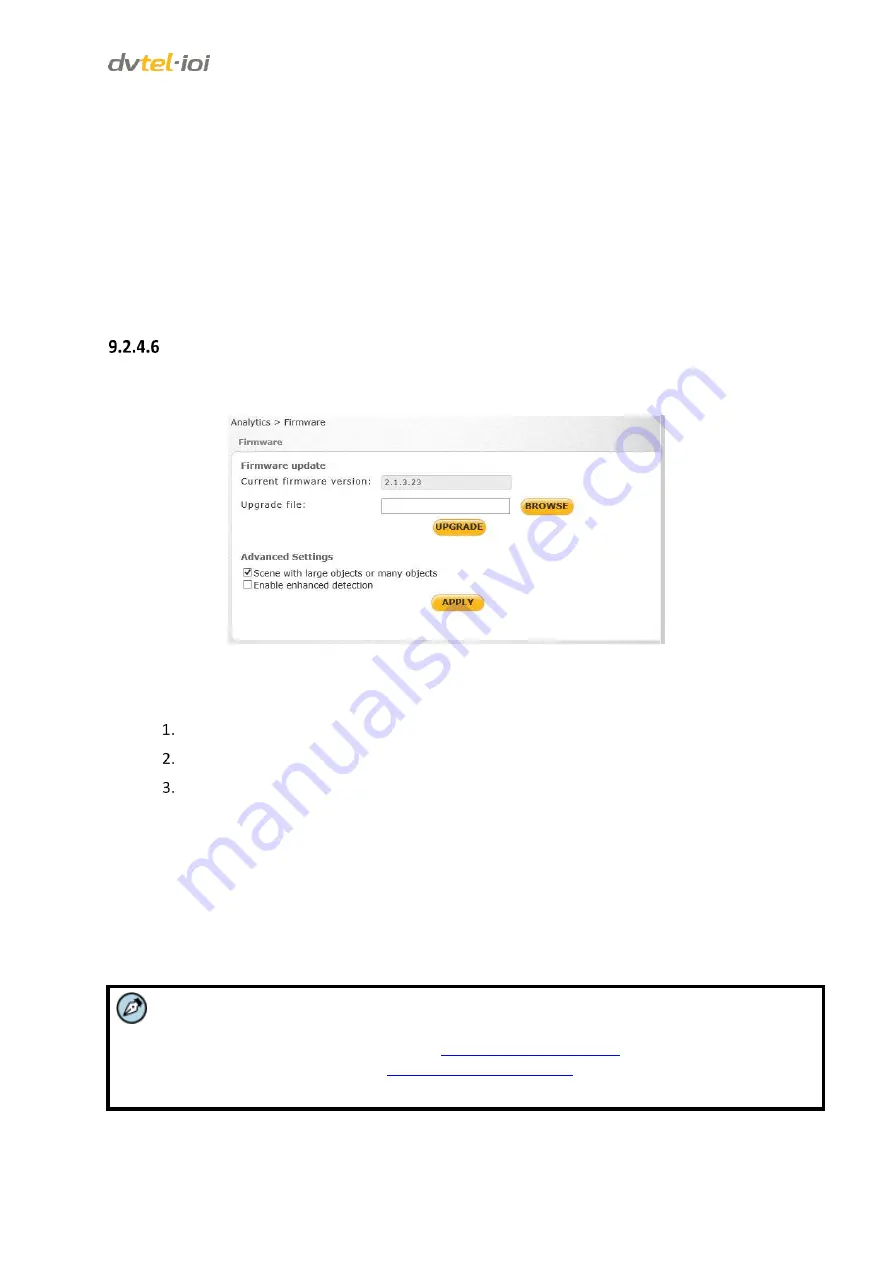
Configuration and Operation
85
In the table, select the settings that you want to configure:
In the
Display
column, select the checkbox to display the display item.
In the
Caption
column, click
Set
to change the name of the display item. You cannot change
the names
Channel name, Date, Time
and
Status
.
In the
Background color, Foreground color, Horizontal Align,
and
Vertical Align
columns,
clicking a field opens a drop-down list. Select one of the options from the drop-down list.
Click
APPLY
when finished.
Refer to the
HTML Edition Units User’s Guide
for detailed instructions on configuring these settings.
Firmware
The
Firmware
screen displays the current analytics firmware version and enables you to update the
unit’s analytics firmware file.
Figure 91: Analytics > Firmware Screen
To update the analytics firmware file
Click
Browse
Select the file.
Click
UPGRADE
.
Using Advanced Settings
In the
Advanced Settings
area, the
Scene with large objects or many objects
setting improves analytic
detection in scenes where there are large or multiple objects, and where there is movement in up to
80% of the frame. The setting is enabled by default.
Also in the A
dvanced Settings
area, the
Enable enhanced detection
setting improves the distance
from which smaller objects are detected. This function is disabled by default.
Click
Apply
when finished.
Note:
1.
Analytics firmware is stored in a separate file than the camera system software. To view the
camera system software version, see
. To upgrade the camera
system software version, see
2.
You must close and restart Internet Explorer in order to view the new firmware version.
Refer to the
HTML Edition Units User’s Guide
for detailed instructions on configuring these settings.






























