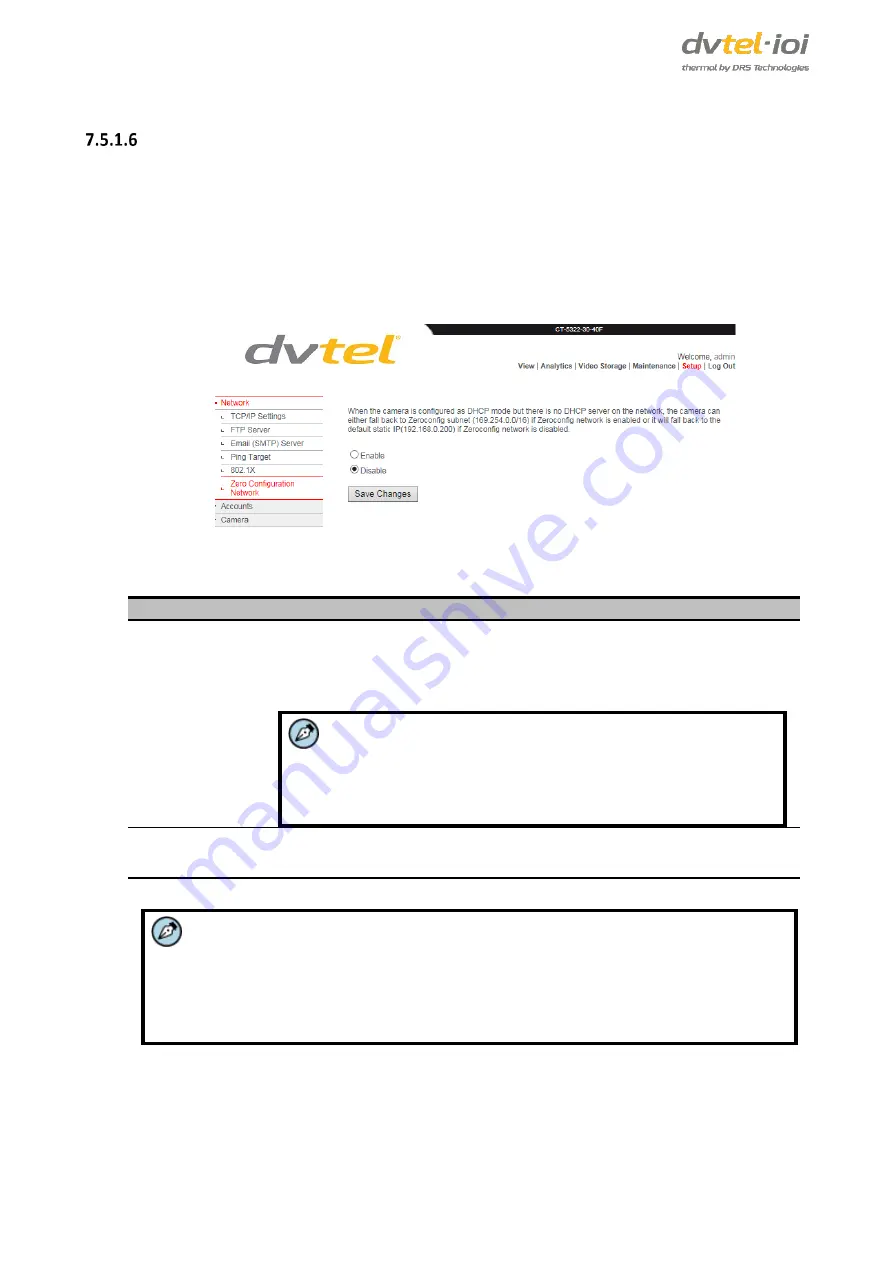
CT-5322F/CT-5642F User and Installation Guide
52
Zero Network Configuration
Zero Network Configuration (zeroconf) is a methodology that automatically creates an IP-based computer
network without requiring manual operator intervention or special configuration servers. When zeroconf is
disabled, a network administrator must use servers, such as DHCP and DNS servers, to configure the unit’s
network settings, or manually configure each device’s network settings. By default, zeroconf is disabled.
To enable Zero Network Configuration
1.
From the
Setup > Network
screen, select
Zero Network Configuration
. The
Zero Network
Configuration
screen opens.
Figure 60: Zero Network Configuration Screen
2.
Configure the following settings:
Network Setting
Description
Enable
Enables the camera to revert to a Zeroconfig subnet (169.254.x.y) when DHCP
mode is configured and there is no DHCP server on the network or if the DHCP
server fails. This applies to Windows networks using Automatic Private IP
Addressing (APIPA).
Note:
1.
APIPA allocates IP addresses in the range 169.254.0.1 to
169.254.255.254.
2.
This function does not work if the camera is assigned a
static IP address.
Disable
Sets the camera to the default static IP address (192.168.0.200) if there is no
DHCP server on the network. This is the default setting.
3.
Click
Save Changes
to save the setting.
Note:
If there is no DHCP server on your network, do one of the following:
1.
If you select
Enable,
set 169.254.255.255 as the IP address for the client PC. Set
the PC mask as 255.255.0.0. Then set up the camera with a static IP address.
2.
If you select
Disable
, set 192.168.0.11 as the IP for the client PC. Set the PC mask
as 255.255.0.0. Then set up the camera with a static IP address.
Summary of Contents for CT-5322F
Page 2: ......
Page 26: ...CT 5322F CT 5642F User and Installation Guide 12...
Page 28: ......
Page 72: ......






























