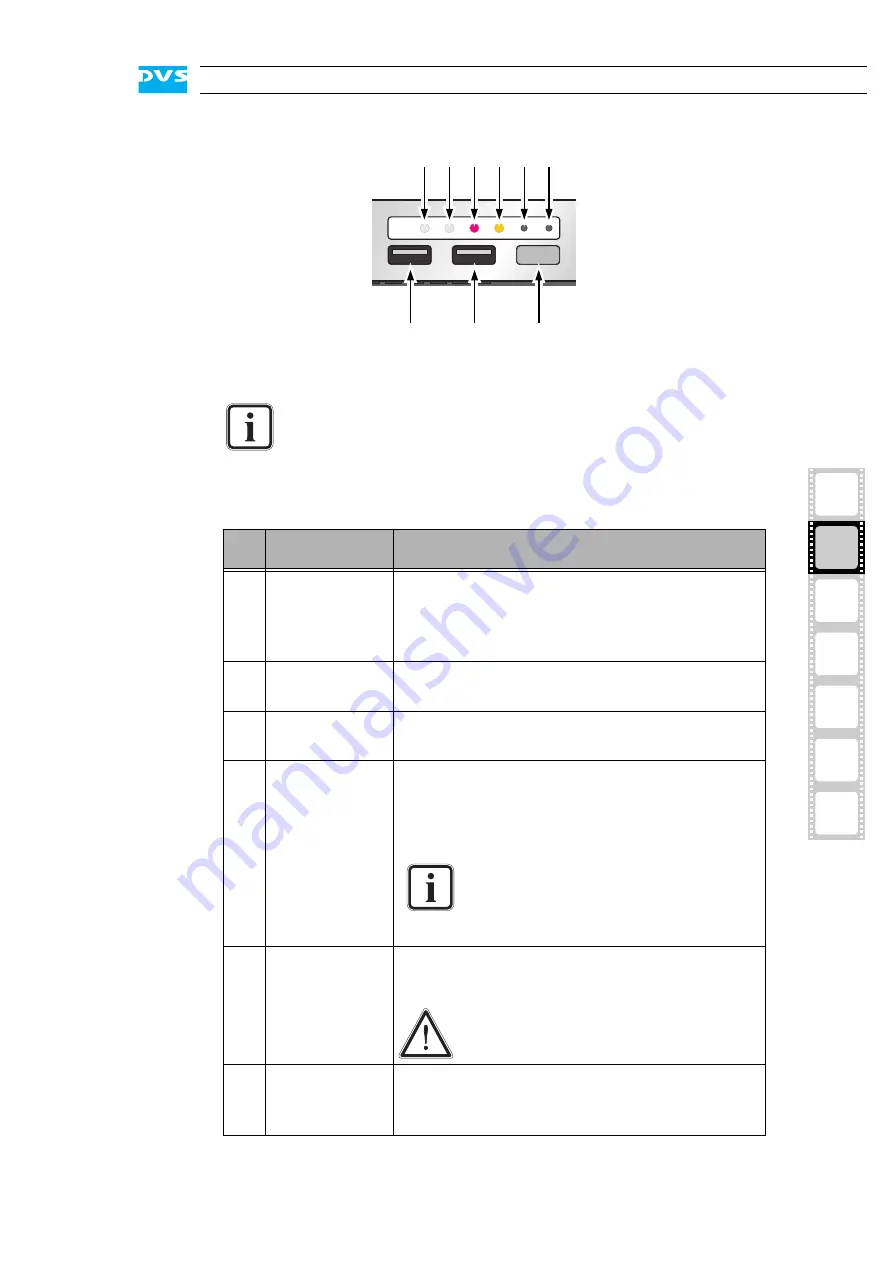
2-5
Overview
2
1
3
4
5
I
A
Figure 2-5: Operation items overview
The LEDs can be seen only when they are flashing because
they are located behind the white strip and thus not visible
when off.
Further information about what to do in case of an alarm can
be found in section “Troubleshooting” on page A-2.
No.
Item
Explanation
1, 2 LAN 1/2 LEDs Indicate that a valid network is connected to the
first/second LAN connection at the rear of the
system (see section “ATX Connector Panel” on
page 2-11).
3
alarm LED
This LED indicates that a hardware malfunction
occurred.
4
system HDD
Indicates accesses to the system hard disk (e.g.
during the loading of the operating system).
5
mute
In case of a hardware malfunction a system
alarm turns on. By pressing this button the
alarm buzzer can be switched mute. Use a thin,
pointed object to press this button.
Some alarms (e.g. the one in case of a
hard disk failure) are independent of
the system alarm and cannot be
switched mute with the mute button.
6
reset
Resets your system and initiates a warm reboot.
Use a thin, pointed object to press this button.
Save your data before resetting the
system. Otherwise data may be lost.
7, 8
USB ports
The USB connectors (universal serial bus) at the
front offer you the possibility to connect other
devices such as memory sticks easily.
1
3
2
4 5 6
7
8
9
Summary of Contents for SpycerBox
Page 1: ...SpycerBox Hardware Guide Version 1 1 Storage Solution SpycerBox Hardware Guide...
Page 2: ......
Page 6: ......
Page 8: ......
Page 18: ...1 8 SpycerBox Hardware Guide...
Page 32: ...2 14 SpycerBox Hardware Guide...
Page 58: ...A 10 SpycerBox Hardware Guide...
Page 62: ...I 4 SpycerBox Hardware Guide...
















































