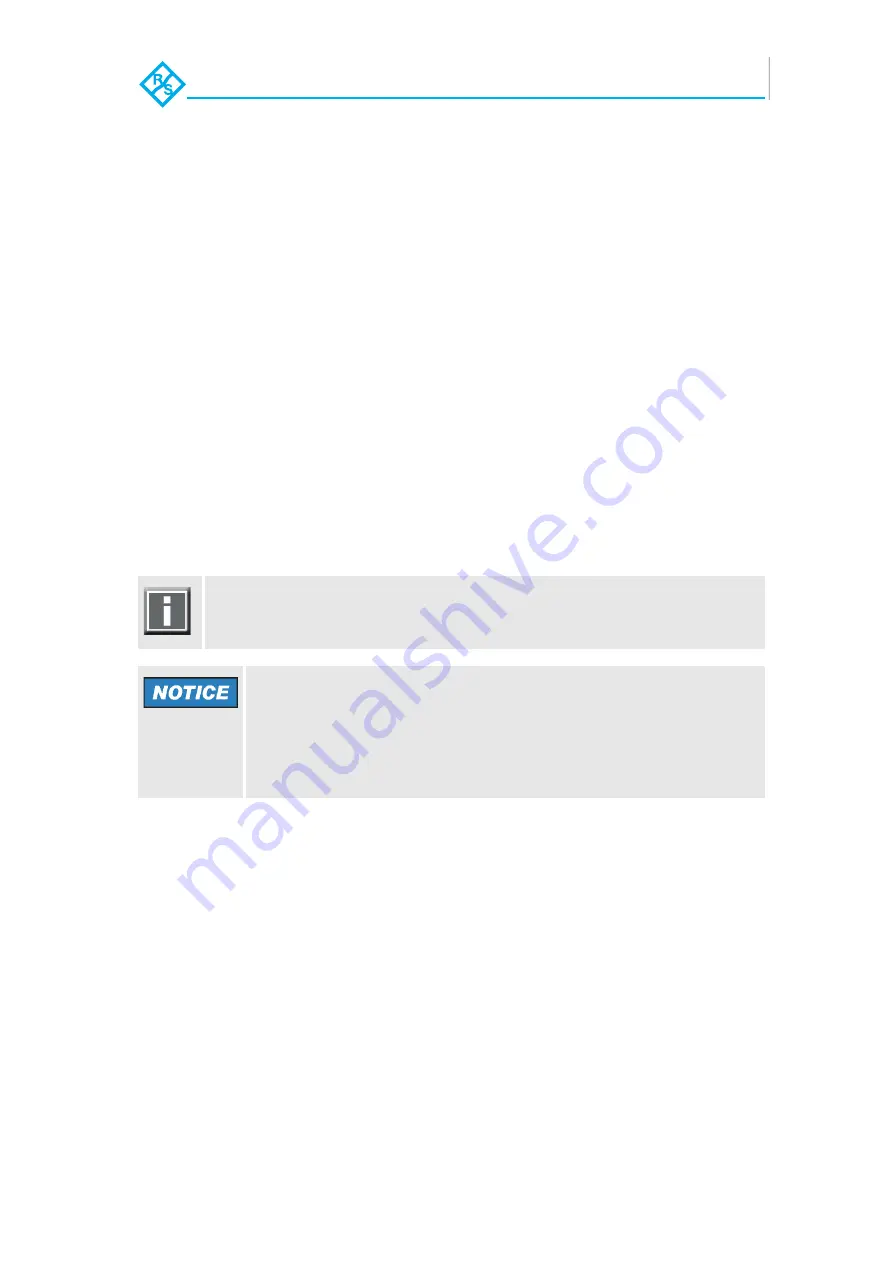
3-1
SpycerBox Ultra/Flex | Hardware Guide | Version 3.1
Rohde & Schwarz DVS GmbH
Installation
Installation
This chapter describes the installation of the SpycerBox. It is divided
into the setup of the system’s hardware and a note about how to con-
nect it to a network.
3.1 System
Setup
This section describes the setup of the SpycerBox hardware. The sys-
tem must be installed properly before you can start working with it.
To install the hardware of the SpycerBox perform the following:
1.
Unpack the R&S DVS system and its accessories.
2.
Place the R&S DVS system on a firm, flat surface within reach of a
power outlet or mount it in a rack. For good air circulation and
cooling make sure the ventilation holes are not covered.
3.
Connect at least the following computer peripherals:
Mouse,
keyboard and
a monitor that is operable at a resolution of at least
1280 × 1024 pixels (default manufacturing setting).
4.
Connect any other peripheral computer equipment. For an over-
view of the panels and connectors at the system’s rear see sec-
tion “Overview of the Rear” on page 2-11.
5.
Connect the power cable(s) to the system.
Check your delivery and compare it with the delivery note included in
the package on an extra sheet of paper. In case of missing items, please
contact your local vendor or R&S DVS immediately.
Incorrect packaging
The warranty will be void if you do not transport the R&S DVS de-
vice in the original packing.
You have to keep the original packing and use it in case of
transportation.
















































