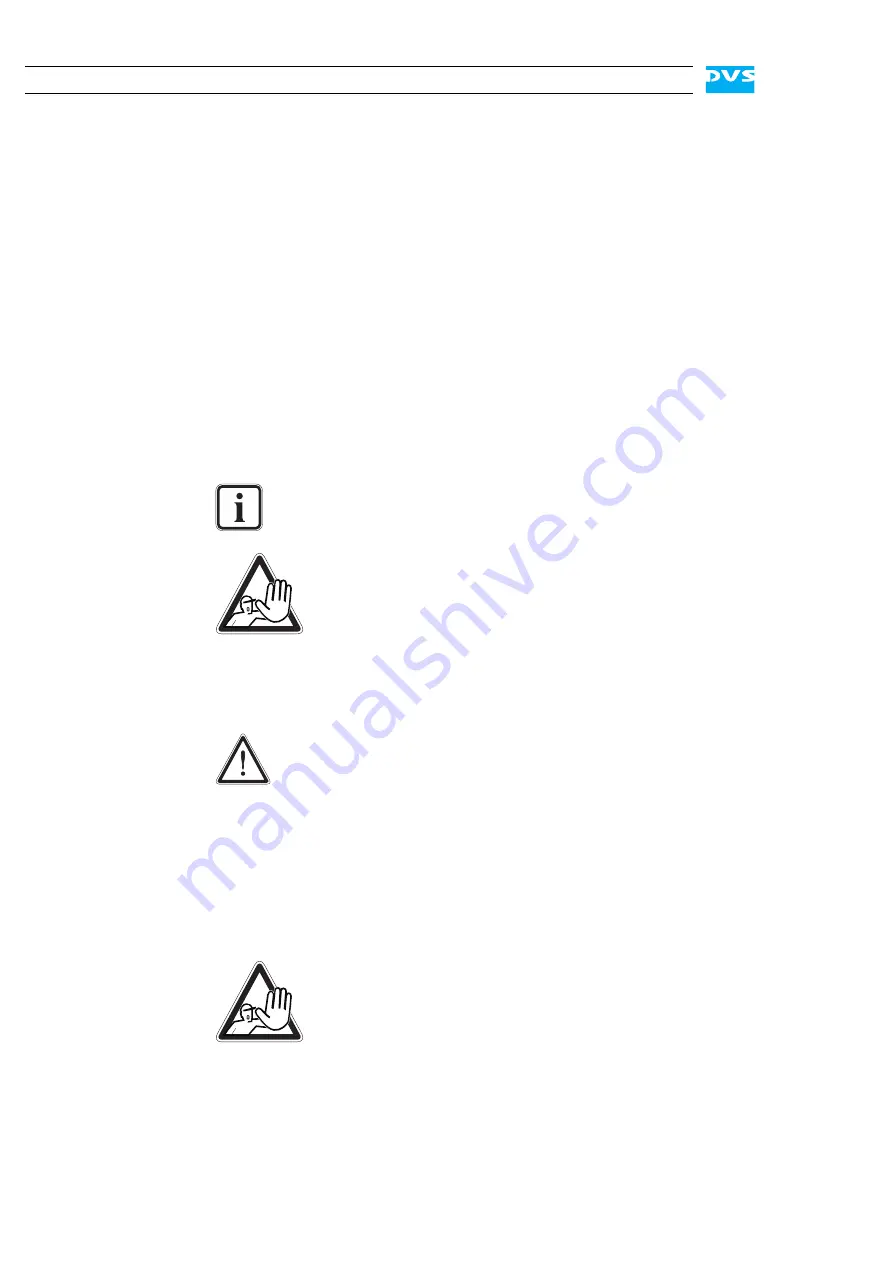
5-8
Pronto4K Hardware Guide
With this the task of closing the casing is finished and you can turn the
system back on at any time.
5.3 Fan
Maintenance
To cool the many hard disks installed in the system as well as the other
electronic parts (e.g. the motherboard), the system is equipped with
several fans that can be exchanged in case of a failure easily. This sec-
tion describes what to do if a fan failure takes place.
When a fan failure occurs, you will be notified by a lit alarm LED and
the sounding of an alarm buzzer of the system. The alarm can be
switched mute with the mute button at the front of the system (see sec-
tion “Operation Items” on page 2-3). Then you have to do the following
to exchange the failed fan:
Open the casing of the system as described in section “Opening the
Casing” on page 5-7.
With the casing of the system open, you can now test the fans. For this
you have to plug in the power supply again.
An alarm can be caused by a number of reasons. Please refer
to section “Troubleshooting” on page A-2 first for further de-
tails about what to do in case of an alarm.
The system you are working on operates with voltages
that can be hazardous to your health. Never work on the
system or access its interior with the power cable(s) being
plugged in. Make sure the power supply is disconnected
from the components you intend to work on.
Maintenance inside the system should only be performed
by personnel qualified for handling and testing electrical
equipment.
Computer hardware contains components that are sensitive
to electrostatic discharge. If you touch them without precau-
tionary measures, they can be destroyed. Use a wrist strap
connected to ground when accessing electronic parts and
take care of grounding the system. Avoid touching the inter-
nal components of the computer system.
Testing the fans is possible only with an opened casing
and the power turned back on.
Once the power cables are plugged in again do not touch
anything else than the external power cords or the power
switch at the front of the system. Under no circumstances
reach inside the system.
After testing the fans switch off the power and disconnect
the power cables immediately.
Summary of Contents for Pronto4K
Page 1: ...Pronto4K Hardware Guide Version 4 2 Digital Disk Recorder Pronto4K Hardware Guide...
Page 2: ......
Page 6: ......
Page 8: ......
Page 18: ...1 8 Pronto4K Hardware Guide...
Page 38: ...3 2 Pronto4K Hardware Guide...
Page 70: ...A 16 Pronto4K Hardware Guide...
















































