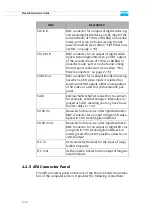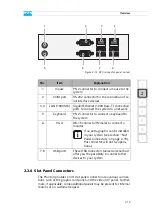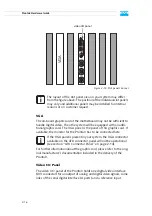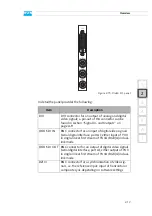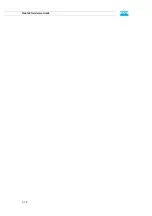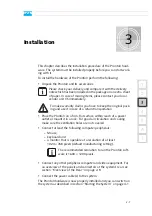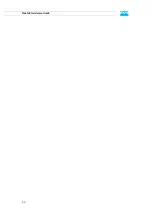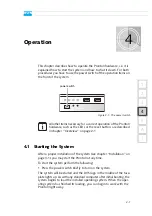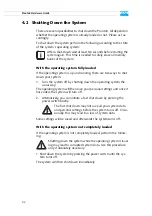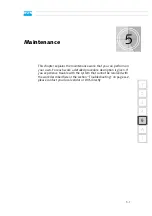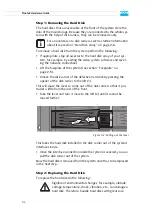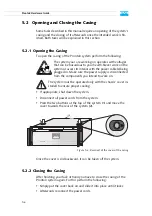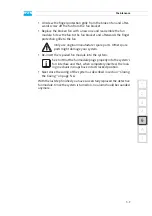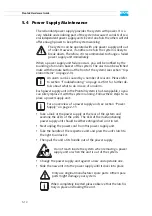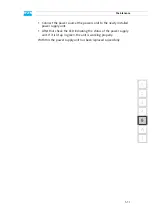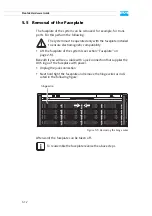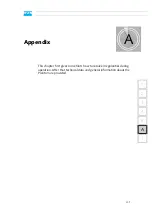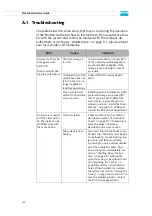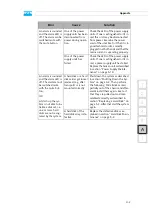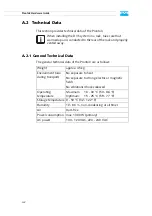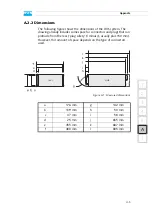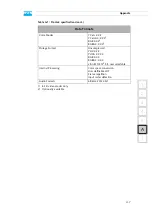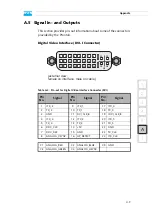5-6
Pronto3 Hardware Guide
5.2 Opening and Closing the Casing
Some tasks described in this manual require an opening of the system’s
casing and the closing of it afterwards once the intended work is fin-
ished. Both tasks will be explained in this section.
5.2.1 Opening the Casing
To open the casing of the Pronto3 system perform the following:
y
If appropriate, shut down the system.
y
Disconnect all power cords from the system.
y
Press the two buttons at the top of the system (1) and move the
cover towards the rear of the system (2).
Figure 5-3: Removal of the cover of the casing
Once the cover is slid backward, it can be taken off the system.
5.2.2 Closing the Casing
After finishing your task at hand you have to close the casing of the
Pronto3 system again. For this perform the following:
y
Simply put the cover back on and slide it into place until it locks.
y
Afterwards reconnect the power cords.
The system your are working on operates with voltages
that can be hazardous to your health. Never work on the
system or access its interior with the power cable(s) being
plugged in. Make sure the power supply is disconnected
from the components you intend to work on.
The system must be operated only with the chassis’ cover in-
stalled to ensure proper cooling.
Pronto3
1
2
Summary of Contents for Pronto3
Page 1: ...Pronto3 Hardware Guide Version 1 0 Digital Disk Recorder Pronto3 Hardware Guide ...
Page 2: ......
Page 6: ......
Page 8: ......
Page 36: ...2 18 Pronto3 Hardware Guide ...
Page 38: ...3 2 Pronto3 Hardware Guide ...
Page 68: ...A 16 Pronto3 Hardware Guide ...
Page 72: ...I 4 Pronto3 Hardware Guide VTR 1 1 warranty 1 7 XLR connectors audio 2 13 ...