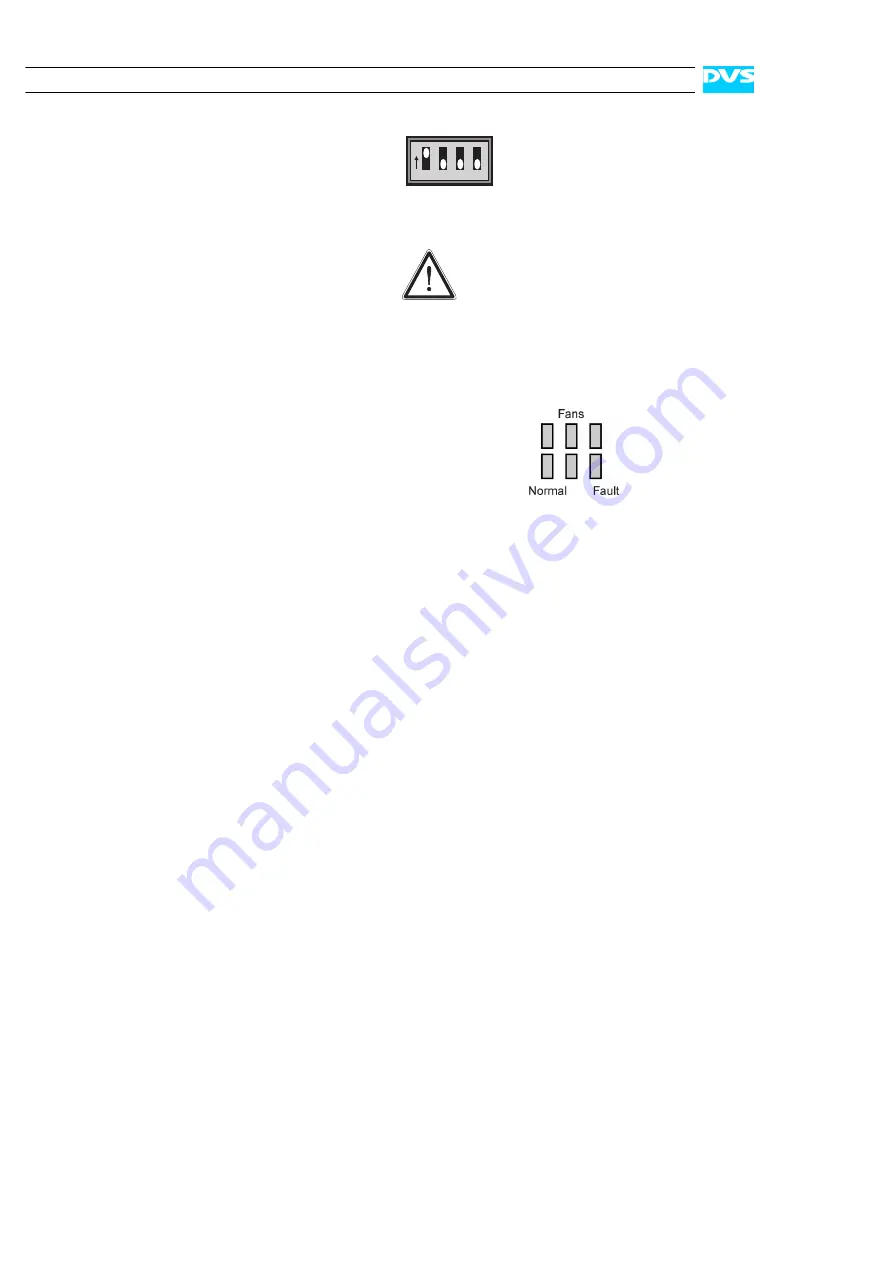
4-8
Pronto2K/ProntoHD Hardware Guide
settings
The system settings determine
that the video system uses
SCSI to connect the computer
system with the video hard
disks.
These settings are factory set. Do
not change them. In the figure
above you can find the default set-
tings for SCSI.
LEDs
The LEDs show the system status of the vid-
eo system.
Figure 4-5: LEDs of the controls
The upper row of LEDs show the status of the
fans (off = OK, on = error). Information on
what to do in case of a fan error can be found
in section “Troubleshooting” on page A-2.
With the left LED in the lower row the power-
on status is displayed. A lit right LED shows a
fault when a system failure occurs. The LED
in the middle is reserved for future use, i.e.
currently it has no function.
1
4
3
2
ON
Summary of Contents for Pronto2K
Page 1: ...Home Start Digital Disk Recorder Pronto2K ProntoHD Hardware Guide ...
Page 2: ......
Page 6: ......
Page 8: ......
















































