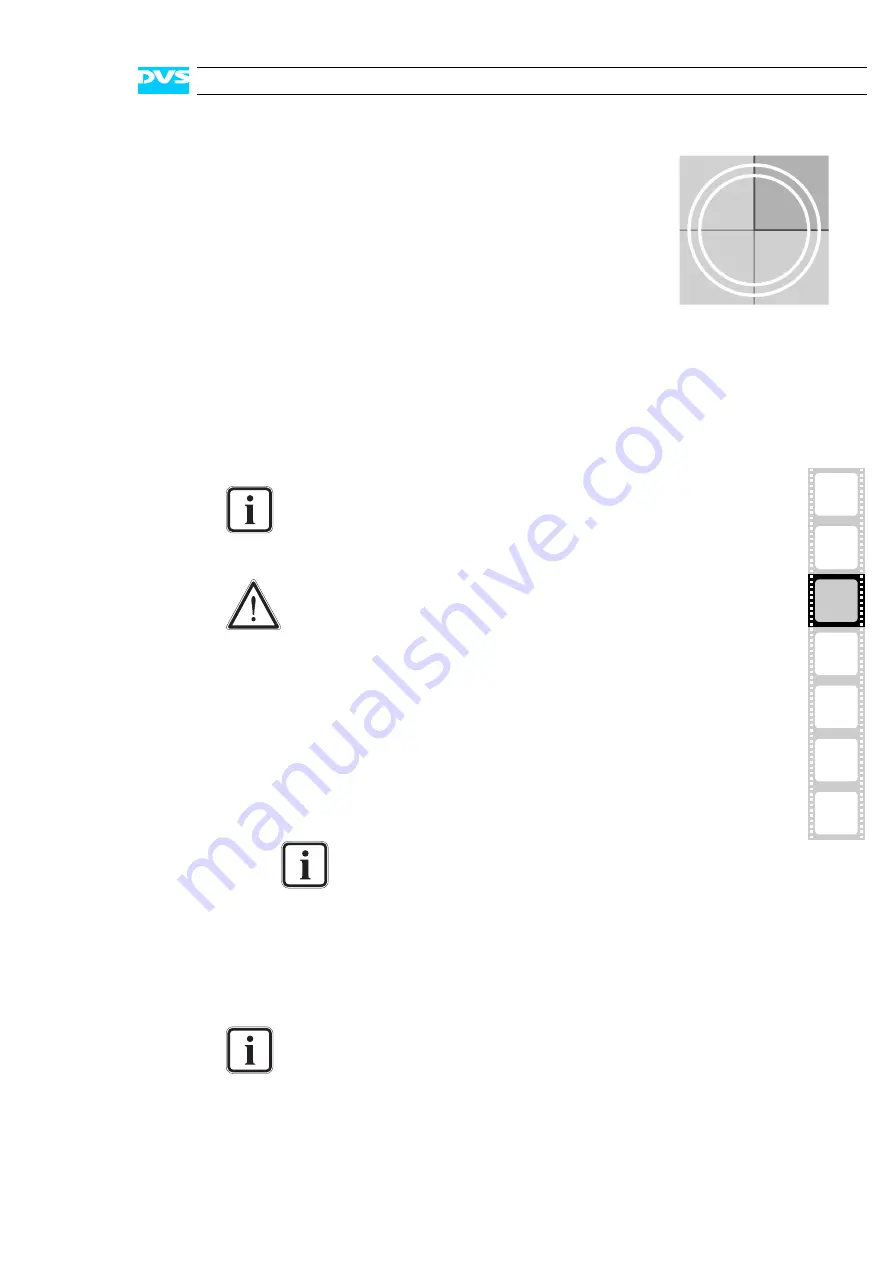
3-1
2
1
3
4
I
A
5
Installation
3
The video system must be installed properly before you can start
working with the Pronto2K/ProntoHD. For this simple and easy-to-do
procedure perform the following:
!
Unpack the Pronto2K/ProntoHD and its accessories.
!
Place the Pronto2K/ProntoHD on a firm, flat surface within reach
of a power outlet. For good air circulation and cooling make sure
the ventilation holes are not covered.
!
Connect at least the following computer peripherals:
– Mouse,
– keyboard, and
– a monitor that is operable at a resolution of at least
1024 × 768 pixel (default manufacturing setting).
!
Connect any other peripheral computer and video equipment. For
an overview of the connectors see section “Overview of Rear” on
page 2-6.
Please check your delivery and compare it with the “Scope of
Delivery” which has been delivered with the Pronto2K/
ProntoHD on an extra sheet of paper. In case of missing
items, please contact your local vendor or DVS immediately.
To make warranty claims you have to keep the original pack-
ing and use it in case of a return transportation.
The recommended resolution to run the Pronto2K/
ProntoHD software is 1600 × 1200 pixel.
If you want to connect a DVS CineReel, the connectors carry
corresponding designations (numbering) to make the setup
easy. Thus, ’CH A’ should be connected to ’SCSI 1’ and
’CH B’ to ’SCSI 2’.
Summary of Contents for Pronto2K
Page 1: ...Home Start Digital Disk Recorder Pronto2K ProntoHD Hardware Guide ...
Page 2: ......
Page 6: ......
Page 8: ......
















































