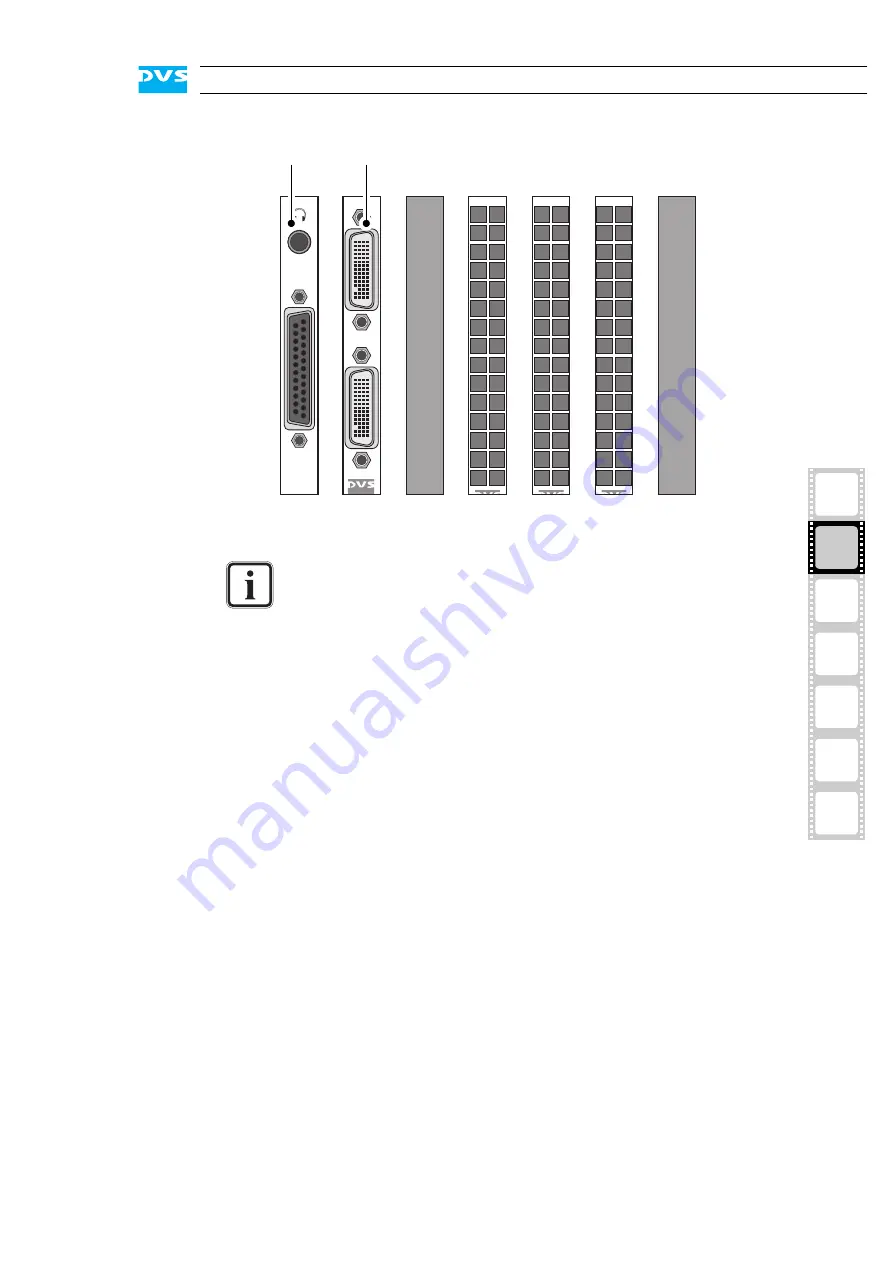
2-13
Overview
2
1
3
4
5
I
A
Figure 2-14: Slot panels on rear
Audio I/O Panel
The audio I/O panel provides an analog stereo headphone output and
a DB-25 connector for digital audio (AES/EBU) and LTC signals.
To the DB-25 connectors you can either connect a breakout cable pro-
viding eight XLR connectors to interface directly with audio devices, or
a half-19" audio breakout box which is optionally available. The latter
will then provide the necessary connections in one place (please contact
DVS for details). A pin-out of the DB-25 connector can be found in sec-
tion “Signal In- and Outputs” on page A-9.
The layout of the slot panel area on your system may differ
from the figure above: The position of the individual slot panels
may vary and additional panels may be installed for internal
reasons or on customer request.
DVI C/D
DVI A/B
AES/EBU
audio I/O panel
video I/O panel
Summary of Contents for Cine4K
Page 1: ...Cine4K Hardware Guide Version 1 0 High Resolution Player Cine4K Hardware Guide...
Page 2: ......
Page 6: ......
Page 8: ......
Page 18: ...1 8 Cine4K Hardware Guide...
Page 36: ...3 2 Cine4K Hardware Guide...
Page 70: ...A 18 Cine4K Hardware Guide...
Page 74: ...I 4 Cine4K Hardware Guide...
















































