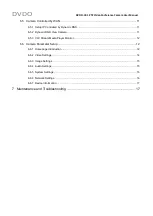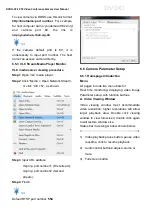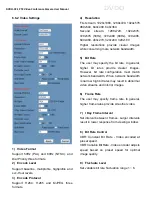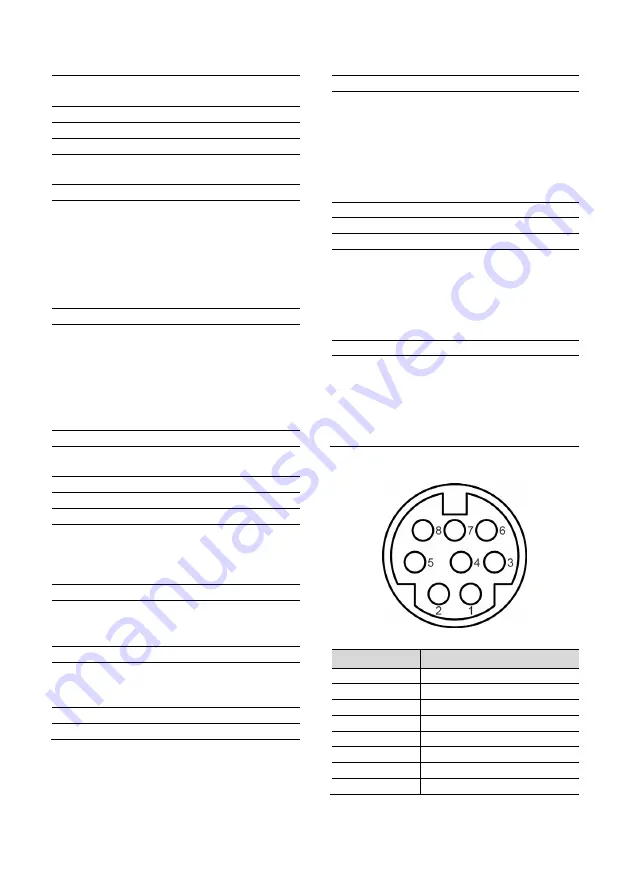
DVDO
DVDO-C2-1 PTZ Video Conference Camera
User Manual
Confirm menu selection; Returns PTZ to the
middle position when pressed.
6. Return Key
Return to previous level menu.
7. Zoom Key
Slow Zoom: Zoom In [+] or Zoom Out [-] slowly
Fast Zoom: Zoom In [+] or Zoom Out [-] quickly
8. Left / Right Setting Key
Press with 1 button and 2 button to set the
direction of the Pan-Tilt.
Simultaneously press L/R Set + 1 [STD]:
Turns Pan-Tilt in same direction as the L/R
Set.
Simultaneously press L/R Set + 2 [REV]:
Turns Pan-Tilt in opposite direction as the
L/R Set.
9. Focus Key
Used for focus adjustment.
Press [AUTO] to adjust focus on the center of
the object automatically.
Press [MANUAL] to adjust focus on the center
of the object manually.
Use [FAR] to focus on distant object and
[NEAR] to focus on close object.
10. Selection Key
Press the button corresponding to the camera
to be operated with the remote controller.
11. # Key
Used with other buttons.
12. IR Remote Control Key
[*]+[
#
]+[F1]: Address 1
[*]+[
#
]+[F2]: Address 2
[*]+[
#
]+[F3]: Address 3
[*]+[
#
]+[F4]: Address 4
13. Reset Key
Used to erase a preset position.
[RESET] + Numeric button (0-9)
Or: [*] + [#] + [RESET] to erase all presets.
14. PTZ Control Key
Press arrow buttons to pan and tilt. Press
[HOME] button to return the camera to default
position.
15. Menu Key
Press to enter or exit OSD MENU.
16. Backlight Key
Press to enable or disable backlight
compensation.
NOTE:
Effective only in auto exposure mode.
Use when lighting behind subject darkens
the image. Backlight compensation will
improve the image, and can be canceled
by pressing [BACKLIGHT] button again.
17. PTZ Reset Key
Preset Pan/Tilt self-test.
18. Image Freezing Function
Press remote control key [F4] to freeze the
image. “Freeze” indication will appear on the
upper left corner of image for five seconds.
Press [F4] key again to return display to
normal, and “Unfreeze” indication will appear
for five seconds.
19. Shortcut Set
[*]+[
#
]+[1]: OSD menu default English
[*]+[
#
]+[3]: OSD menu default Chinese
[*]+[
#
]+[4]: Display current IP address
[*]+[
#
]+[6]: Recover default settings
[*]+[
#
]+[8]: View camera version
[*]+[
#
]+[9]: Invert the image
4.6 RS-232 Interface
No.
Function
1
DTR
2
DSR
3
TXD
4
GND
5
RXD
6
GND
7
IR OUT
8
NC
The correspondence between the camera and
Windows DB-9 pin: