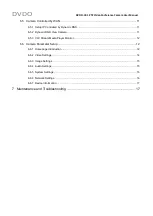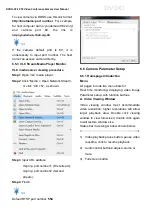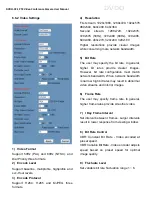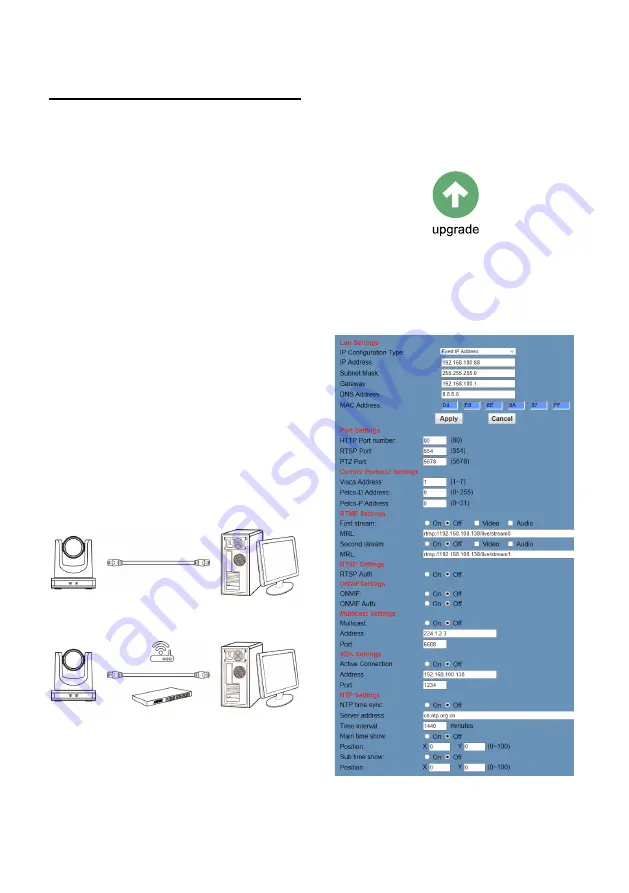
DVDO-C2-1 PTZ Video Conference Camera
User Manual
DVDO
6
Network Function
6.1 System Requirements
Operating System: Windows 2000/2003/XP/
vista/7/8/10
Network Protocol: TCP/IP
Client PC: P4 / 128M RAM / 40G HDD /
scaling graphics card with DirectX 8.0+.
6.2 Equipment Installation
1) Connect USB camera to the internet or to
your PC directly via ethernet cable.
2) Turn on DC 12V power.
3) If the network connection is normal, the
green connection light at the network
interface will light up within 5 seconds, and
the orange data indicator will flash,
indicating that the physical connection of
the camera has been completed.
6.3 Internet Connection
There are two main ways to connect USB
camera to the internet.
Connect by Network Cable
Connect by Switch / Router
6.4 Camera Controlled by LAN
6.4.1 Setup IP Address
Determine camera IP address as follows:
Method 1: Press * and # and 4 on remote
controller one by one, the camera IP address
will be shown on screen.
Method 2: Connect camera to PC with network
cable, use “upgrade_En.exe” to search for IP
address.
To change IP address, two methods as below:
Method 1: Log in to the web interface, select
“Network > Lan Settings”, change IP address,
subnet mask and gateway. Click “Apply” and
restart the camera.
Method 2: Open “upgrade_En.exe”, change IP
and click “Set”. USB camera will restart.