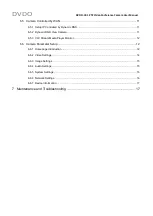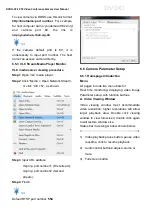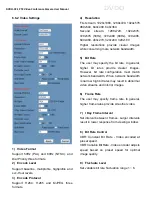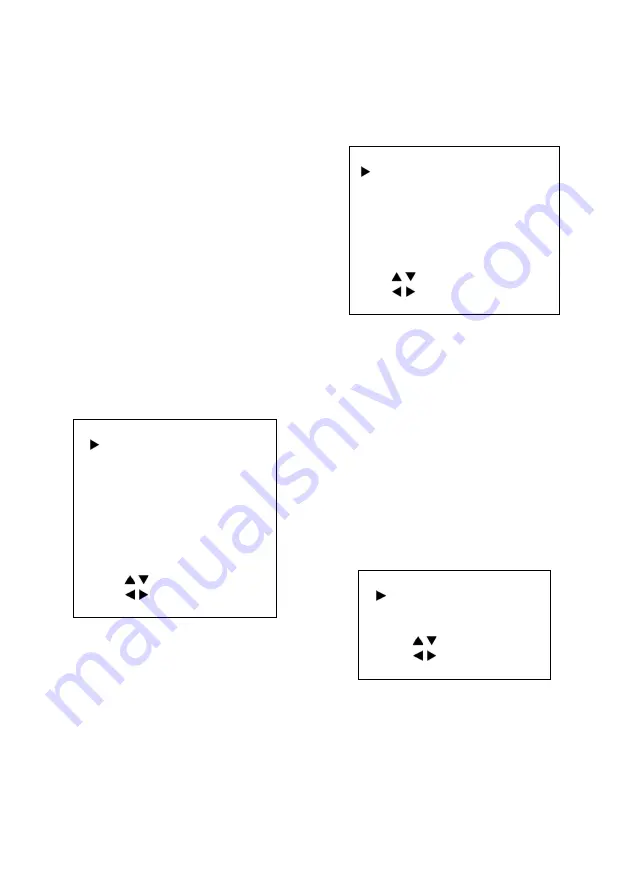
DVDO-C2-1 PTZ Video Conference Camera
User Manual
DVDO
WB-Mode
: Set White Balance to Auto, Indoor,
Outdoor, One Push, Manual, VAR.
RG Tuning
: Red Gain fine-tuning from -10~10.
(Effective in Auto, One Push, VAR modes)
BG Tuning
: Blue Gain fine-tuningfrom -10~10.
(Effective in Auto, One Push, VAR modes)
Saturation
: Select from 60% ~ 200%.
Hue
: Select from 0 ~ 14.
AWB Sens
: Set White Balance Sensitivity to
Low / Middle / High.
RG
: Red Gain from 0~255. (Manual mode)
BG
: Blue gain from 0~255. (Manual mode)
Colortemp
: Select 2500K ~ 8000K.
(Effective only in VAR mode).
5.4 IMAGE
Move the main menu cursor to [IMAGE], and
press [HOME] key to enter the image page, as
shown below.
IMAGE
Luminance
6
Contrast
8
Sharpness
3
Flip-H
Off
Flip-V
Off
B&W-Mode
Off
Gamma
0.5
Style
Clarity
Select Item
Change Value
[Menu] Back
Luminance
: Select from 0~14.
Contrast
: Select from 0~14.
Sharpness
: Select Auto, 0~15.
Flip-H
: On / Off.
Flip-V
: On / Off.
B&W-Mode
: On / Off.
Gamma
: Select Default, 0.45, 0.5, 0.56, 0.63.
Style
: Select Default, Norm, Clarity, Clarity
(LED), Bright, Soft, 5S.
5.5 P/T/Z
Move the main menu cursor to [P/T/Z], and
press [HOME] key to enter the P/T/Z page, as
shown below.
P/T/Z
SpeedByZoom
On
AF-Zone
Center
AF-Sense
High
Display Info
On
Image Freeze
Off
Call Preset Speed
18
Select Item
Change Value
[Menu] Back
SpeedByZoom
: Depth of field scale On / Off.
AF-Zone
: Set automatic focusing area to Top /
Center / Bottom.
AF-Sense
: Set automatic focusing sensitivity
to Low / Normal / High.
Display Info
: On / Off.
Image Freeze
: On / Off.
Call Preset Speed
: Select 1~24.
5.6 NOISE REDUCTION
Move the main menu cursor to [NOISE
REDUCTION], and press [HOME] key to enter
the noise reduction page, as shown below.
NOISE REDUCTION
NR2D-Level
Off
NR3D-Level
3
Select Item
Change Value
[Menu] Back
NR2D Level
: Set 2D noise reduction to Off /
Auto / 1~5.
NR3D Level
: Set 3D noise reduction to Off /
1~8.
5.7 AUDIO