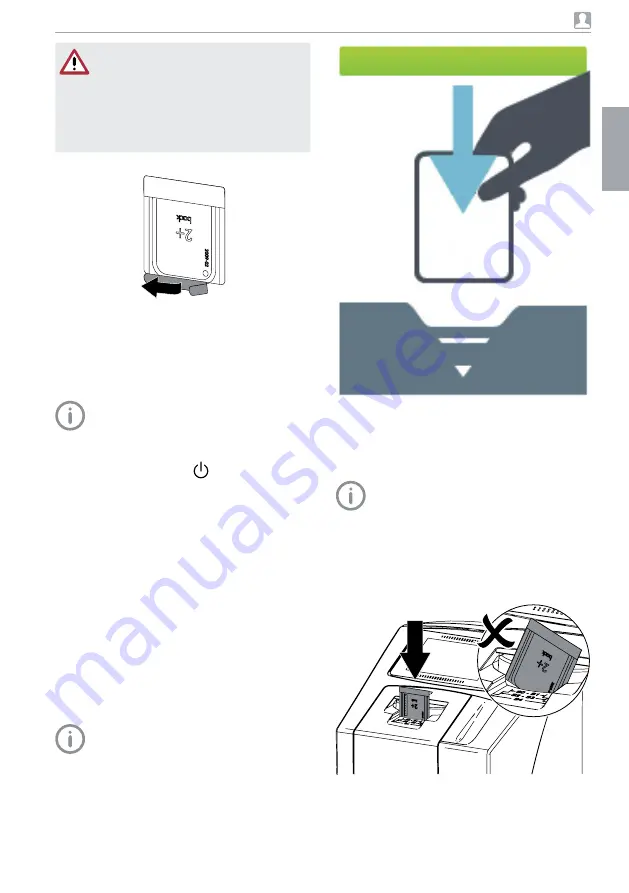
2142100002L02 1908V007
35
Usage
Figure 2: Example of the animation requesting
insertion of the image plate
Scanning the image plate
To avoid the mix up of X-ray images, only
scan the X-ray images from the selected
patient.
i
Place the light protection cover with the image
plate centrally and straight onto the input unit.
The opened side of the light protection cover
faces down, the inactive side of the image
plate faces the operator.
The fixing mechanism moves forwards auto-
matically and takes hold of the light protec-
tion cover with image plate.
NOTICE
Powder from the protective gloves on
the image plate can damage the unit
during scanning
i
Completely clean all traces of the pro-
tective glove powder from your hands
before handling the image plate.
i
Tear off the light protection cover.
11.2 Scanning the image data via a
computer
Starting the image plate scanner and soft-
ware
The reading-out process is described us-
ing the VistaSoft imaging software.
For further information on using the imag-
ing software, refer to the relevant manual.
i
Press the on / off switch
to switch on the
device.
i
Switch on the computer and monitor.
i
Start VistaSoft.
i
Select the patient.
i
Select the corresponding image type in the
menu bar.
i
Select the device.
i
Set acquisition mode.
Recording starts directly.
i
When ScanManager is enabled the X-ray jobs
can be selected via the touch screen of the
unit.
Result:
The touch screen will display an animated visual
symbol requesting insertion of the image plate.
Only insert the image plate when the bar
above the animated sequence has turned
to green.
EN






























