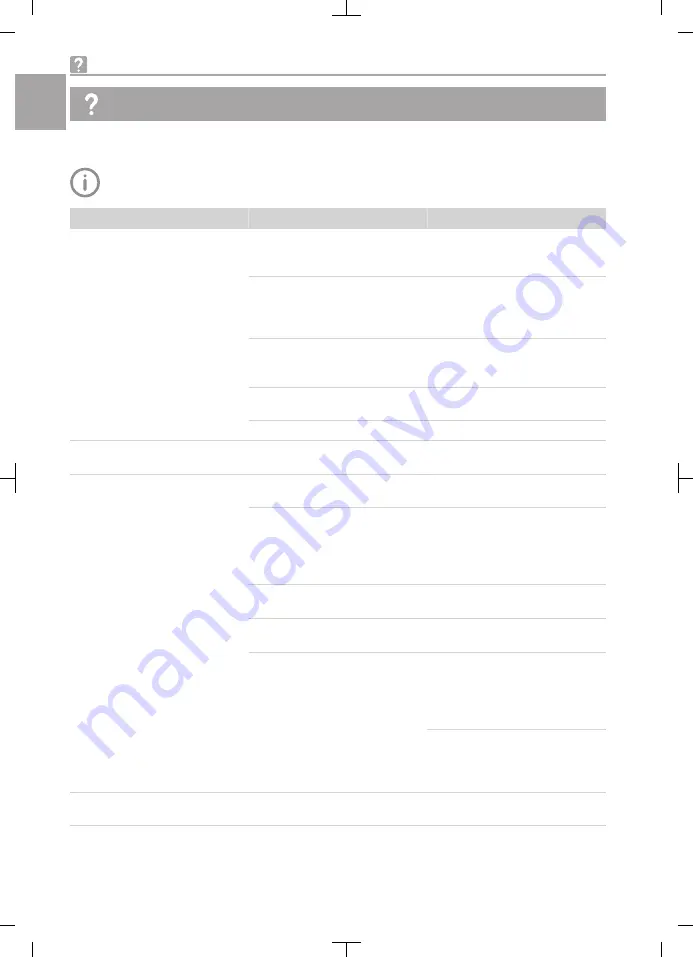
Troubleshooting
13 Tips for operators and service technicians
Any repairs exceeding routine maintenance may only be carried out by qualified personnel or our
service.
Error
Possible cause
Remedy
Image cloudy, milky
Hygienic protective cover not
placed correctly on the optical
window
❯
Place the hygienic protective
cover on the optical window
correctly.
Hygienic protective cover pulled
on the wrong way round: do not
place the transparent side on
the optical window
❯
Pull on the hygienic protective
cover correctly (see "8.2
Using the hygienic protective
cover").
Optical window soiled
❯
Clean the optical window (see
"11.1 Cleaning the optical ele-
ment").
Optical element scratched
❯
Replace the interchangeable
head.
Handpiece defective
❯
Send the handpiece for repair.
Image too dark
LEDs defective
❯
Replace the interchangeable
head.
No image
USB connection cable not con-
nected
❯
Connect the USB connection
cable.
USB connection cable incor-
rectly lengthened
❯
Use the USB repeater or
handpiece holder with USB
hub to lengthen the connec-
tion cable, see "3.3 Optional
items".
Computer not switched on, soft-
ware not started
❯
Switch on the computer and
start the software.
Camera driver not correctly
installed
❯
Check the driver installation
and software settings.
Interchangeable head not placed
on correctly, no contact
between the handpiece and the
interchangeable head
❯
Ensure that the interchange-
able head has been placed on
to its fullest extent, no gap
between the handpiece and
the interchangeable head
❯
Grease the o-ring with a little
Vaseline, replace if necessary
(see "12.1 Replace the O-
ring")
The interchangeable head
does not lock
Defective O-ring on the hand-
piece
❯
Replace the O-ring.
Troubleshooting
38
2109100026L02 1907V001
EN
Summary of Contents for VistaCam iX HD Smart
Page 2: ......



















