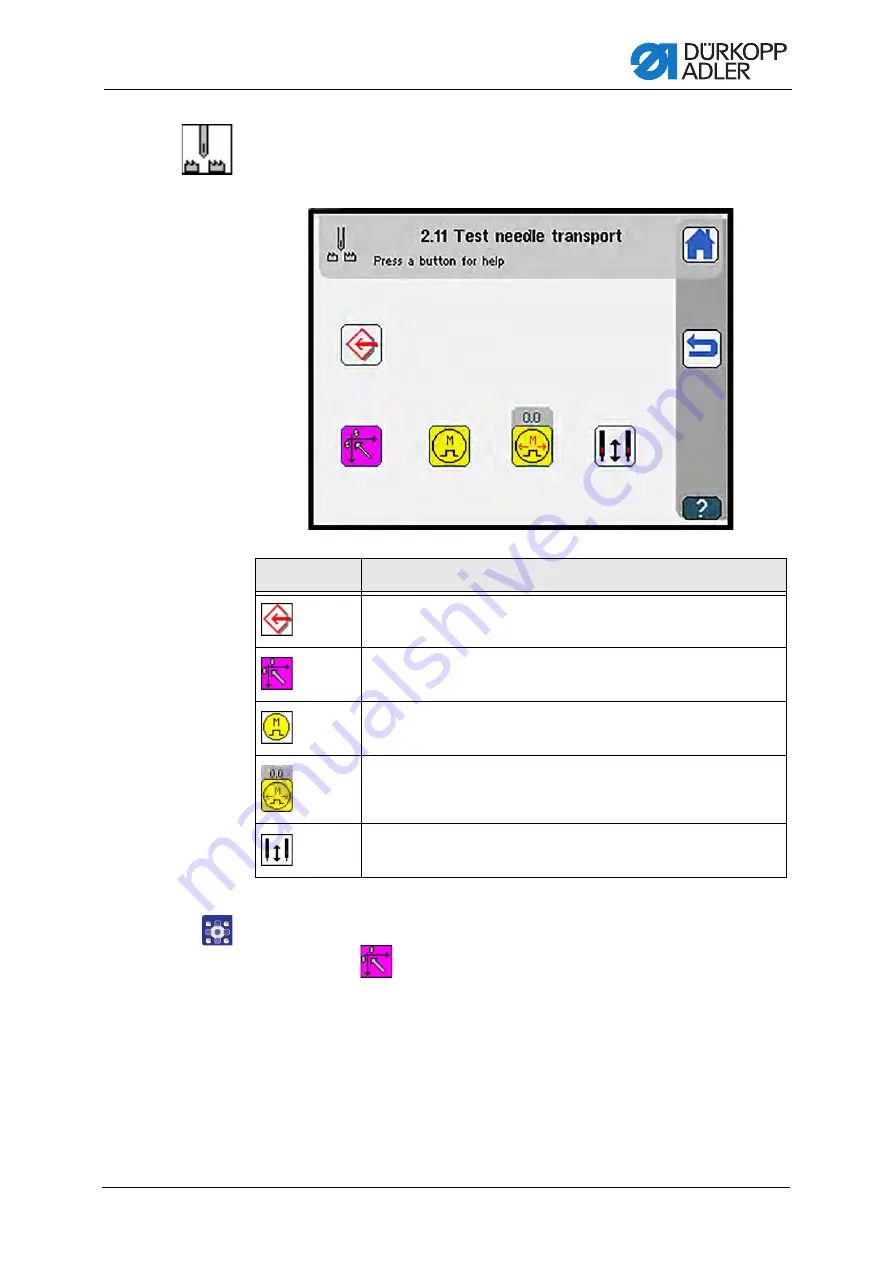
Programming
Operating Instructions 755 B, 756 B/F - 00.0 - 02/2021
233
Adjusting and testing needle transport
The display switches to
Test needle transport
.
Fig. 187: Testing needle transport
To test the needle transport:
1. Press the
button.
Reference run is carried out.
2. Press the desired button.
Symbol
Meaning
Adjust needle transport
Reference
Stepper motor On/Off
Adjust motor drive position
• +3.5: Needle transport in sewing direction
• -3.5: Needle transport against sewing direction
Split needle bar On/Off
Summary of Contents for 755 B
Page 1: ...755 B 756 B F Operating Instructions...
Page 6: ...Table of Contents 4 Operating Instructions 755 B 756 B F 00 0 02 2021...
Page 10: ...About these instructions 8 Operating Instructions 755 B 756 B F 00 0 02 2021...
Page 18: ...Machine description 16 Operating Instructions 755 B 756 B F 00 0 02 2021...
Page 292: ...Programming 290 Operating Instructions 755 B 756 B F 00 0 02 2021...
Page 306: ...Maintenance 304 Operating Instructions 755 B 756 B F 00 0 02 2021...
Page 328: ...Setup 326 Operating Instructions 755 B 756 B F 00 0 02 2021...
Page 330: ...Decommissioning 328 Operating Instructions 755 B 756 B F 00 0 02 2021...
Page 332: ...Disposal 330 Operating Instructions 755 B 756 B F 00 0 02 2021...
Page 354: ...Technical data 352 Operating Instructions 755 B 756 B F 00 0 02 2021...
Page 373: ......






























