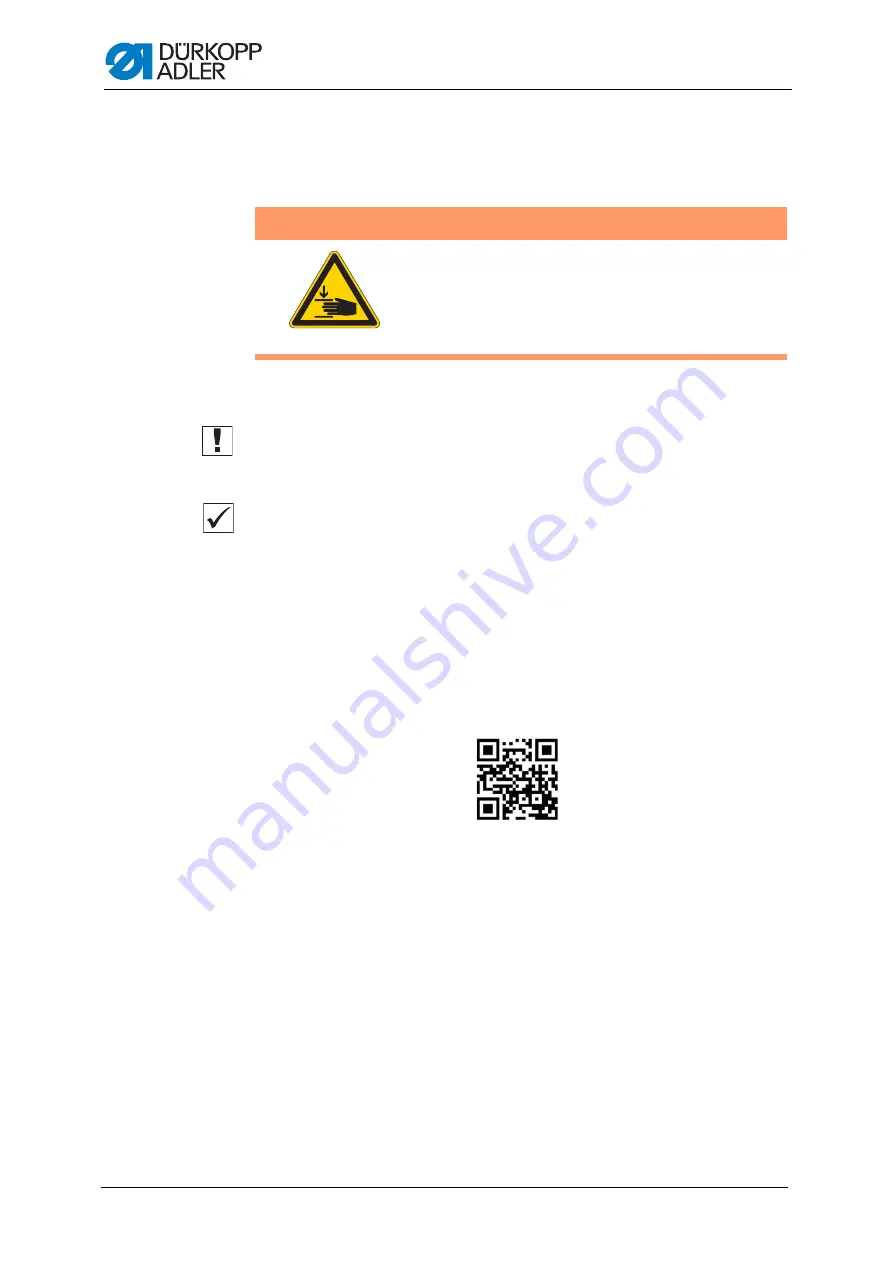
Maintenance
132
Service Instructions 911-210-10 - 00.0 - 06/2020
17.4 Servicing specific components
Checking the toothed belt
The condition of the toothed belt must be checked once a month.
Important
A damaged toothed belt must be replaced immediately.
Proper setting
The toothed belt exhibits no cracks or fragile areas.
When pressed with a finger, the toothed belt must yield no more than
10 mm.
17.5 Parts list
A parts list can be ordered from Dürkopp Adler. Or visit our website for
further information at:
www.duerkopp-adler.com
WARNING
Risk of injury from moving parts!
Crushing possible.
Switch off the machine before checking the
condition of the toothed belt.
Summary of Contents for 991-210-10 Series
Page 1: ...911 210 10 Service Instructions...
Page 10: ...About these instructions 8 Service Instructions 911 210 10 00 0 06 2020...
Page 136: ...Decommissioning 134 Service Instructions 911 210 10 00 0 06 2020...
Page 138: ...Disposal 136 Service Instructions 911 210 10 00 0 06 2020...
Page 146: ...Troubleshooting 144 Service Instructions 911 210 10 00 0 06 2020...
Page 149: ......






























