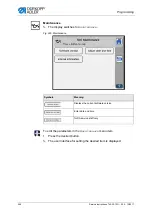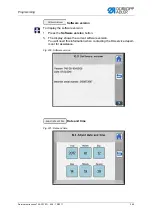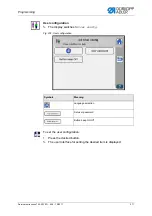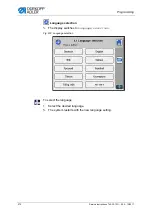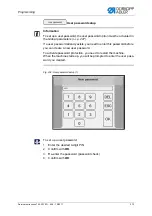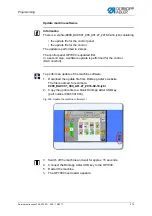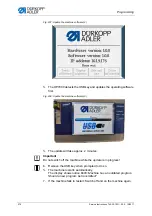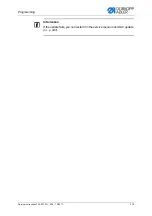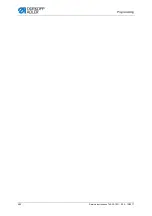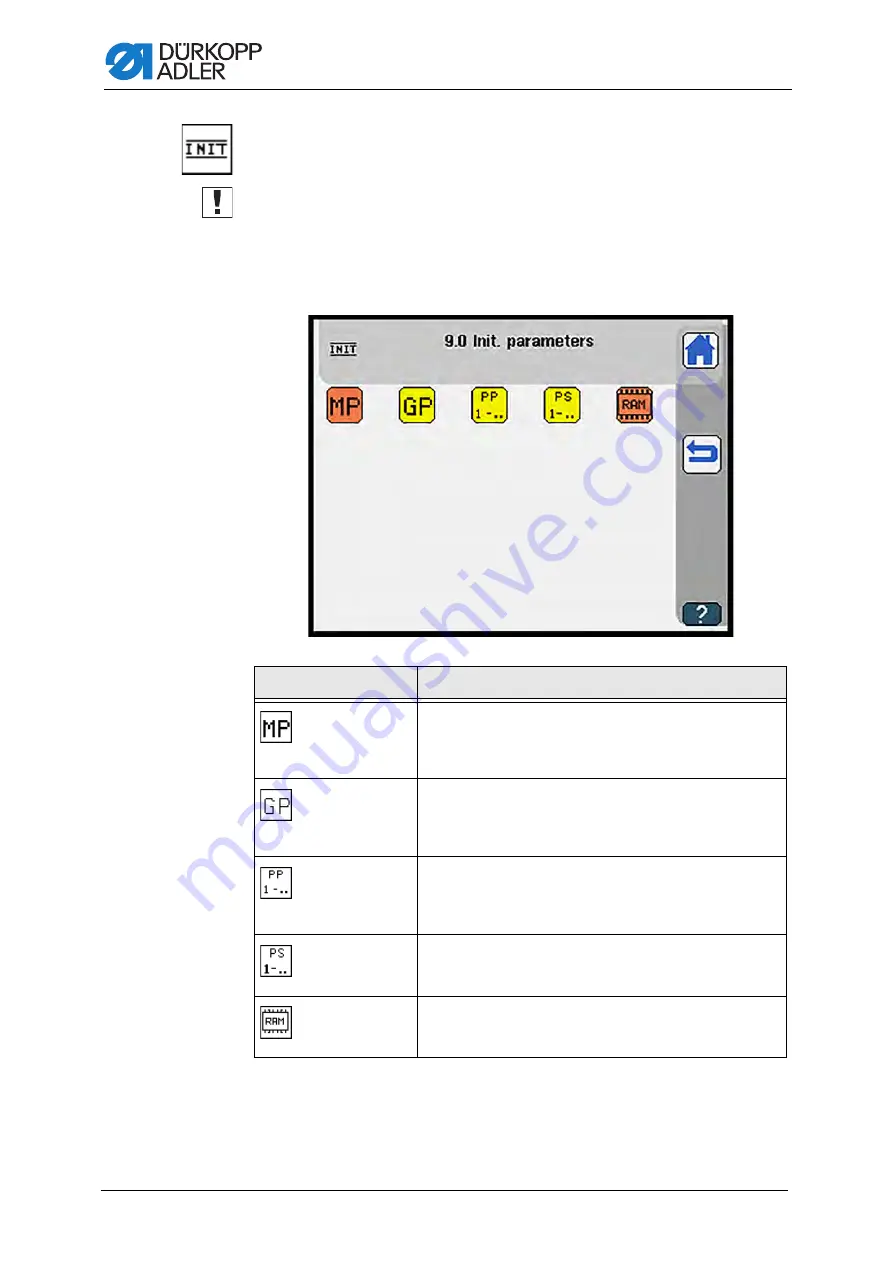
Programming
266
Service Instructions 745-35-10 D - 00.0 - 10/2017
Init. parameters
Important
The
Parameter init.
menu is protected with a password. You use this
menu to set basic program parameters. The password is 25483.
The display switches to
Init. parameters
.
Fig. 228: Init. parameters
Symbols
Meaning
Initialize machine configuration
• All stored data will be lost
• Program parameters will be reset to the factory default
settings
Initialize global parameters
• All stored data will be lost
• Global parameters will be reset to the factory default
settings
Initialize all seam programs
• All stored data will be lost
• All seam programs will be reset to the factory default
settings
Initialize all sequences
• All stored sequences will be lost
• All sequences will be reset to the factory default settings
Initialize RAM
• All stored data will be lost
• All settings will be reset to the factory default settings
Summary of Contents for 745-35-10 D
Page 1: ...745 35 10 D Service Instructions...
Page 6: ...Table of Contents 4 Service Instructions 745 35 10 D 00 0 10 2017...
Page 10: ...About these instructions 8 Service Instructions 745 35 10 D 00 0 10 2017...
Page 74: ...Machine head 72 Service Instructions 745 35 10 D 00 0 10 2017...
Page 84: ...Transport carriage 82 Service Instructions 745 35 10 D 00 0 10 2017...
Page 116: ...Light barriers 114 Service Instructions 745 35 10 D 00 0 10 2017...
Page 122: ...Aligning the machine head 120 Service Instructions 745 35 10 D 00 0 10 2017...
Page 128: ...Folder 126 Service Instructions 745 35 10 D 00 0 10 2017...
Page 146: ...Throw over stacker 144 Service Instructions 745 35 10 D 00 0 10 2017...
Page 282: ...Programming 280 Service Instructions 745 35 10 D 00 0 10 2017...
Page 292: ...Maintenance 290 Service Instructions 745 35 10 D 00 0 10 2017...
Page 294: ...Decommissioning 292 Service Instructions 745 35 10 D 00 0 10 2017...
Page 296: ...Disposal 294 Service Instructions 745 35 10 D 00 0 10 2017...
Page 308: ...Troubleshooting 306 Service Instructions 745 35 10 D 00 0 10 2017...
Page 337: ......