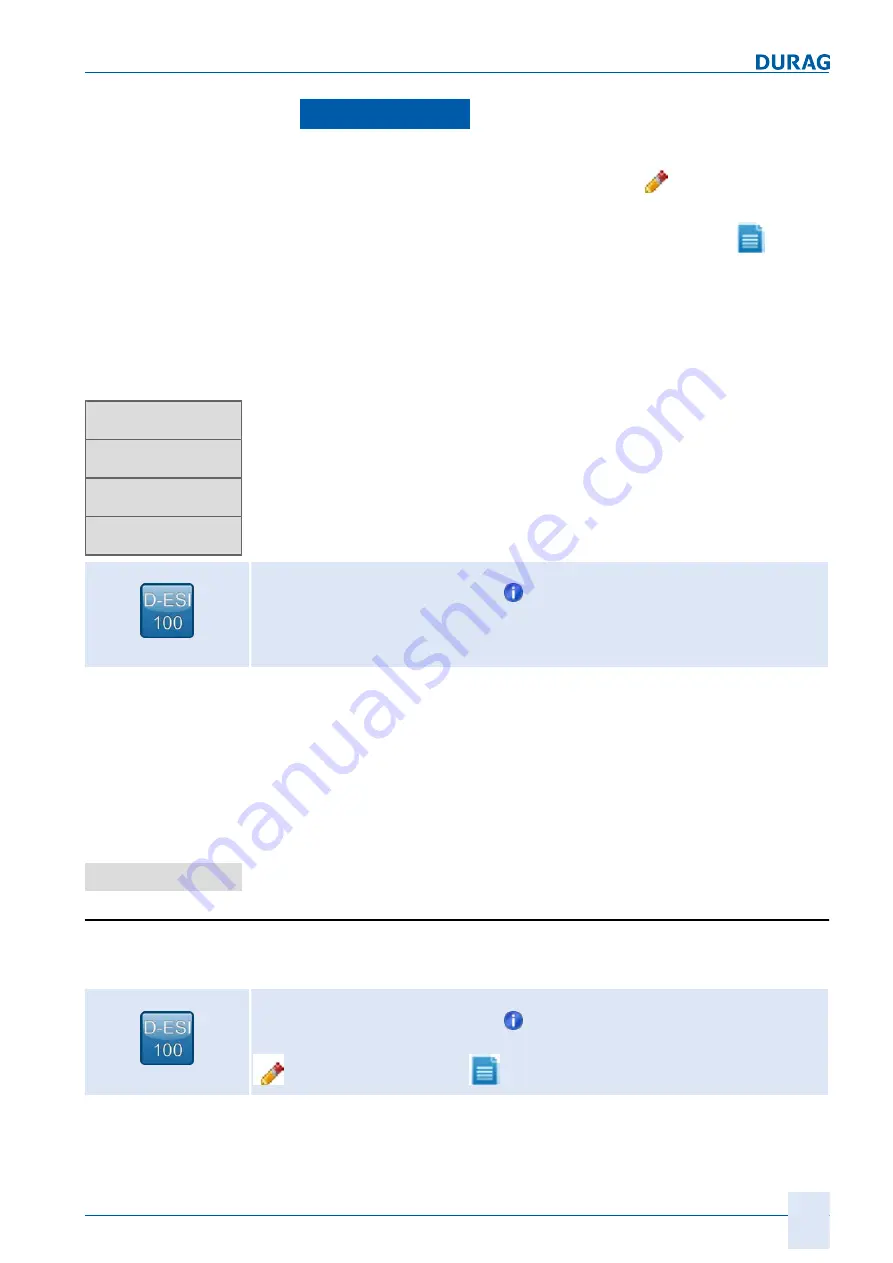
7 | Checking / setting parameters with D‑ESI 100
D-R 290
137
Under
Common parameters
in the list field, after "
Select group
", enter the
"
Current output and Relay settings
".
If you know the direct input, left click on the "Edit" symbol
in one of the lines un
der "Relay settings". Enter the appropriate code using the keyboard.
If you do
not know the direct input, left click on the "binary table" symbol
in one of
the lines under "Relay settings".
A table opens as shown above under "Relays, configuration of the outputs" (the table
may vary slightly depending on the parameters).
Set or remove the ticks there, depending on the desired setting. To do this, left click
on the box under "Set". Multiple selections are available. Each highlighted action leads
to a reaction by the relay(s) when entered.
Temporarily load the new setting to the program by left clicking the "
Send
" button.
Setting path:
Sitemap > »Device (e.g. D‑R 290 ) > >
Save Parameters
For security reasons, parameters that are changed (e.g. specific parameters such as
data for gravimetric calibration) are initially written only to the working memory of the
device. This means these data are currently used or referenced, but are no longer
available after the device has been restarted (i.e. the device then reverts to using the
"old" parameters).
Clicking on the "Save parameters" button causes the data to be transferred to the
read-only memory of the device. This means the parameters are also retained and
continue to be used even the device is restarted.
So that the new setting can be used permanently, left click on the "
Save parame
ters
" button. (The new setting is not used permanently until it has been saved.)
Relay logic
The switching logic of the relays can be set using the relay logic function.
The setting is performed as follows:
Setting path:
Sitemap > »Device (e.g. D‑R 290 ) > >
Common Parameters > analogue
output and relay settings > relay settings > [PARAMETER]
(Change values manually /
Select settings from binary table)
Step 3
Step 4
Step 5
» Device
» Options
» Data log
» Login
Step 6
Save parameters
7.6.3
Summary of Contents for D-R 290
Page 12: ...12 D R 290 ...
Page 18: ...1 General 18 D R 290 ...
Page 20: ...20 D R 290 ...
Page 28: ...2 Safety 28 D R 290 ...
Page 30: ...30 D R 290 ...
Page 38: ...3 Delivery 38 D R 290 ...
Page 40: ...40 D R 290 ...
Page 60: ...4 Product description 60 D R 290 ...
Page 106: ...106 D R 290 ...
Page 152: ...152 D R 290 ...
Page 174: ...8 Maintenance 174 D R 290 ...
Page 176: ...176 D R 290 ...
Page 178: ...9 Appendix 178 D R 290 Fig 9 2 Measurement point questionnaire 2 ...
Page 194: ...9 Appendix 194 D R 290 ...
Page 200: ...11 Index 200 D R 290 ...
Page 202: ...GmbH Kollaustraße 105 22453 Hamburg Germany www durag com ...






























