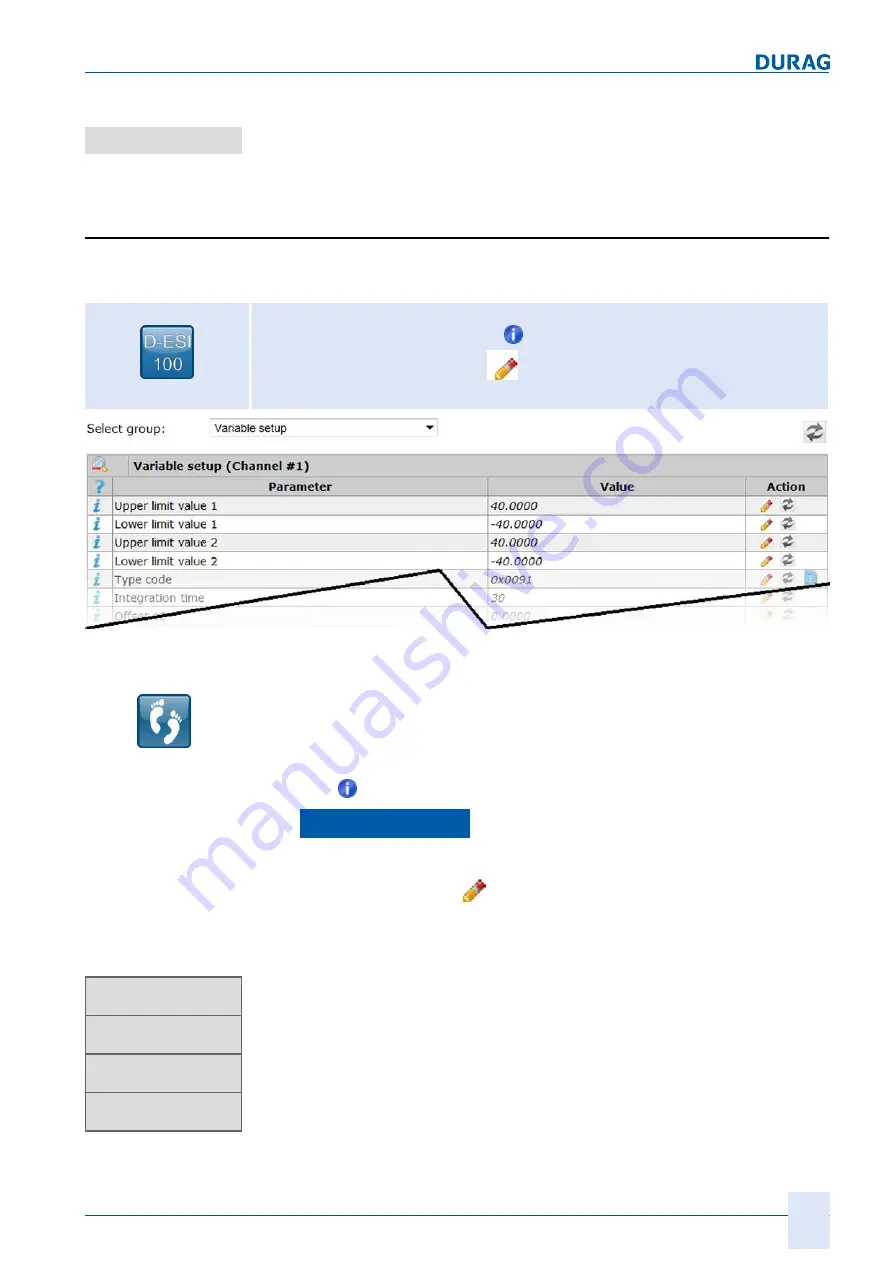
7 | Checking / setting parameters with D‑ESI 100
D-R 290
125
Finally the device must be restarted in order to use the new Baud rate.
To do this, left click on the
"Restart device"
button.
From now on the device will use the new Baud rate.
Example: Setting variables for the measurement
channels (channel #1)… (channel #4)
The variables setting the measurement channels (channel #1)… (channel #4) is per
formed as follows:
Setting path:
Sitemap > »Device (e.g. D‑R 290 ) > >
Common Parameters > Setting
variables > [PARAMETER] >
Fig. 7.5: Setting variables for the measurement channels
Set variables for the measurement channels (general)
Left click on "Device" in the sitemap.
Left click on for the desired device in the device list.
Under
Common parameters
in the list field, after "
Select group
", select "
Set
ting variables"
.
Left click on the "Edit" symbol
in the line for which you wish to change the setting.
Using the keyboard, correct the entry in the "
Value
" column there.
Repeat the step for each variable whose value you wish to change and for all desired
channels (channel # 1 … # 4)
Step 7
Restart device
7.5
Step 1
Step 2
Step 3
Step 4
Step 5
» Device
» Options
» Data log
» Login
Summary of Contents for D-R 290
Page 12: ...12 D R 290 ...
Page 18: ...1 General 18 D R 290 ...
Page 20: ...20 D R 290 ...
Page 28: ...2 Safety 28 D R 290 ...
Page 30: ...30 D R 290 ...
Page 38: ...3 Delivery 38 D R 290 ...
Page 40: ...40 D R 290 ...
Page 60: ...4 Product description 60 D R 290 ...
Page 106: ...106 D R 290 ...
Page 152: ...152 D R 290 ...
Page 174: ...8 Maintenance 174 D R 290 ...
Page 176: ...176 D R 290 ...
Page 178: ...9 Appendix 178 D R 290 Fig 9 2 Measurement point questionnaire 2 ...
Page 194: ...9 Appendix 194 D R 290 ...
Page 200: ...11 Index 200 D R 290 ...
Page 202: ...GmbH Kollaustraße 105 22453 Hamburg Germany www durag com ...






























