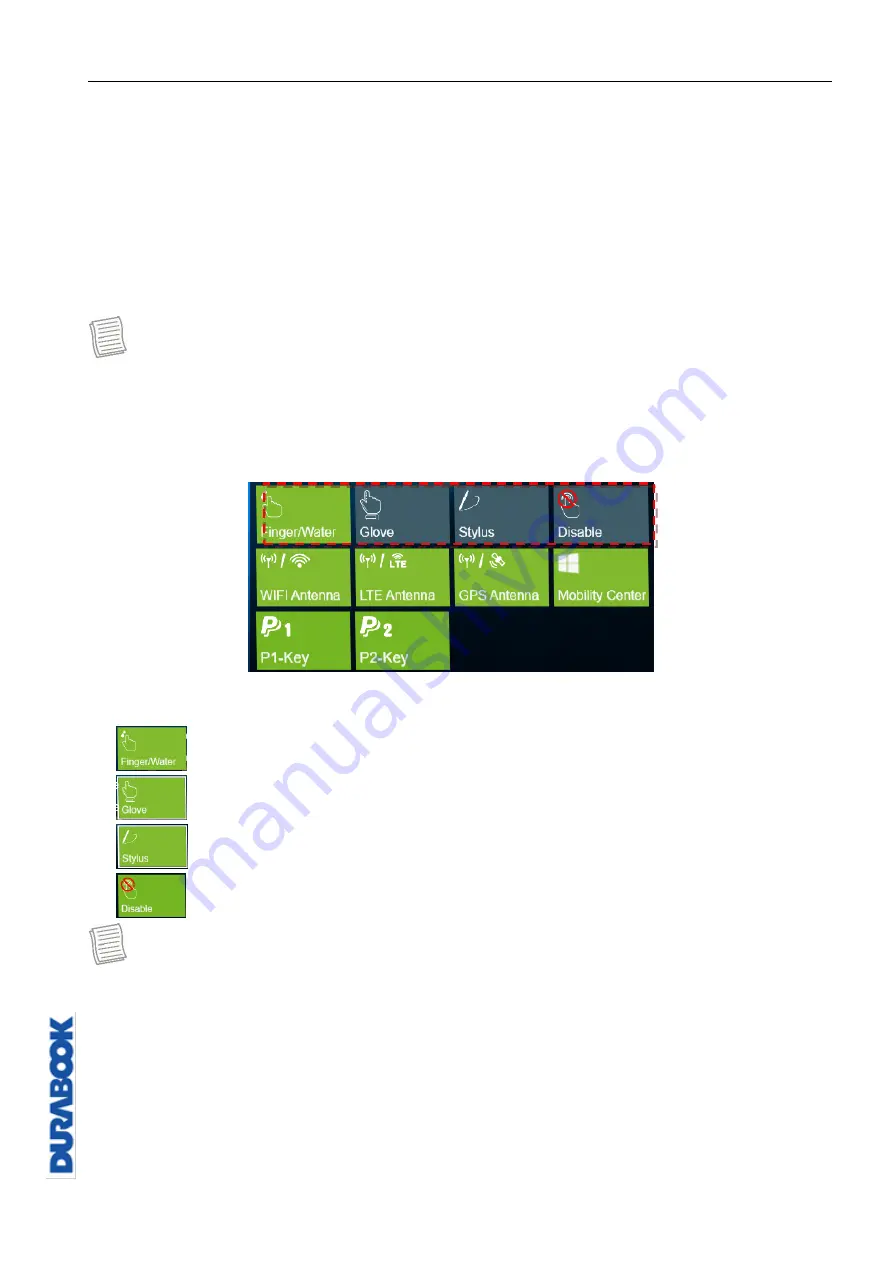
Operating Your Notebook
© 2019 Twinhead International Corp and/or its affiliates. All rights reserved.
Configuring the Touchscreen Settings
Your notebook is equipped with a touchscreen. Using the touchscreen, you can
navigate the screen by using touch gestures (any input from your finger, a glove, or
a stylus).
CAUTION!
Do not use any sharp objects, such as a pen or pencil, on the touchscreen to
prevent scratches.
NOTE
An optional protective film has been attached to the screen before shipment.
You should change the film when it gets worn out.
You can select the desired touch screen mode in the Quick menu.
Select one of the available options:
: Select
Finger/Water
if you are using your fingertips.
: Select
Glove
if you are wearing gloves.
: Select
Stylus
if you are using a stylus.
: Select
Disable
to disable the touch function.
NOTE
If the touchscreen mode is set to
Glove
or
Stylus
and the touchscreen is wet
(i.e. from a spilled liquid), the touch function will not respond to any input.
Make sure to keep the screen dry to ensure proper operation.
If you assign the
P2
button as
Touch Screen Mode
(refer to page 37), you
can easily switch the touchscreen mode by simply pressing the
P2
button.






























