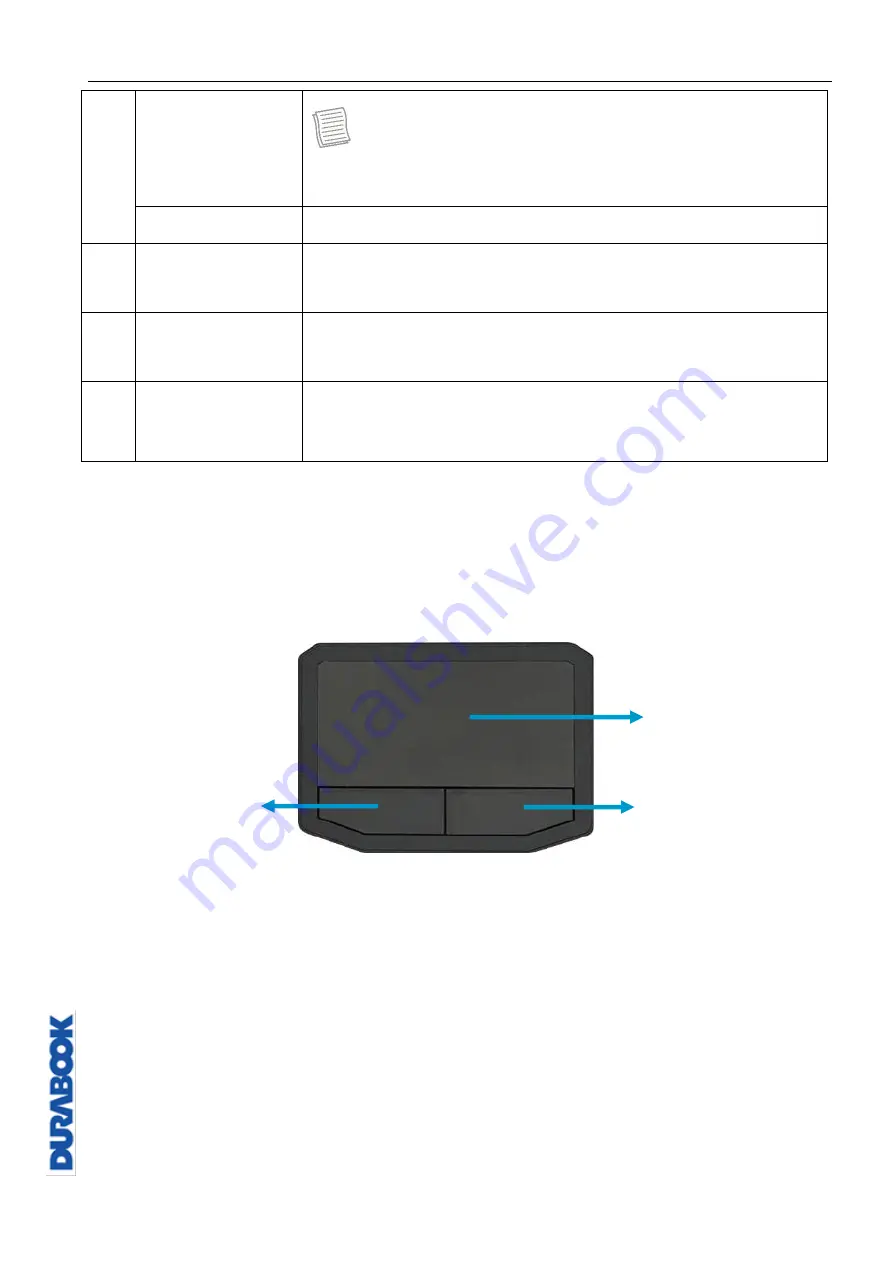
Getting Started
© 2019 Twinhead International Corp and/or its affiliates. All rights reserved.
NOTE
This option is not available if the BIOS keyboard backlit
timer setting is set to Off.
[Fn] + Right Alt
Toggles the touchpad on/off.
3
Windows key
Press to display the
Start
menu. This action is the same
as tapping the Start icon.
4
Application key
Press to display an application shortcut menu. This action
is the same as right-clicking a mouse button.
5
Numeric keypad
Press the
NumLk
key to activate the numeric keypad.
Press the keys on the numeric keypad to enter numbers
or operands as you would on a calculator.
Using the Touch Pad
The touch pad is a cursor-pointing device that provides all the features of a two-
button mouse. Its primary function is to move the cursor around the screen. You
can also point, select, or drag items or objects on the screen.
Point
Slide your finger on the touch pad to point the cursor to an item or object on the
screen.
Click
To left-click, move the cursor to the item or object on the screen, then lightly tap
the touch pad or press the left button.
To right-click, move the cursor to the item or object on the screen, then press the
right button.
Double-click
To double-click, move the cursor to the item or object on the screen, then tap the
Main touchpad
Right button
Left button






























