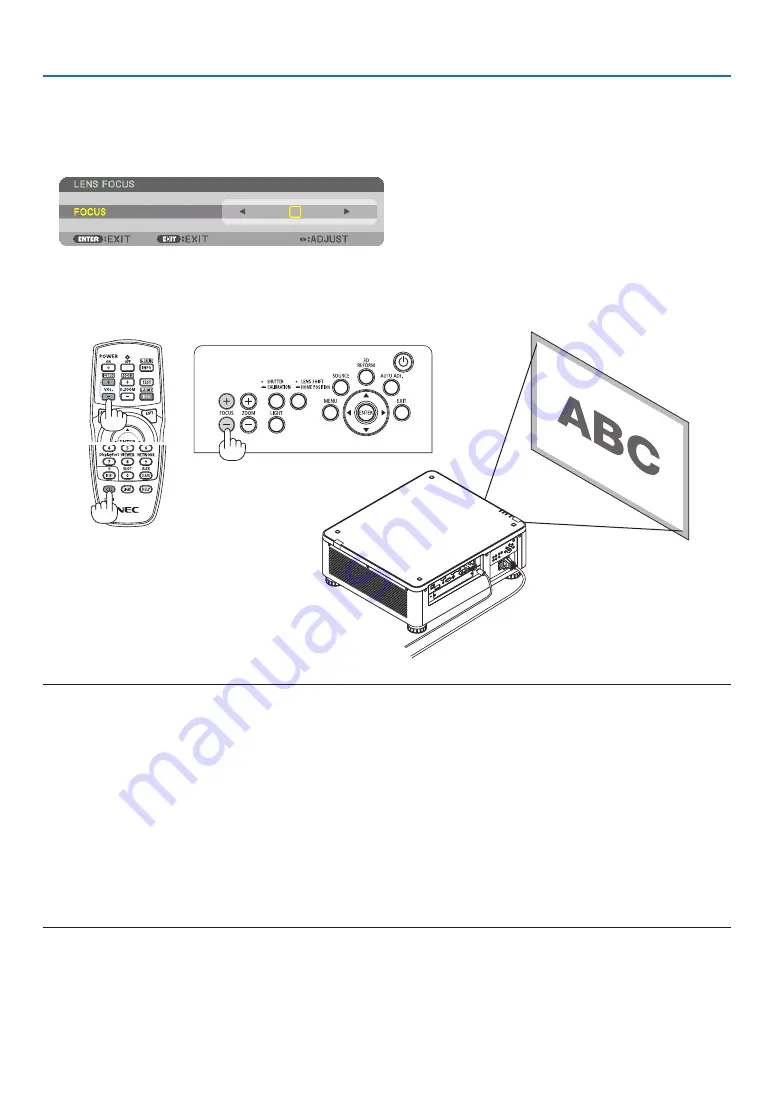
26
2. Projecting an Image (Basic Operation)
Focus
Applicable lens unit: NP16FL/NP17ZL/NP18ZL/NP19ZL/NP20ZL/NP21ZL
1. Press the FOCUS +/− button until you can obtain the best focus.
(The FOCUS adjustment bar will be displayed on.)
• On the remote control, while pressing on the CTL button, press on VOL/FOCUS (+) or (−) button.
•
◀
or
▶
buttons on the cabinet or the remote control are also available to adjust FOCUS while the FOCUS
adjustment bar is displayed on.
TIP:
To obtain the best focus, perform the following (for permanent installation)
Preparation: Warm up the projector for one hour.
1. Use the FOCUS +/− buttons to make sure you obtain the best focus. If you do not, move the projector back
and forth.
2. Select the [TEST PATTERN] from the menu and display the test pattern. (
→
)
• You can also use the TEST button on the remote control to display the test pattern.
3. Keep pressing the FOCUS −button until the grid of the text pattern is made invisible.
• The FOCUS adjustment bar displaying position can be shifted or be turned off temporarily. (
→
,
4. Keep pressing the FOCUS + button until you obtain the best focus.
If you adjust beyond the best focal point, go back to step 3 and repeat the procedures.






























