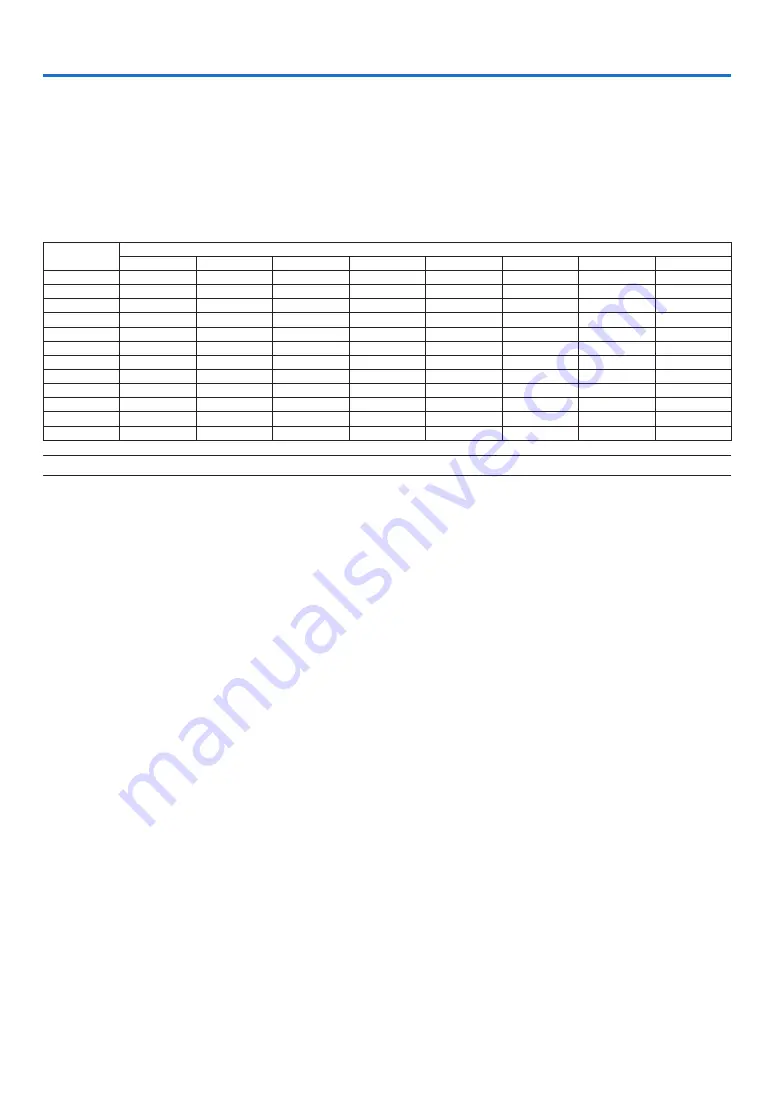
162
8
. Appendix
❶
Throw distance and screen size
Eight
separate bayonet style lenses can be used on this projector. Refer to the information on this page and use a
lens suited for the installation environment (screen size and throw distance). For instructions on mounting the lens,
see page
.
Lens types and throw distance
WUXGA Type
Screen size
Lens model name
NP11FL
NP30ZL
NP12ZL
NP13ZL
NP14ZL
NP40ZL
NP41ZL
NP42ZL
30"
0.7 - 0.9
40"
0.7
1.0 - 1.3
1.2 - 2.5
60"
1.0
1.0 - 1.3
1.5 - 1.9
1.9 - 3.8
3.7 - 6.0
1.0 - 1.4
1.7 - 3.9
3.9 - 7.7
80"
1.4
1.4 - 1.8
2.0 - 2.6
2.5 - 5.1
5.0 - 8.0
1.4 - 1.9
2.2 - 5.2
5.2 - 10.2
100"
1.7
1.7 - 2.2
2.5 - 3.3
3.2 - 6.3
6.3 - 10.1
1.7 - 2.4
2.8 - 6.5
6.4 - 12.8
120"
2.1
2.0 - 2.7
3.0 - 3.9
3.8 - 7.6
7.5 - 12.1
2.0 - 2.9
3.4 - 7.8
7.7 - 15.3
150"
2.6
2.6 - 3.4
3.8 - 4.9
4.8 - 9.5
9.4 - 15.2
2.6 - 3.6
4.2 - 9.8
9.6 - 19.1
200"
3.4 - 4.5
5.1 - 6.6
6.4 - 12.7
12.6 - 20.3
3.4 - 4.8
5.7 - 13.0
12.7 - 25.4
240"
4.1 - 5.4
6.1 - 7.9
7.6 - 15.3
15.2 - 24.4
4.1 - 5.8
6.8 - 15.6
15.3 - 30.4
300"
5.2 - 6.8
7.6 - 9.9
9.6 - 19.1
19.0 - 30.5
5.2 - 7.3
8.5 - 19.6
19.0 - 38.0
400"
6.9 - 9.0
10.2 - 13.2
12.8 - 25.5
25.4 - 40.7
6.9 - 9.7
11.4 - 26.1
25.3 - 50.7
500"
8.7 - 11.3
12.7 - 16.5
16.0 - 31.9
31.8 - 50.9
8.6 - 12.2
14.2 - 32.6
31.6 - 63.3
NOTE: The values for NP40ZL and NP42ZL are tentative.
TIP
Calculation of the throw distance from the screen size
NP11FL lens throw distance (m) = H × 0.8 : 0.7 m (min.) to 2.6 m (max.)
NP30ZL lens throw distance (m) = H × 0.8 to H × 1.0 : 1.0 m (min.) to 11.3 m (max.)
NP12ZL lens throw distance (m) = H × 1.2 to H × 1.5 : 0.7 m (min.) to 16.5 m (max.)
NP13ZL lens throw distance (m) = H × 1.5 to H × 3.0 : 1.2 m (min.) to 31.9 m (max.)
NP14ZL lens throw distance (m) = H × 2.9 to H × 4.7 : 3.7 m (min.) to 50.9 m (max.)
NP40ZL
lens throw distance (m) =
H x 0.8 to H x 1.1 :
0.8
m (min.) to
12.2
m (max.)
NP41ZL lens throw distance (m) =
H x 1.3 to H x 3.0 : 1.4 m (min.) to 32.6 m (max.)
NP42ZL lens throw distance (m) =
H x 3.0 to H x
5.9
:
3.3
m (min.) to
63.3
m (max.)
“H” (Horizontal) refers to the screen width.
* Figures differ by several % with the table above because the calculation is approximate.
Ex.: Throw distance when projecting on a 150" screen
using
the NP13ZL lens:
According to the “Screen Size (for reference)” table (
→
), H (screen width) = 323.1 cm.
The throw distance is 323.1 cm × 1.5 to 323.1 cm × 3.0 = 484.7 cm to 969.3 cm (because of the zoom lens).






























