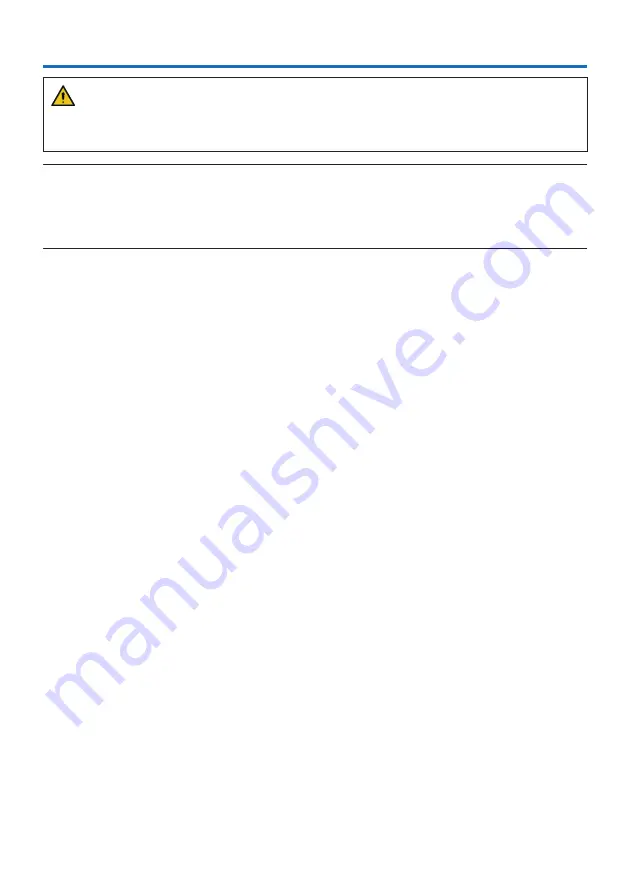
159
CAUTION
• Be sure to turn off the projector before connecting the projector to an external device. If
projected light enters your eyes, it may cause visual impairment.
NOTE:
• The connection cable is not enclosed with the projector. Please get ready a suitable cable for the connection.
For HDMI, DisplayPort, LAN, RS-232C, and AUDIO, please use a shielded signal cable.
For 15-pin mini D-Sub, please use a shielded signal cable with ferrite core.
Use of other cables and adapters may cause interference with radio and television reception.
6. Connecting to Other Equipment
Summary of Contents for 6710UL
Page 1: ...Projector 6710UL 6782UL User s Manual For USA ...
Page 239: ......






























