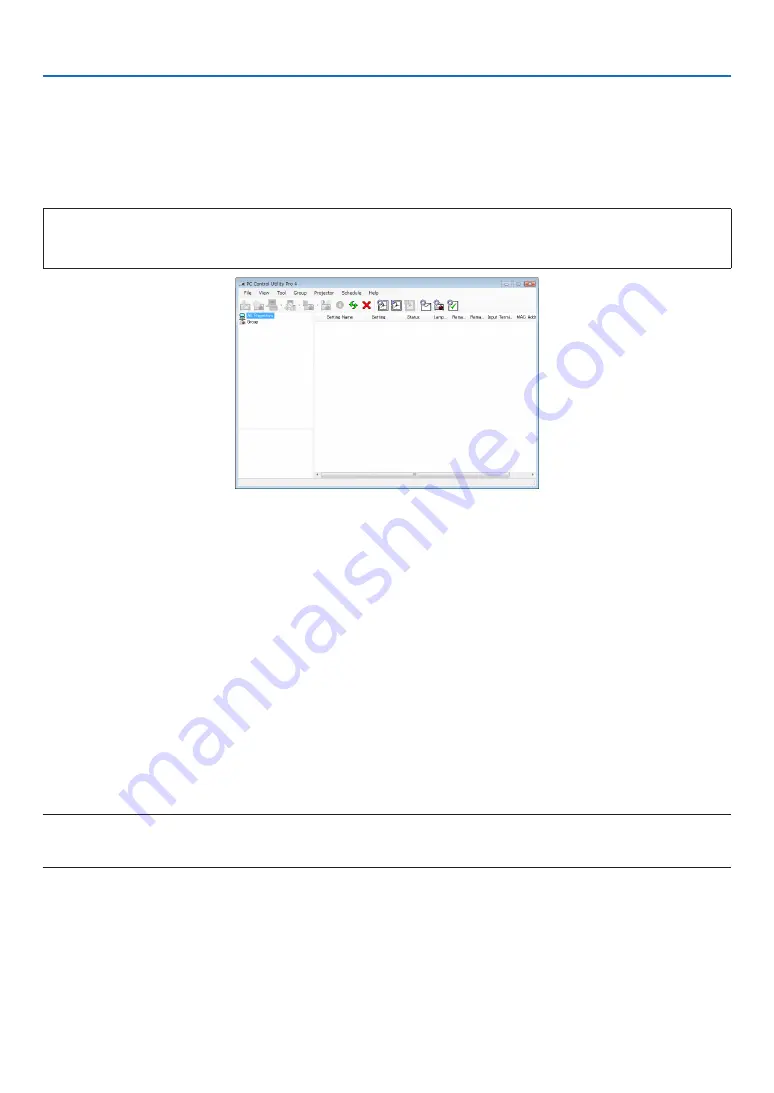
101
7. User Supportware
❹
Controlling the Projector over a LAN (PC Control Utility Pro 4/
Pro 5)
Using the utility software “PC Control Utility Pro 4” or “PC Control Utility Pro 5” available as downloads.
The projector can be controlled from a computer over a LAN.
PC Control Utility Pro 4 is a program compatible with Windows. (
→
this page)
PC Control Utility Pro 5 is a program compatible with Mac OS. (
→
page
)
Control Functions
Power On/Off, signal selection, picture freeze, picture mute, audio mute, adjusting, error message notification,
event schedule.
Screen of PC Control Utility Pro 4
This section provides an outline of preparation for use of PC Control Utility Pro 4/Pro 5. For information on how to use
PC Control Utility Pro 4/Pro 5, see Help of PC Control Utility Pro 4/Pro 5. (
→
page
,
)
Step 1: Install PC Control Utility Pro 4/Pro 5 on the computer.
Step 2: Connect the projector to a LAN.
Step 3: Start PC Control Utility Pro 4/Pro 5.
• To run PC Control Utility Pro 4 on Windows 8.1, Windows 8 and Windows XP, “Microsoft .NET Framework Version
2.0” is required. The Microsoft .NET Framework Version 2.0, 3.0 or 3.5 is available from Microsoft’s web page.
Download and install it on your computer.
TIP:
• With PC Control Utility Pro 4, control is also possible by RS-232C serial communications connected to the projector’s PC CONTROL
terminal.
Using on Windows
Step 1: Install PC Control Utility Pro 4 on the computer
NOTE:
• To install or uninstall the program, the Windows user account must have [Administrator] privilege.
• Exit all running programs before installation. If another program is running, the installation may not be completed.
1
Download the “PC Control Utility Pro 4” from the link to the NEC web site.
Follow the directions for the latest version.
















































