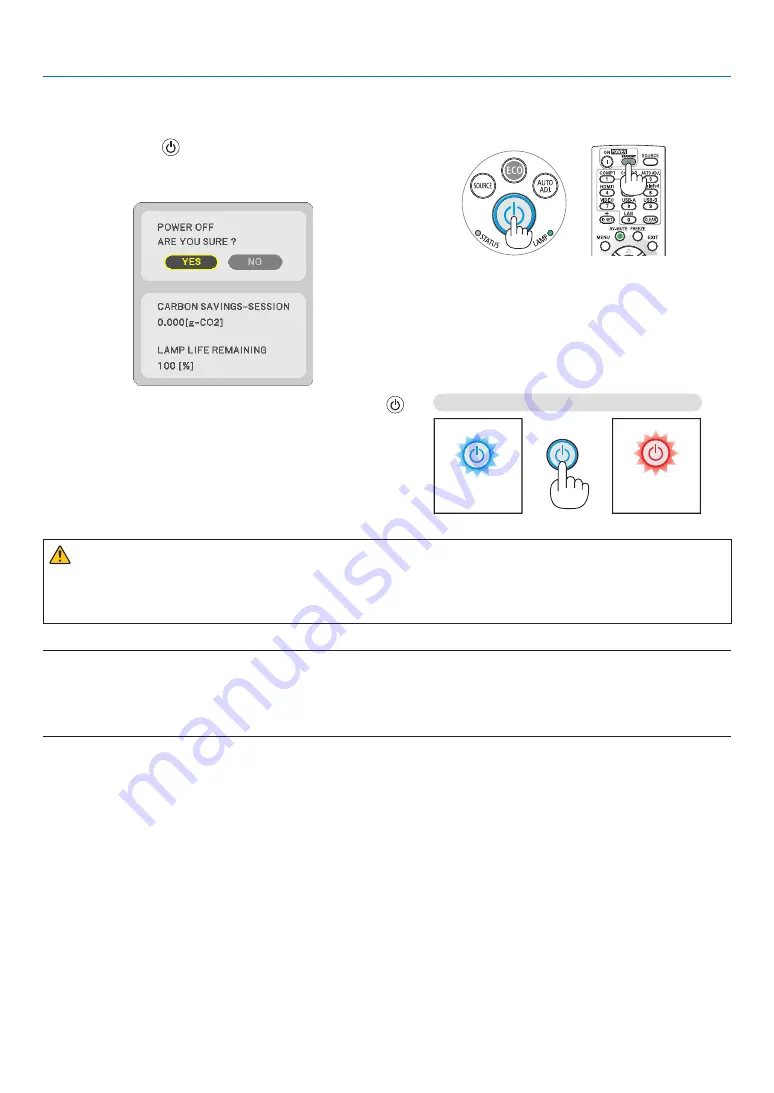
21
2. Projecting an Image (Basic Operation)
❾
Turning off the Projector
To turn off the projector:
1. First, press the
(POWER) button on the projector
cabinet or the STANDBY button on the remote control.
The confirmation message will be displayed.
2. Secondly, press the ENTER button or press the
(POWER) or the STANDBY button again.
The lamp will turn off and the projector will go into standby
mode. When in standby mode, the POWER indicator will
light red and the STATUS indicator will turn off when
[NORMAL] is selected for [STANDBY MODE].
Power On
Steady blue light
Standby
Steady red light
CAUTION:
Parts of the projector may become temporarily heated if the projector is turned off with the POWER button or if the
AC power supply is disconnected during normal projector operation.
Use caution when picking up the projector.
NOTE:
• While the power indicator is blinking blue in short cycles, the power cannot be turned off.
• You cannot turn off the power for 60 seconds immediately after turning it on and displaying an image.
• Do not disconnect the AC power supply to the projector within 10 seconds after making adjustment or setting changes and closing
the menu. Doing so can cause loss of adjustments and settings.






























