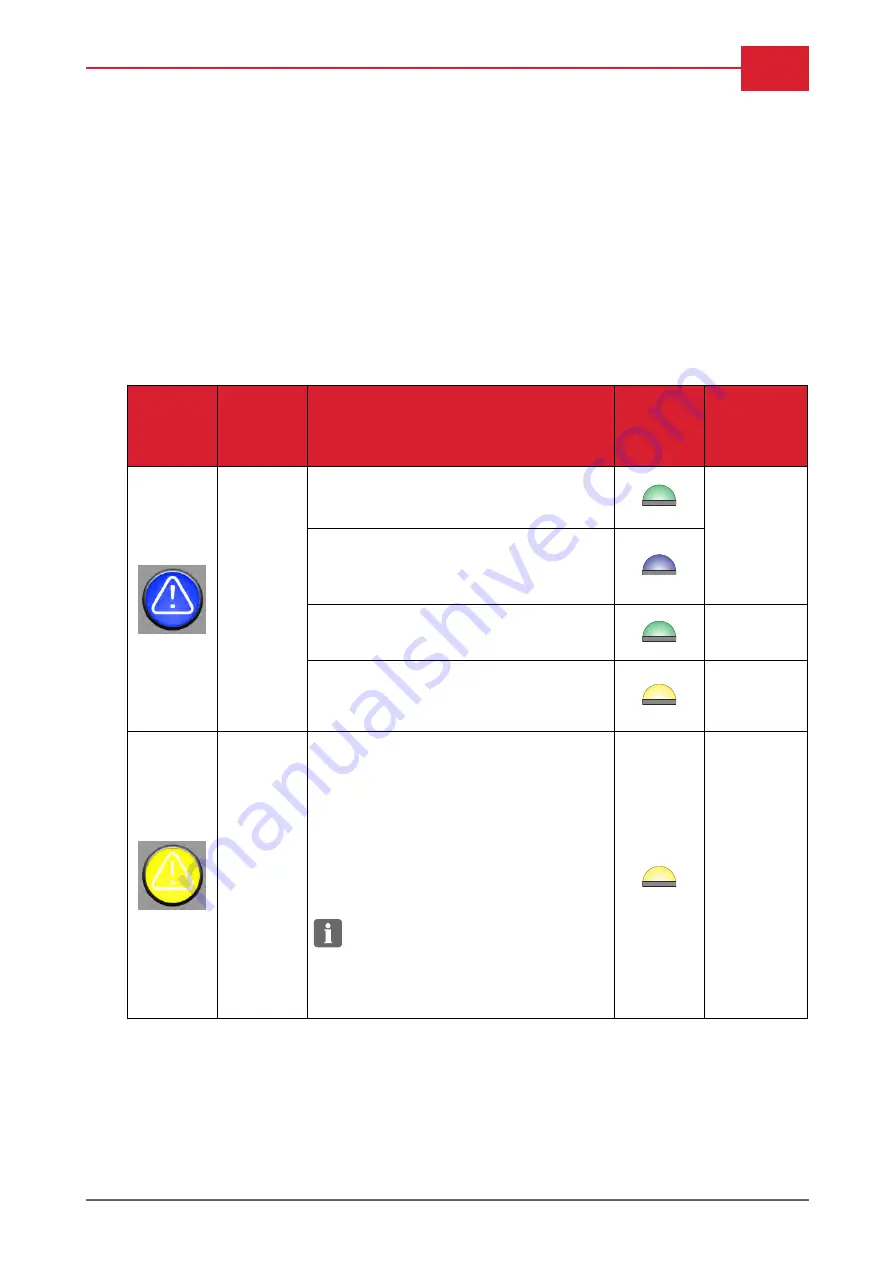
Control panel
3-7
Alarms
The control panel and the stack light will signal to the operator when a process or the equipment itself
needs attention:
•
The alarm button and the stack light will change color according to the situation. See description of
status colors below.
•
Some alarms and status messages are also indicated with colors in the graphical representation in
the control panel's home view (see "Home view" on page 3-1
Press the alarm button for a complete list of alarms.See also description of "Alarm list" on page A-1.
Alarm types
Status
color
Alarm
lamp
Alarm
lamp
behaviour
Description/Action
Status
color
Stack light
Stack light
behaviour
Blue steady
•
Ready for plate loading.
Green steady
•
Plate loaded correctly, or process
finished.
•
Operator action needed.
Blue steady
•
Process is running.
Green
flashing
•
Not ready (e.g. warming up or cooling
down).
•
No action needed. Await "Ready" state.
Yellow steady
Yellow
flashing
•
Indication of e.g. low amount of
nonwoven or PET foil, etc.
•
Processing is possible.
•
Remove the cause of the alarm, e.g.
change nonwoven or PET etc. when
convenient.
•
Confirmation of alarm is required when
cause of the alarm is removed.
NOTE:
If a yellow and red alarm arise
at the same time, the red alarm will
always overrule the yellow = first
priority. It is not possible to start a
process when red alarms arise.
Yellow
flashing
January, 2020
Operation Manual
|
Cyrel FAST 2000TD
Summary of Contents for Cyrel FAST 2000TD
Page 37: ...Operation procedures 2 19 Blank January 2020 Operation Manual Cyrel FAST 2000TD...
Page 38: ...3 0 Panel overview Panel overview Operation Manual Cyrel FAST 2000TD January 2020...
Page 49: ...Control panel 3 11 Menu diagram January 2020 Operation Manual Cyrel FAST 2000TD...
Page 86: ...Operation Manual Cyrel FAST 2000TD January 2020...
Page 106: ...B 14 Appendix B Blank Operation Manual Cyrel FAST 2000TD January 2020...
















































