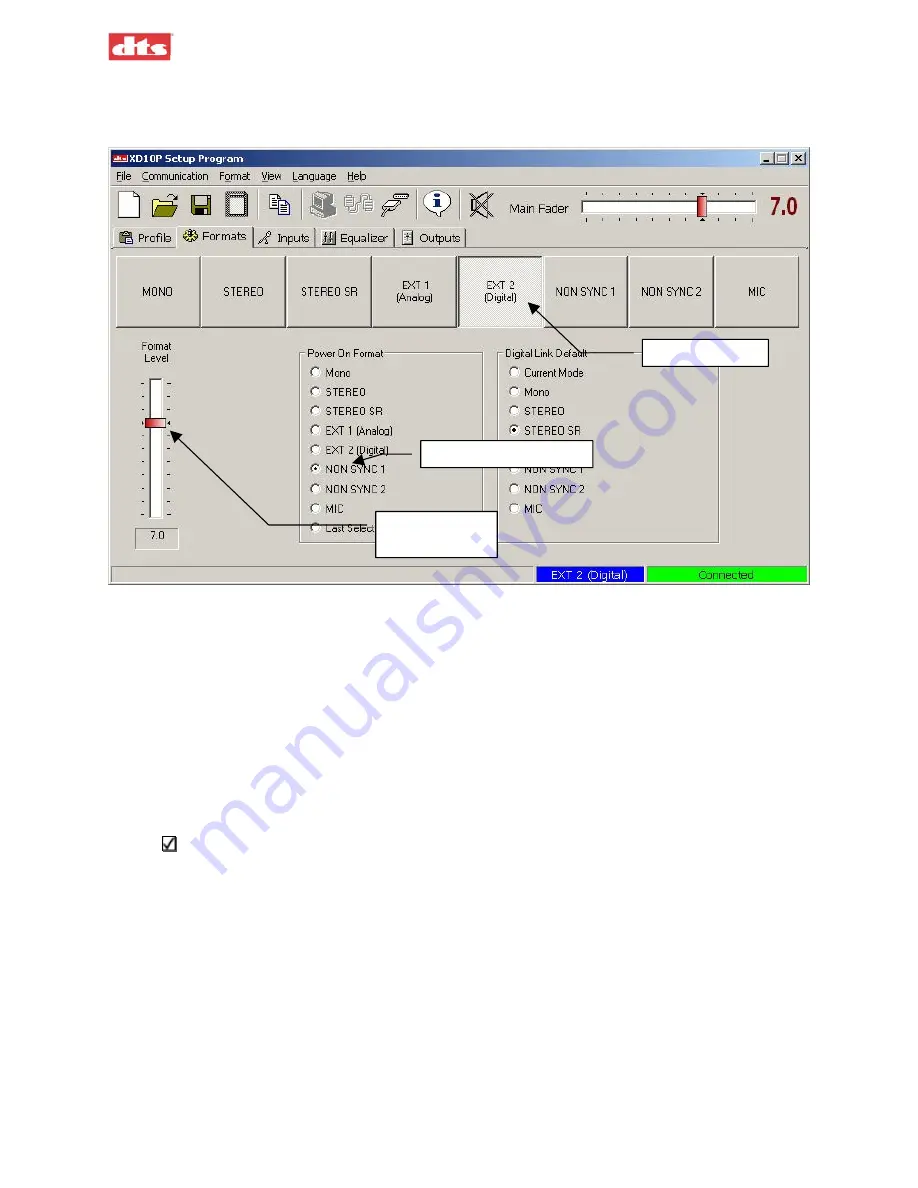
XD10P Cinema Audio Processor, Installation and Operation
Version 1.0
4.6. Formats Tab
The Formats tab is where you set the processor’s format of operation.
Select format
Select Power On format
Set level for
selected mode
Figure 4-24. Formats tab
Available formats:
Mono
Stereo
Stereo SR (Spectral Recording, for greater noise reduction)
EXT 1 analog
EXT 2 digital (you must configure the Digital Link Default – see next page)
Non-Sync 1
Non-Sync 2
Mic
Note
: The format can be selected here, as well as from the XD10P front panel, the Inputs tab
or the Equalizer tab, from the format section of the Menu Bar, by a function key, or by an
automation unit of your choice. Individual level, however, can only be accessed on this tab.
Format Level
–The fader at the left allows you to pre-set the level of a particular format. The master
level will follow that setting. The system will retain your settings for the different formats until you
change them.
The Fader Level is typically set to 7 for all modes. But you may have an optical trailer or
something in Stereo mode that is too loud (at 7). You can adjust the setting here, for Stereo,
and the system will remember that setting.
Power On Format
– Any of the formats may be designated the “Power On” format, which means that
when the power is turned on, the processor will “wake up” in that mode.
Last Selected
(When the unit is powered on, it will resume the mode that was selected
when the unit was last turned off.)
4. Software Description
Document #: 9301E855001.0
4-14
Summary of Contents for XD10P
Page 80: ......






























