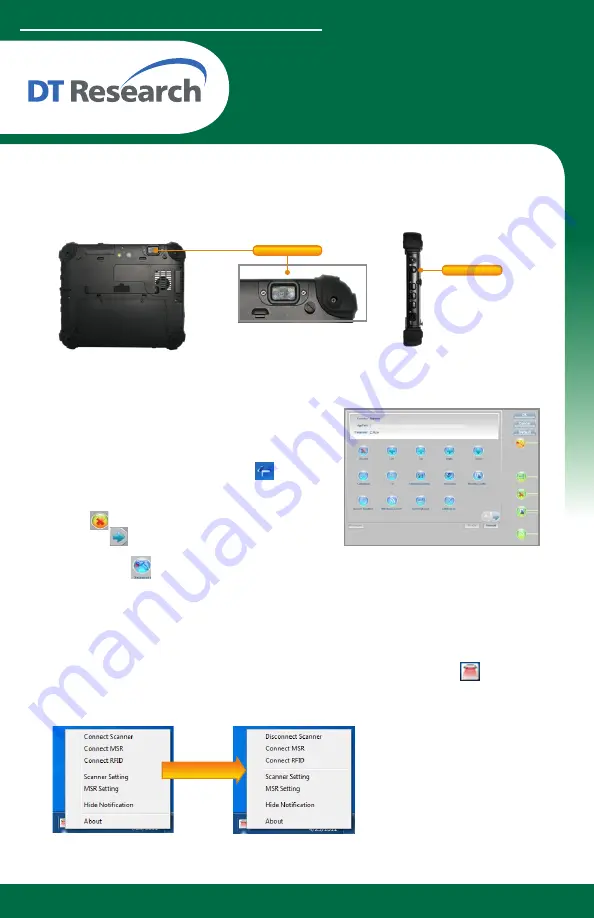
www.dtresearch.com
Mobile POS Tablet
Barcode Scanner
Button Management
The default scanner trigger button is on the right side.
To assign the Scanner Trigger button, follow the steps
below.
1. Start
Button Manager
by clicking on in the
system tray.
2. Select an available unused button marked with the
icon .
3. Click on to go to the second screen of
Button
Manager.
4. Click on the icon to assign the
Scanner Trigger
to the unused button.
5. Click
OK
to apply configuration settings and close the window.
Installation
The Barcode Scanner is preinstalled as an option for the DT398 series.
www.dtresearch.com
Scanner 1/2
Barcode Scanner
Trigger Button
DT398 SERIES OPERATION GUIDE
To Connect Barcode Scanner Module
To connect the Barcode Scanner, you can use the
Keyboard Wedge
. Tap on the
icon in the
task bar, a menu displays as shown in the picture below. Select Connect Scanner.
Scanner connected























