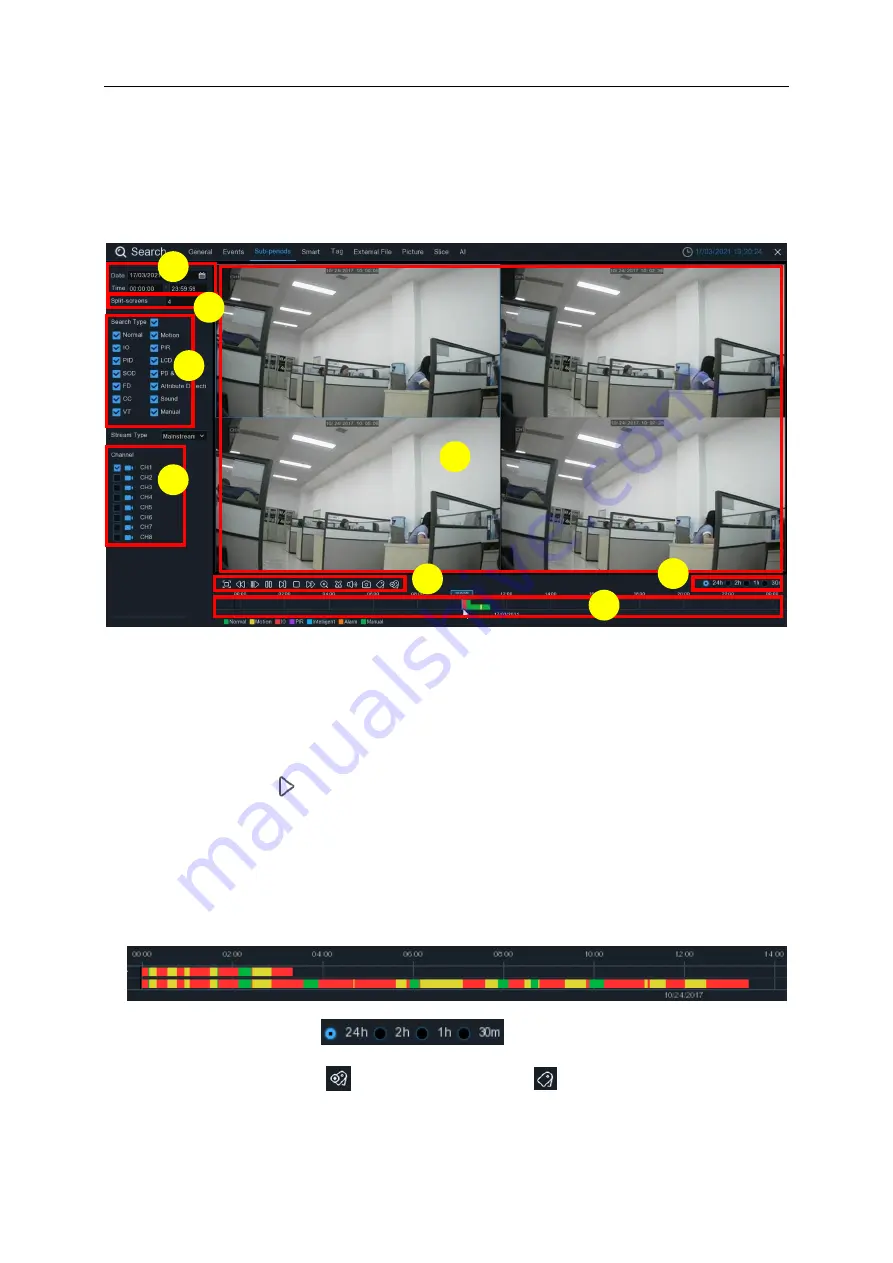
USER MANUAL
112
6.1.3 Sub-periods Playback
Sub-periods playback allows you to play multiple normal recordings and motion events
simultaneously from a single channel. With normal and event recordings, the video is divided
evenly depending on the split-screen mode that has been selected. For example, if the video is
an hour long and you have selected Split-screens x 4, each split-screen will play for 15 minutes.
To search & play video in sub-periods:
1. Choose the date & time you want to search.
2. Choose the split-screens you want the videos to be played in.
3. Check the recording types you want to search, or check
Search Type
to choose all.
4. Choose the channels you want to search. Please note that this function only supports to
search & play one channel at a time.
5. Click the play button
to start playing. Control the playback with buttons on
Video
Playback Controls.
6. Videos are being played in split-screens.
7. Click the left button of your mouse upon a particular split-screen, the time period of the video
split-screen will be displayed on the timeline. The color bar on the top of the timeline indicates
the time span of the video split-screen you have clicked. The color bar on the bottom of the
timeline indicates the time span for the whole videos you have searched.
8. Use the timeframe options (
) to view a smaller or larger time period.
9. New add Tag function, click
to
add Custom tag
, click
to
add default tag
, enable to
mark in the current channel current time point. After adding, in tag playback page it will be able
to jump to the “Tag” point playing.
6
8
1
3
7
5
4
2
Summary of Contents for NVR-9832P32
Page 1: ......






























