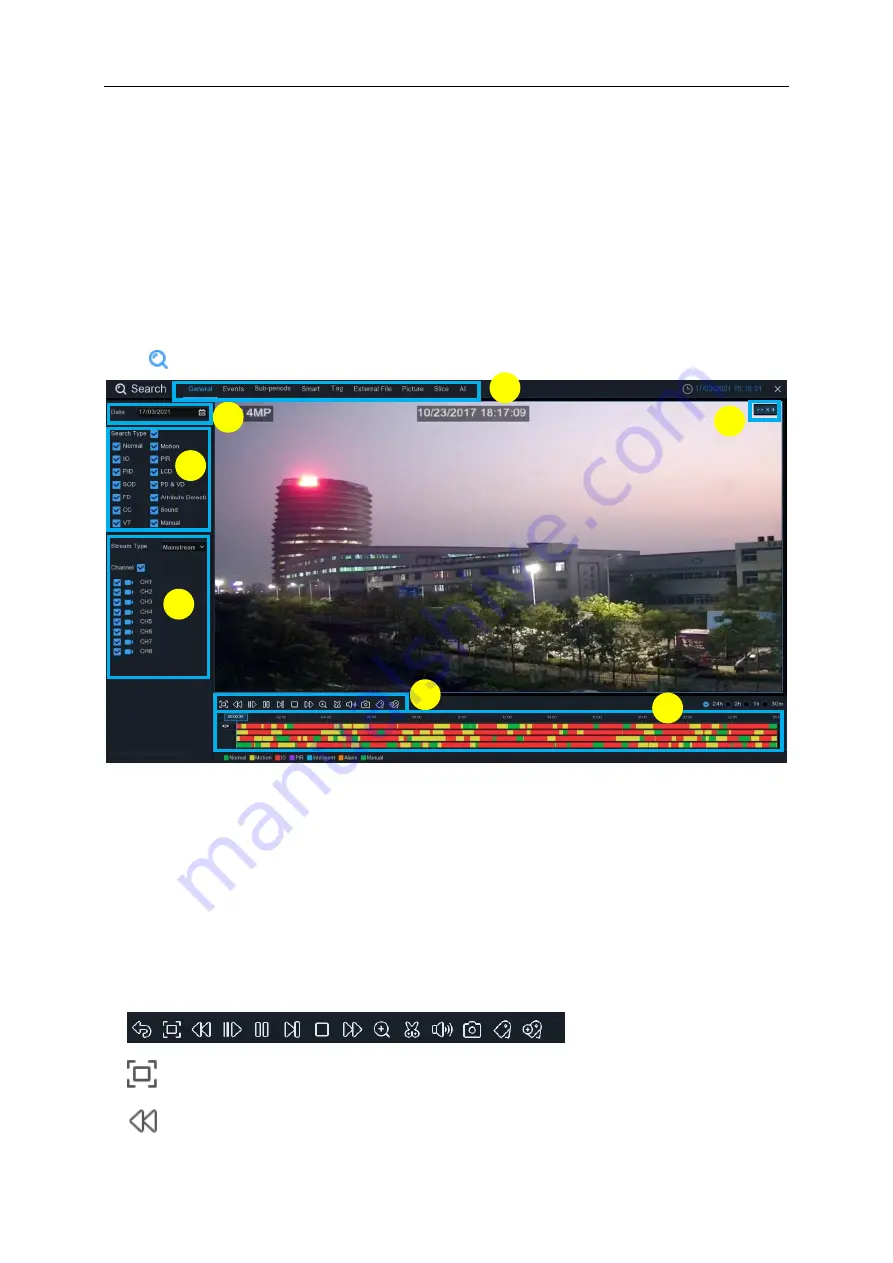
USER MANUAL
105
Chapter 6 Search, Playback & Backup
The Search function gives you the ability to search for and play previously recorded videos as
well as snapshots that are stored on your NVR
’s hard drive. You have the choice of playing video
that matches your recording schedule, manual recordings or motion events only. The Backup
function gives you the ability to save important events (both video and snapshots) to a USB flash
drive.
6.1 Using Search Function
Click
Search
button in the Start Menu to enter search section.
1. Search Options:
the system provides various search & playback methods: General, Events,
Sub-periods, Smart & Pictures
2. Search Date:
search by a date to play back.
3. Search Type:
the system provides different search types to narrow your search.
4. Channel Selection:
to choose the channels you want to search & play.
5. Video Playback Controls:
to control the video playback.
Enlarge the video playback to full screen
Rewind, x2, x4, x8 and x16
2
3
1
4
5
6
7
Summary of Contents for NVR-9832P32
Page 1: ......






























