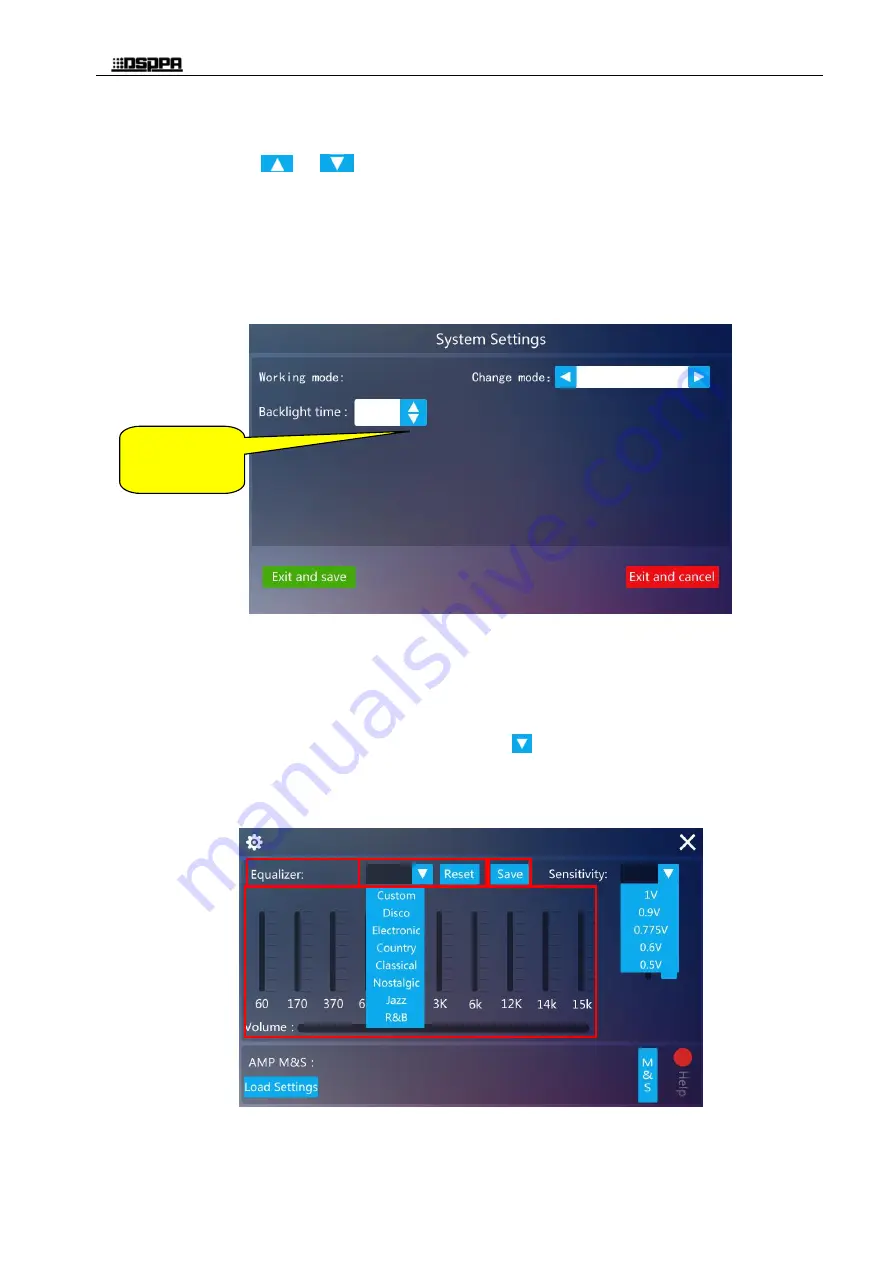
* *
8 Channel Amplifier Matrix Controller
8
2)
Backlight time setting (note: setting backlight time requires restarting the system to take effect)
Click the icon
or
to set the backlight time. Click "exit and save" button to confirm the
setting.
After setting "always on", the device will keep the screen backlighting during the working period;
After setting a fixed backlight time, if there is no operation on the screen during this set period, the
backlight of the screen will be automatically off until there is an operation and it will light up again.
This setting not only can save energy, but also can extend the service life of the screen; the setting range
of fixed backlight time is 30s-240s.
Figure 3-2 System setting interface
(2)
Equalizer and master volume settings
In the zone setting interface shown in Figure 3-3, slide the equalizer switch to ON state (the system default is
OFF state). There are 7 music style options for selection. Users can also customize the settings to their favorite
music style. The music style can be set by clicking the icon “
”. After setting the equalizer, click the "save"
icon, and the "saved" interface will pop up as shown in Figure 3-4, indicating the setting is successful. Drag
the main volume slider or click the characters on both ends of the slider - the "main volume" and the rated
volume percentage area to adjust the volume.
Figure 3-3 Zone setting interface
Touch here to set
the
backlight
time


























