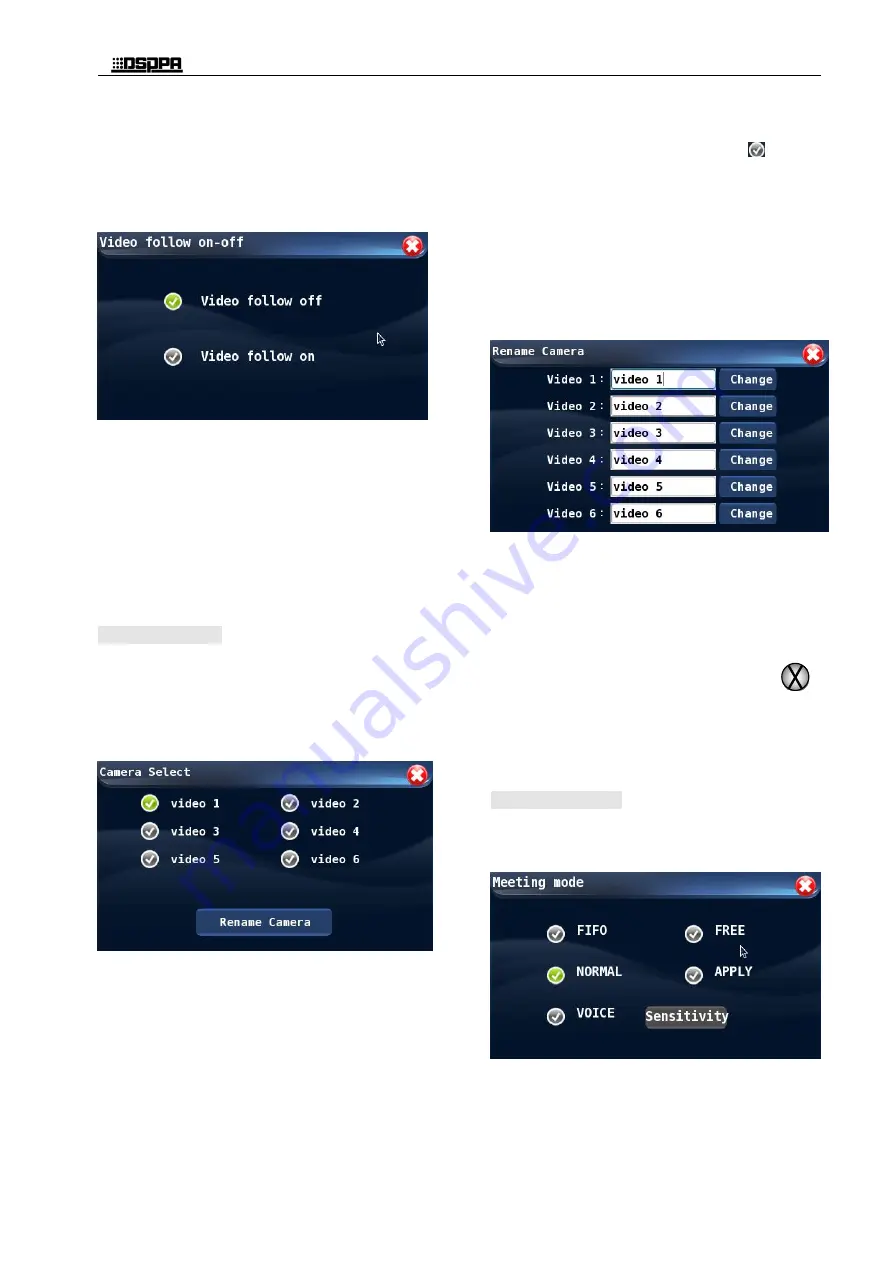
*
*
Conference Host
6
camera tracking function. As shown below, the
camera tracking function may be enabled or
disabled on this interface. Touch the options, and if
the icon before the option is green as shown below,
it means that the camera tracking function has been
set to the selected status. Firstly, set the status at
"video follow off", and then set the camera to a
preset point (there can be 30 preset points) in the
setting interface to locate and save it, and finally set
the state here as the video follow on state, so that
the camera preset point can be automatically
tracked. It can also be controlled by PC software
(see the PC software control description section for
specific operations) or by the central control.
4.1.5
Camera select
The camera may be selected on conditions that the
camera tracking function is off, otherwise users will
not be able to select the desired camera.
On the main interface, touch the icon of "Camera
Selection" to access the manual camera selection
interface. The interface is as shown below:
The operable functions on the interface as
following:
1) Camera selection: In this system, 6 BNC cameras
and 6 HDMI cameras can be connected. Only
one of them can be selected for operation. In
this operation, one of the cameras is selected
(for example, camera 1 is selected), and other
cameras are mainly configured with the
camera. If the camera is changed (for example,
camera 2 is selected), the camera needs to be
reselected. The camera is set up, including the
"camera tracking switch" setting and the
"camera tracking positioning" setting. When
selecting a camera, touch the icon
in front
of one of the cameras so that the icon is
displayed in green to indicate it is selected. 2)
Camera naming: On the "Camera Selection"
interface, the user may touch the "Camera
Naming" icon to access the operation interface
to name the camera. On this interface, the user
may name the six cameras. The default names
are as follows before such cameras are named.
The user does not have to name the cameras
unless he/she has special needs.
Procedures to name a camera:
On the interface as shown above, touch the
"Modify" button after the camera to be
renamed, then a keyboard will show;
Enter the new name of such camera and touch
the "Ent" button to confirm and quit the key
board;
After the operation completes, touch the
on the upper right to exit the interface and
return to the upper interface.
4.1.6 Meeting mode
On the main interface, touch the "Conference
mode" icon to enter the configuration interface of
conference mode, which is as shown below:
There are total 5 meeting mode as following
:
“FIFO”
“NORMAL”
Summary of Contents for D6201
Page 2: ...此页留空供用户记事 ...


























