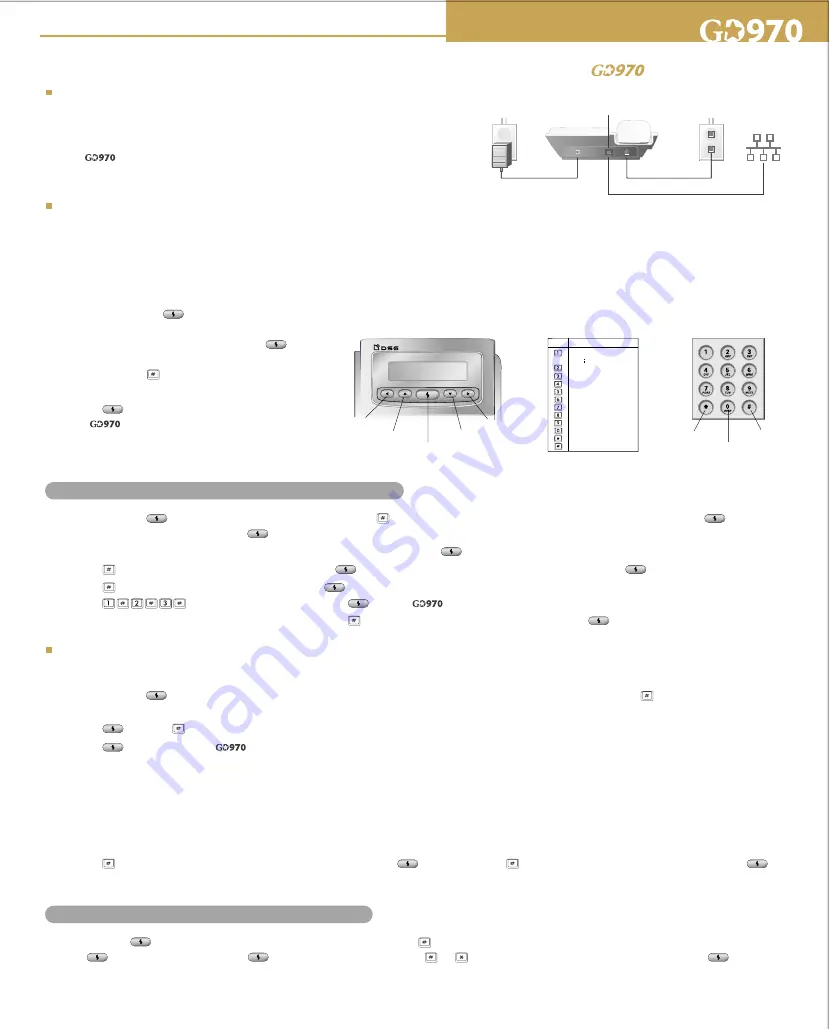
(1) Press and hold for 2 seconds. Pick up the phone and press several times until the LCD display shows
MODEM SETUP
. Press to
access to
ISP PHONE
NO
. and press again to edit this item.
(2) Use your telephone keypad to input your Internet access phone number. Press to save and exit.
(3) Press and the screen will show
ISP USER ID
. Press to edit this item. After inputting your
ISP USER ID
, press again to save and exit.
(4) Press again to access to
ISP PASSWORD
. Press to edit this item. Input your
ISP PASSWORD
. For example: to enter "123",
press on your telephone keypad. Press on your to save and exit.
(5) Now you've entered Internet connection information. Press several times until you see
EXIT SETUP
. Press to save and exit.
Note: ISP Test
If you use modem dialup for your Internet connection, you may want to verify if you have entered correct Internet connection information. After you
completed
3. Input Internet Connection Information
, you can perform
ISP TEST
by the following steps.
(1) Press and hold for 2 seconds and the screen will show
WORKING MODE
. Pick up the telephone handset and press several times until you
see
MODEM SETUP
.
(2) Press and then several times until you see
ISP TEST
on the screen.
(3) Press to start
ISP TEST
. will test the Internet connection information you entered. Please wait for the testing result. This test will take 30
to 50 seconds.
(4) After the
ISP TEST
is completed, there are two possible results:
(a) If the screen shows
ISP SUCCESS
, you've successfully completed your setting.
(b) If the screen shows
ISP FAIL
, there might be some errors while you entered your Internet connection information or the Internet is heavily
congested at this time. Please try the
ISP TEST
again later. If the result remains FAIL, please check if the Internet connection information you
entered is correct. Or contact your ISP to check your account status.
(5) Press several times until the screen shows
EXIT TO MAIN
. Press to exit, and press several times until you see
EXIT SETUP
. Press
again to exit the setup.
Press and hold for 2 seconds. Pick up the telephone handset and press several times until the LCD display shows
ETHERNET SETUP
.
Press to access to
IP TYPE
. Press again to edit this item and press or to select
Static IP
,
DHCP
or
ADSL PPPoE
. Press again to
save and exit.
1. Before You Start
If you are a modem dialup user:
Subscribe to an Internet access account from your local ISP. You'll be given
the following information:
(1) The local Internet access phone number (2) User Name or User ID (3) Password
Note: functions only with standard PPP (Point-to-Point) Internet access. It is
not compatible with certain proprietary commercial services, such as American
Online (AOL).
If you are an Ethernet user:
Subscribe to an Internet access line from your local ISP. It could be ADSL, Cable modem or leased line. You will be given the following information:
(1) Available IP address (2) Gateway IP address (3) Subnet mask
(1) Press and hold the button for 2 seconds
and the LCD screen will show
WORKING
MODE
.
Pick up the telephone handset and press
again to select
Modem Dialup
or
Ethernet
mode
by pressing the button on your telephone
keypad.
(2) Press again to save and exit. When you set
the to
Modem Dialup
mode, the LCD
screen will show
IP980M
. If you set it to
Ethernet
mode, the LCD screen will show
IP980E
.
3. Input Internet Connection Information
2. Installation of
Please refer to the following diagram for installation.
DC 12V
Line
Wall Power Socket
Wall RJ11 Phone Jack
AC/DC Adaptor
LAN
TCP/IP Networks
Internet/Intranet
Key Characters
1 ~ ! # $ % ^ & * ( ) _
+ : " < > ? - =; ' /
2 a b c A B C
3 d e f D E F
4 g h i G H I
5 j k l J K L
6 m n o M N O
7 p q r s P Q R S
8 t u v T U V
9 w x y z W X Y Z
0 . , @
*
#
back to previous option
forward to next option
enter the option
back to previous option
forward to next option
select desired character
enter/exit the option
select desired character
< Control Panel >
< Key & Characters >
< Keypad >
Follow the steps below when using the Modem dialup mode:
Follow the steps below when using the Ethernet mode:
Quick Start for
Quick Start for
Please refer to the right diagrams and follow the instructions below to input the Internet connection information.


