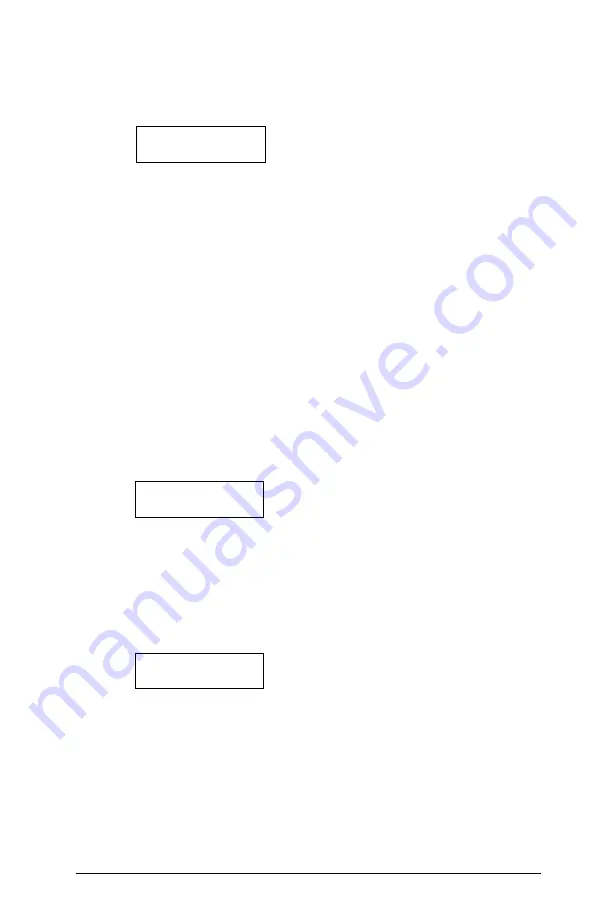
11
S e c t i o n 2 : A c c e s s C o d e s
To program partition access for the new access code, perform the
following:
1. From the Program Code menu, use the right arrow (>) key to scroll
to the following display:
Select (6) < >
Edit Part. Mask
2. Press [6] or [*]. The display will read “Select Toggle < >.” Partition 1
will be displayed, followed by the letter “N.” This means that
Partition 1 is not available for that code. Press [*] to select Partition 1
(Y). The [*] key will alternately enable (Y) and disable (N) the partition
for the selected code.
3. Use the right arrow (>) key to scroll to the next partition on the system.
Press [*] to enable or disable the partition. Repeat this step for the
rest of the partitions on the system until the desired partition access
has been granted for the selected code.
4. Press [#] once you have finished programming the partition mask
for the code. The display will return to “Select (6) Edit Part. Mask.”
2.2 Modify an Existing Code
To modify an existing code, you must first search for it using one of two
methods: search by user number or by user name.
To search for the code by user number, perform the following:
1. Enter [*][5] followed by a Master code.
2. The display will read:
Select (0) for
User Number Search
Press [0] or [*].
3. Enter the access code number and press [*] to continue programming.
You can also use the arrow (< >) keys to scroll to the desired number.
To search for the code by user name, perform the following:
1. Enter [*][5] followed by a Master code.
2. The display will read “Select (0) for User Number Search.” Use the
right arrow (>) key to scroll to the following display:
Select (1) for
User Name Search
Press [1] or [*].
3. The first letter of the access code name using the corresponding
number key. For example, for John, enter the letter “J” by pressing
the [4] key once.
4. The keypad will display the first available name starting with the
selected letter. Use the right arrow (>) key to scroll through
subsequent names.
5. Once the appropriate user name is displayed, press [*] to continue
programming.




























