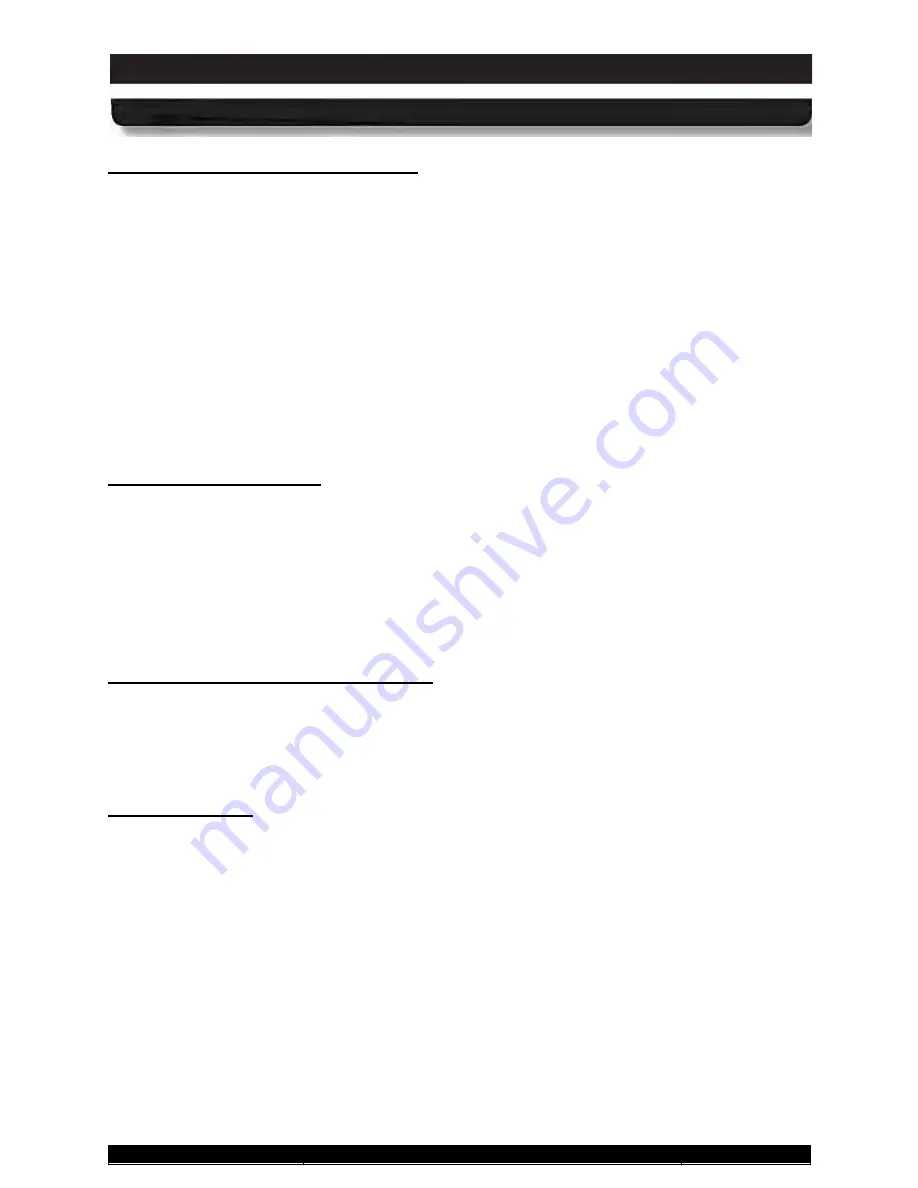
9711-26020-0001
Exp o rt Co n tro lle d – S e e P a g e 3
Rev D
SECTION 5
YOUR ARMOR X10GX SOFTWARE
Page 115 of 234
ARMOR X10gx Tablet Computer
Au to m a tic Brig h tn e s s Mo d e P ro file s
Everyone’s eyes react differently to changes in light levels and there may be times when the full
range of automatic brightness adjustment is uncomfortable for you.
You can tailor the automatic brightness adjustment by selecting one of the 5 pre-configured
brightness profiles: Dark, Office, Dusk, Daylight, and Sunlight. These profiles control the range
of brightness levels to values based on typical surroundings or times of day.
For example, if you typically work in an office environment but the automatic brightness doesn’t
make the display bright enough for you, you can select the Dusk, Daylight or Sunlight profile to
increase the brightness range proportionally. Similarly, if the normal brightness control results in
displays that are too bright, you can select the Office or Dark profile to reduce the brightness
range.
When you first start ARMORutils, the system defaults to the Office profile. Once you select a
different profile, the tablet will continue to use that profile until you select another.
Ma n u a l Brig h tn e s s Mo d e
Click on the
Manual
button to activate the manual brightness control mode. To manually adjust
screen brightness, click repeatedly on the
UP
or
DOWN
buttons in the Manual Brightness
Setting panel or drag the slider. The current brightness level is displayed as a percentage in the
window to the right of the UP button. You can also adjust the brightness by clicking on the up
and down arrows next to the percentage readout.
The manual controls change the brightness from 0% to 100% of the total available adjustment
range for Manual mode. At the 0% point, the brightness is low but the screen is not totally dark.
S witc h in g Be twe e n Brig h tn e s s Mo d e s
If you are in Manual mode and you click on one of the automatic profile settings, the brightness
mode will switch to Automatic mode. Conversely, if you are in Automatic mode and click on the
Manual mode UP or DOWN button, or one of the up/down arrows, the brightness mode will
switch to Manual mode.
Lig h t S e n s o r Ba r
The Light Sensor bar provides a visual indication that the ALS circuit is functioning correctly.
Screen brightness changes in response to the changing ambient light level occur gradually to
allow your eyes to adjust and may not be readily apparent, but the Light Sensor bar gives an
immediate indication that the ALS is controlling the screen brightness. The Light Sensor bar will
continue to operate even when the backlight mode is set to Manual.






























