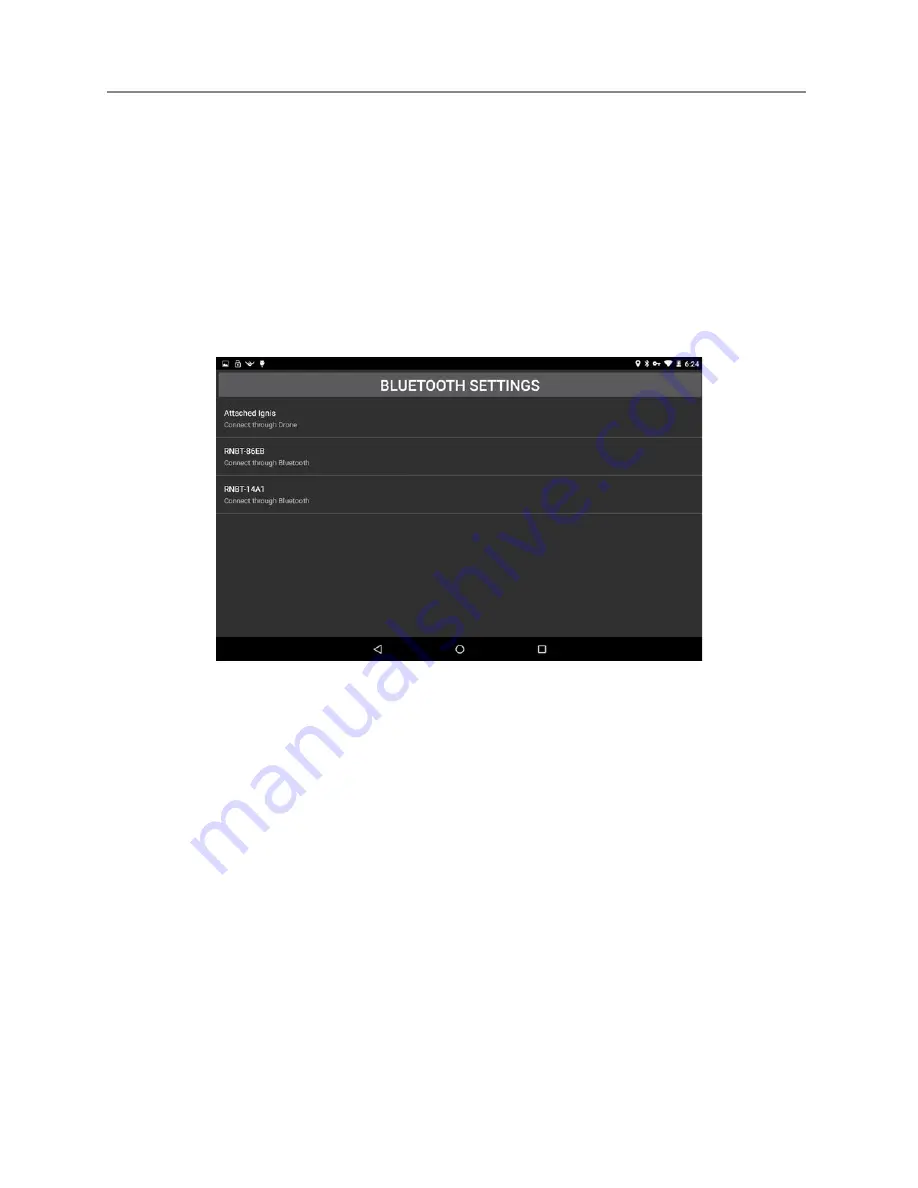
Ignis Operations Manual
Drone Amplified
The flight path is color coded so that the yellow paths are the sections of the flight where
Ignis was dropping, and the blue paths are the parts where Ignis was not dropping. A red
path indicates that Ignis has a hard error during that section of the flight. An ignition sphere
icon is placed at each drop location.
We plan to add more information about the flight in future versions of the app.
7.11 Ignis Setup
7.11.1 Connection Options
Figure 7.11.1: Ignis setup connection options.
Press the “IGNIS SETUP” button on the main menu to open up the Ignis connection
options screen, shown in Figure 7.11.1. Below the “BLUETOOTH SETTINGS” button is a list
of the ways to connect to Ignis. Each bluetooth device the tablet is paired to is listed, as well
as an option to connect to Ignis through the drone.
7.11.2 Bluetooth Settings
Pressing the “BLUETOOTH SETTINGS” button will open up the Android device’s
bluetooth settings. This screen can be used to enable Bluetooth, scan for nearby devices,
and pair with them. The password to pair with Ignis is 1234. Ignis must be paired before it
can be connected to via Bluetooth.
Last Updated
Page 100
Apr 13, 2022






























