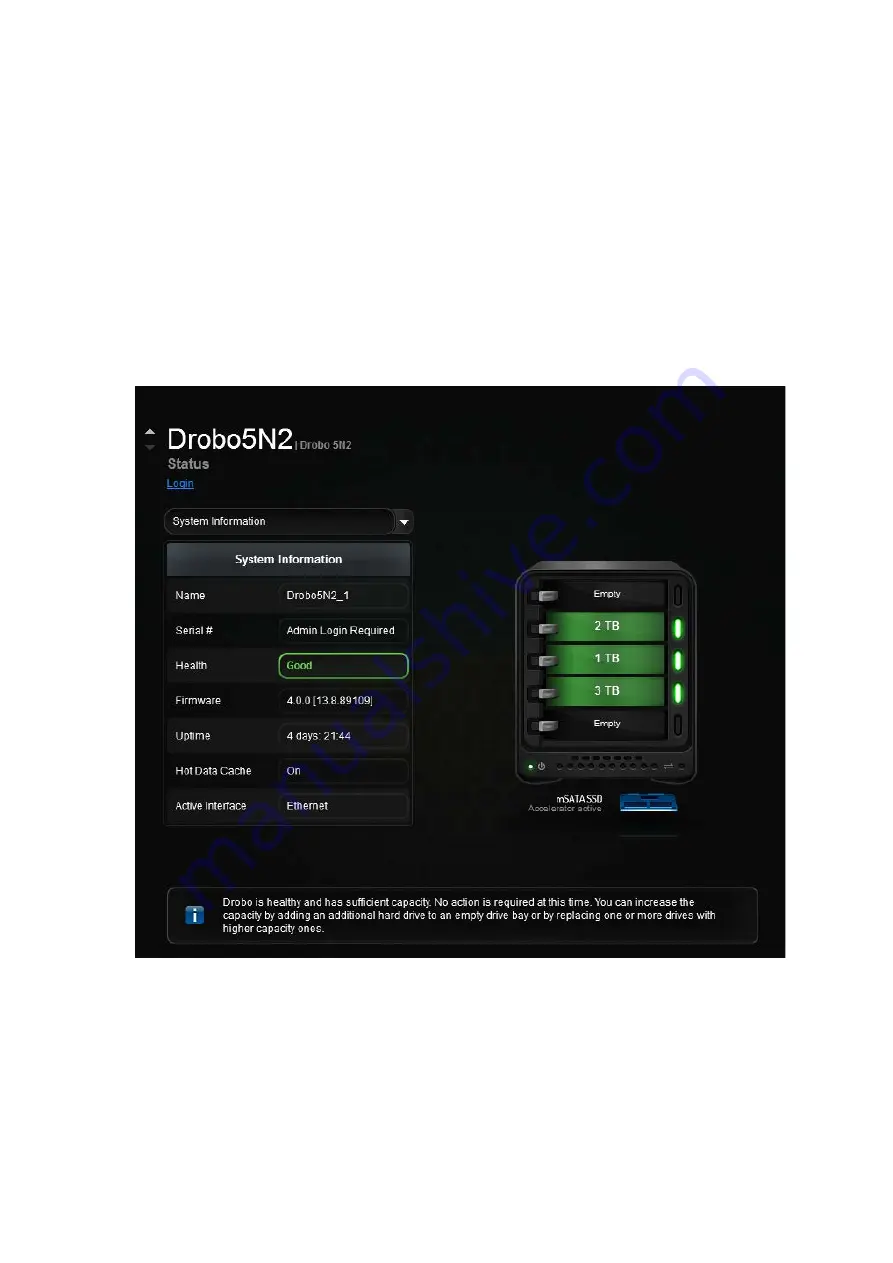
Drobo5N2 User Guide
160
1.8.6
Checking System Information
The System Information view of the
Status
page in Drobo Dashboard provides information such as
the serial number, firmware version and health of the Drobo 5N2. If you use SSDs, their positions are
identified in the image of the Drobo 5N2.
1.
In Drobo Dashboard on the
All Drobos
page, select the appropriate Drobo device.
2.
Click the
Status
option on the
Navigation
menu, and be sure that
System Information
is
selected from the drop-down list.
The
Status
page opens.
Information you can view on this page includes:
●
Name -
The name of the selected Drobo 5N2.
●
Serial -
The serial number for the selected Drobo 5N2.
●
Health - The health of the selected Drobo device. It displays as Good (in green) when healthy or
Warning (in orange) when you need to add capacity.
Summary of Contents for 5N2
Page 1: ...Drobo 5N2 User Guide...
Page 9: ...Drobo5N2 User Guide 9 Figure 2 Back of the Drobo 5N2 Related topic Before You Begin...
Page 53: ...Drobo5N2 User Guide 53 Related topics Renaming Backup Deleting Backup...
Page 134: ...Drobo5N2 User Guide 134 6 In the Username text box modify the user s name as desired...






























