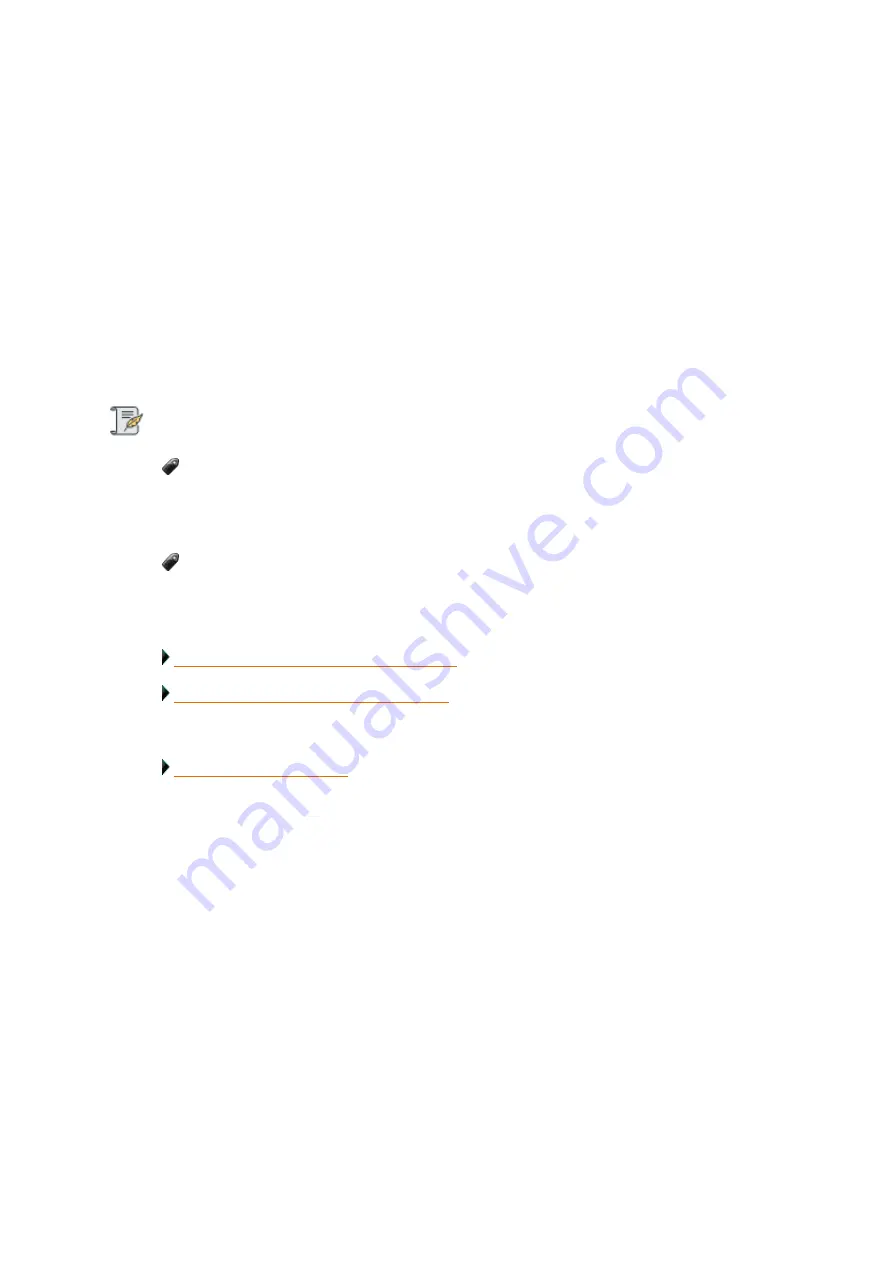
Drobo5N2 User Guide
127
1.6.3
Assigning Users Access Rights to a Share
Once you have created shares on your Drobo 5N2 and created users, you can give (or modify) users
access rights to one or more shares.
Access rights include: no access, Read-Only, and Read-Write. You can assign (or modify) access rights
in one of two ways:
●
For a selected share, assign access rights to one or more users (this is done in the
Shares
view of
the
Share Settings
page).
●
For a selected user, assign access rights to one or more shares. (This is done in the
Users
view of
the
Share Settings
page).
Notes:
If you are modifying access rights to a share, the new access rights will not affect users
currently accessing that share until the next time they connect to that share. If you would like
to enforce the new access rights immediately, the best way to do this is to restart the Drobo
5N2, which forces all users off of the share.
You need to be logged in as the administrator to assign users access rights to shares.
There is only one administrative user per Drobo device.
See the following topics to know how to assign user rights via Share/Users View:
Assign Users Access Rights via Shares View
Assign Users Access Rights via Users View
Related topic:
Summary of Contents for 5N2
Page 1: ...Drobo 5N2 User Guide...
Page 9: ...Drobo5N2 User Guide 9 Figure 2 Back of the Drobo 5N2 Related topic Before You Begin...
Page 53: ...Drobo5N2 User Guide 53 Related topics Renaming Backup Deleting Backup...
Page 134: ...Drobo5N2 User Guide 134 6 In the Username text box modify the user s name as desired...






























