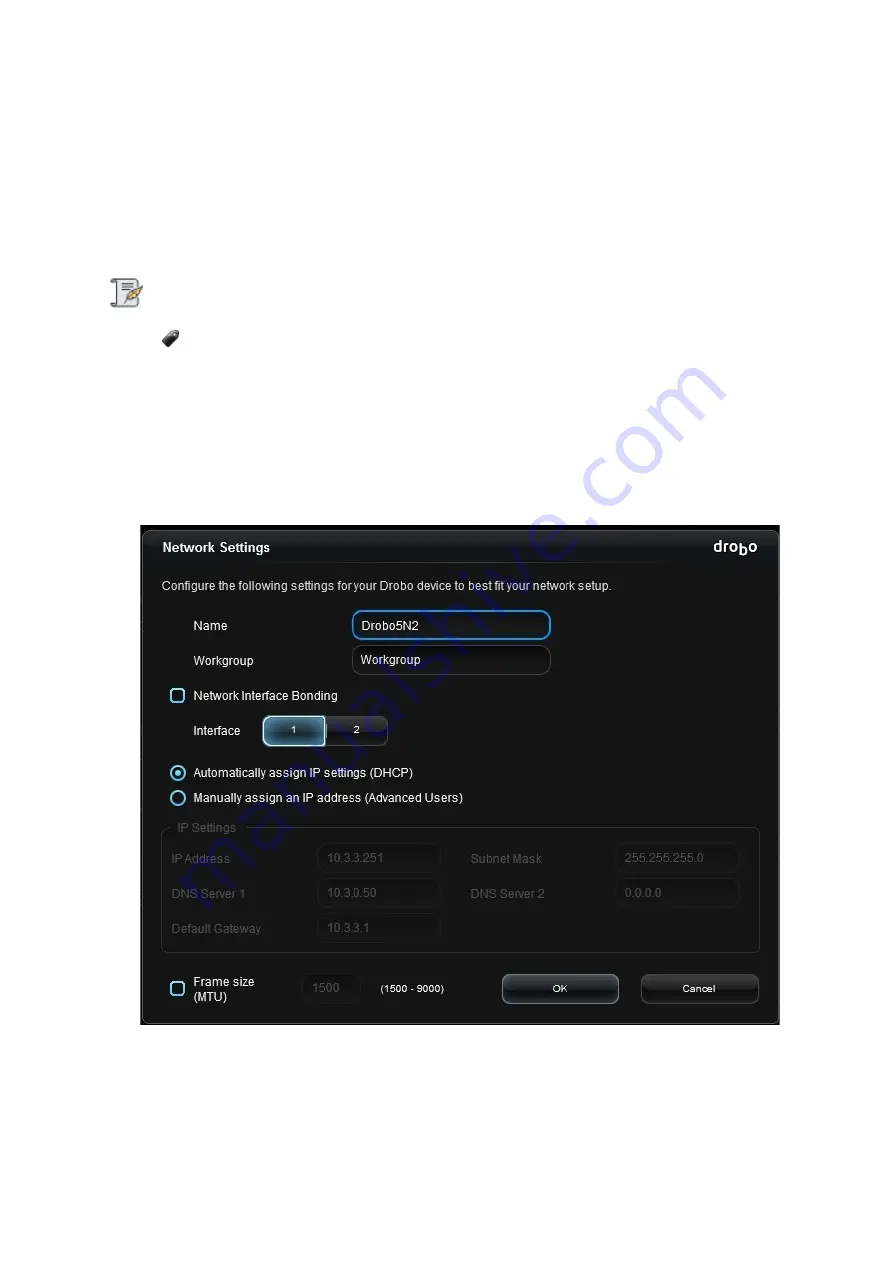
Drobo5N2 User Guide
115
1.5.6
Configuring Network Settings (and IP Addresses) for Your
Drobo 5N2
Although your Drobo 5N2 uses DHCP to automatically assign IP addresses to your Drobo device on a
network (this is the default), you can choose to manually assign IP addresses to your device’s port(s)
by configuring network settings. You can also modify MTU settings to support jumbo frames.
Note:
You need to be logged in as the administrator to change these settings.
To configure the network settings and IP address for your Drobo 5N2:
1.
In Drobo Dashboard on the
All Drobos
page, select the Drobo 5N2 for which you would like to
modify network settings.
2.
Click the
Drobo
Settings
option on the
Navigation
menu, and click
Network
. The
Network
Settings
page opens.
3.
If you would like to manually set an IP address for the port, do the following:
●
Select the
Manually assign an IP address
option.
●
Network settings become enabled.
Summary of Contents for 5N2
Page 1: ...Drobo 5N2 User Guide...
Page 9: ...Drobo5N2 User Guide 9 Figure 2 Back of the Drobo 5N2 Related topic Before You Begin...
Page 53: ...Drobo5N2 User Guide 53 Related topics Renaming Backup Deleting Backup...
Page 134: ...Drobo5N2 User Guide 134 6 In the Username text box modify the user s name as desired...






























