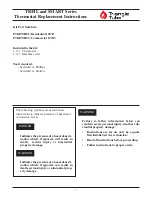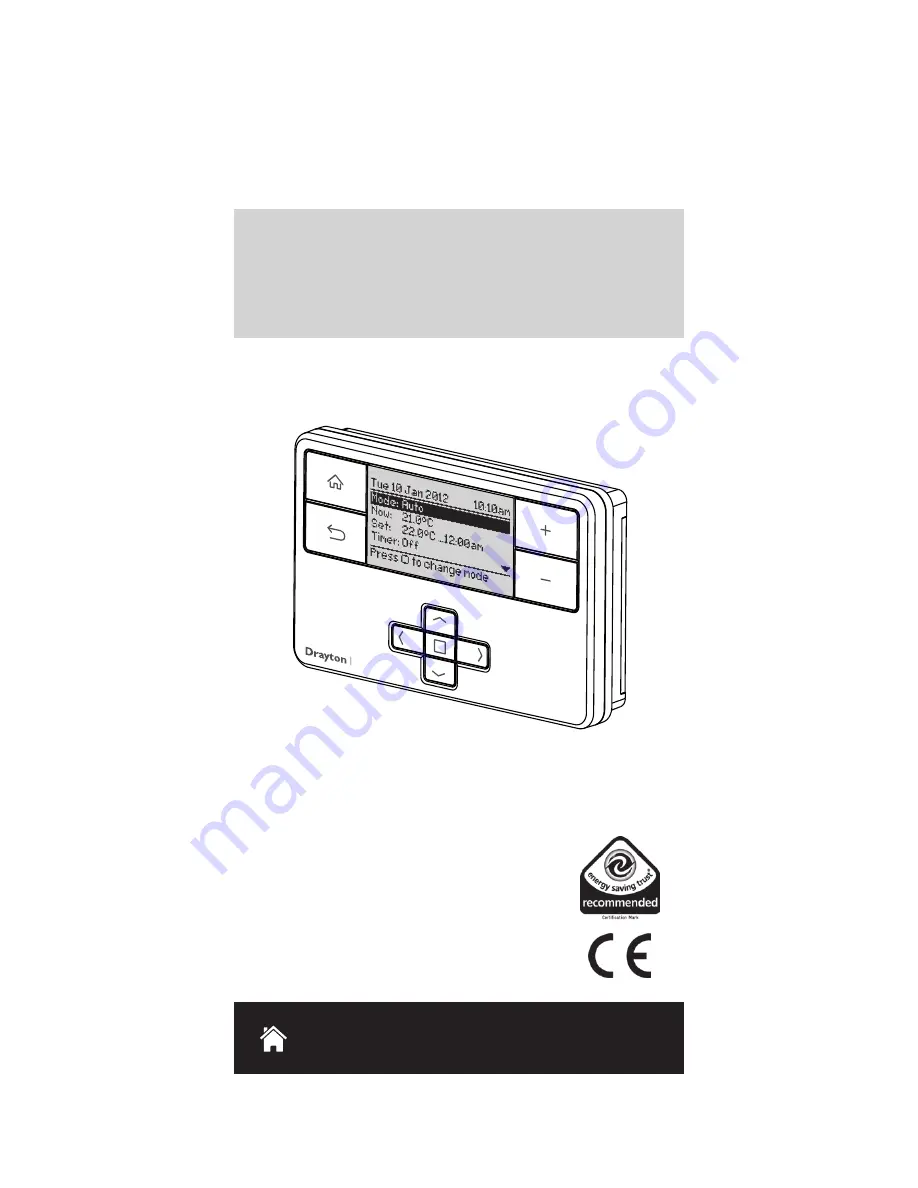
What is a programmable
room thermostat?
... an explanation for householders
A programmable room thermostat is both a
programmer and a room thermostat. A programmer
allows you to set ‘On’ and ‘Off’ time periods to suit
your own lifestyle. A room thermostat works by
sensing the air temperature, switching on the heating
when the air temperature falls below the thermostat
setting, and switching it off once this set temperature
has been reached.
So, a programmable room thermostat lets you choose
what times you want the heating to be on, and what
temperature it should reach while it is on. It will allow
you to select different temperatures in your home at
different times of the day (and days of the week) to
meet your particular needs.
Turning a programmable room thermostat to a higher
setting will not make the room heat up any faster. How
quickly the room heats up depends on the design of
the heating system, for example, the size of boiler and
radiators. Neither does the setting affect how quickly
the room cools down.
HOMEOWNER
Guide
Drayton
MiStat
TM
Programmable
Room Thermostat
Model: P710R
Invensys
Customer Service Tel: 0845 130 5522
Customer Service Fax: 0845 130 0622
Technical Helpline: 0845 130 7722
Website: www.draytoncontrols.co.uk
E-mail: [email protected]
l
@DraytonControls
x
/DraytonControls
EU Design Regs:- 002180638-1/2/3
User Guide 06490190001 Iss E
MiStat
MiStat
Step 2:
Home Screen
Step 5:
Prog. Timetable
Step 3:
Powersave
Step 6:
Period Settings
HOMEOWNER
Guide
Zone = Heating
Help text:
Use left/right buttons to
select the days you want to change
Period 1 settings:
describes the current timetable
settings, e.g. Heating is programmed to control
at 21.0°C from 7:00am until 10:00am
Period 3 settings:
describes the current timetable
settings, e.g. Heating is programmed to control
at 21.0°C from 4:00pm until the following day
(>>> is indicating an event on next day)
Press select ( ) when highlighted to adjust
settings (see step 6)
Up to 8 periods can be programmed
Arrow denotes that further options are
available if you scroll down (see step 7).
Timetable day range:
Use left and right
keys to select available day blocks.
Options: Individual days (7day), Week
and weekend (5/2day), All week (24hr).
The available blocks depend on the
selection in menu “Change timetable type”
Day range & period
Stored programmes
MiStat P contains 3 pre-set programmes, as shown
below. These programs can be modifi ed according to
personal needs and can be stored by using a name. Via
this name they can also be re-loaded.
Once a programme has been modifi ed, the original
factory pre-set will no longer be available. On a System
Reset, only the current loaded programme will be
replaced with the factory setting – see Installation
Guide Step 5.
Help text:
Use left/right buttons to change fi elds
Period settings:
21.0°C from 8:00am until
10:00am. >>> Indicates link to next event
Highlight shows adjustable fi eld:
Use up/down buttons to adjust values
Step 1:
Keys and Display / Zone Summary
MiStat
Home key:
Press
to go back to the
home screen at
any time and to
toggle between
zone summary &
home screens
Current set temperature
& duration, e.g. heating
is programmed to be
21.0°C until 12:00 am
Arrow keys:
Press to
move the highlight on
screen, and to change
fi eld values
RF Pack: MiStat P710R
Select key:
Press to select highlighted
options, and to open and save editor screens
This icon used
throughout these
instructions refers
to this button
Current Mode: Auto
Options: See table below.
Set:
describes the current programme
event, e.g. Required temperature is 22.0°C
until 12:00am.
Link to Programme timetable - see Step 5.
Arrow denotes that further options are
available if you scroll down. These are:
Programme timetable, Settings
Timer:
Off. See step 4.
Mode:
Description:
Auto
The room temperature will be
controlled according to the loaded
programme schedule (see step 6).
Manual
The room temperature will be
controlled continuously according
to the set temperature. Use + - key
to change temperature.
Custom day
(Use: Illness
or holiday at
home)
The room temperature will be
controlled according to the Custom
day timetable. The programme is
the same each day.
Always Off
The heating will be off.
Call for heat indication. This fl ame will be visible when
the room temperature is below the set temperature
Current set
temperature
Current room
temperature
This screen will show 2 Minutes after the last key
press, if “no display” is selected (see Installer
Settings), the screen will be blank.
Timer duration:
Adjust between 1 and 23 hours
To cancel
the timer
Timer Temperature:
Adjust to suit requirements.
To set a suitable temperature for up to 23 hours,
e.g. for short term absence.
When the timer is running, the time will be counted
down each hour. Once the timer has elapsed, it will
return to the prior temperature screen.
Turning a programmable room thermostat to a lower
setting will result in the room being controlled at a
lower temperature, and saves energy. The way to
set and use your programmable room thermostat
is to fi nd the lowest temperature settings that you
are comfortable with at the different times you have
chosen, and then leave it alone to do its job.
The best way to do this is to set low temperatures fi rst,
say 18°C, and then turn them up by one degree each
day until you are comfortable with the temperatures.
You won’t have to adjust the thermostat further. Any
adjustments above these settings will waste energy
and cost you more money.
If your heating system is a boiler with radiators,
there will usually be only one programmable room
thermostat to control the whole house. But you can
have different temperatures in individual rooms
by installing thermostatic radiator valves (TRVs) on
individual radiators.
If you don’t have TRVs, you should choose a
temperature that is reasonable for the whole house.
If you do have TRVs, you can choose a slightly higher
setting to make sure that even the coldest room is
comfortable, then prevent any overheating in other
rooms by adjusting the TRVs.
The time on the programmer must be correct. Some
types have to be adjusted in spring and autumn at the
changes between Greenwich Mean Time and British
Summer Time.
You may be able to temporarily adjust the heating
programme, for example, ‘Override’, ‘Advance’ or
‘Boost’. These are explained in the manufacturer’s
instructions.
Back key:
Press
to return to the
previous screen
Current room
temperature
Call for heat indication. This
fl ame will be visible when the
room temperature is below
the set temperature
+ & - keys:
Press to change
the current
temperature
until the next
programme
event
Select timer
function.
See Step 4.
Help text:
To
prompt for
next action. It
relates to the
highlighted line.
Date
Current mode
= Auto
Options:
see table in
step 2.
Now:
Current room temperature
Link to Zone summary - see Step 1.
MiStat
Step 4:
Timer
Programme 1
Programme 2
Programme 3
1st event
6:30am 20.0
o
C 6:30am 20.0
o
C 7:00am 20.0
o
C
2nd event
8:30am 16.0
o
C 8:30am 16.0
o
C 9:00am 18.0
o
C
3rd event
4:30pm 21.0
o
C 4:30pm 21.0
o
C 4:00pm 21.0
o
C
4th event
10:30pm
7.0
o
C 10:30pm 7.0
o
C 11:00pm 7.0
o
C
All week
Week & Weekend or
Individual Days
Mon-Sun
Mon-Fri
Sat-Sun
Time Temp Time
Temp Time Temp
1st event
6:30am 20.0
o
C 6:30am 20.0
o
C 7:00am 20.0
o
C
2nd event
8:30am 16.0
o
C 8:30am 16.0
o
C 9:00am 18.0
o
C
3rd event
12:00pm 21.0
o
C 12:00pm 21.0
o
C 12.00pm 21.0
o
C
4th event
2.00pm 16.0
o
C
2.00pm 16.0
o
C 2.00pm 18.0
o
C
5th event
4:30pm 21.0
o
C
4:30pm 21.0
o
C 4.00pm 21.0
o
C
6th event
10:30pm
7.0
o
C 10:30pm 7.0
o
C 11.00pm 7.0
o
C
All week
Week & Weekend or
Individual Days
Mon-Sun
Mon-Fri
Sat-Sun
Time Temp Time
Temp Time Temp
1st event
6:30am 21.0
o
C 6:30am 21.0
o
C 7:00am 20.0
o
C
2nd event
10:30pm 7.0
o
C 10:30pm 7.0
o
C 9:00am 18.0
o
C
3rd event
4:00pm 21.0
o
C
4th event
11:00pm 7.0
o
C
All week
Week & Weekend or
Individual Days
Mon-Sun
Mon-Fri
Sat-Sun
Time Temp Time
Temp Time Temp
:
Short fl ashes = RF transmission
Continuous fl ashing = RF signal
issue
:
Indicates a Service warning.
:
Indicates that holiday
is enabled
:
Low battery warning; see
Step 8.
Time