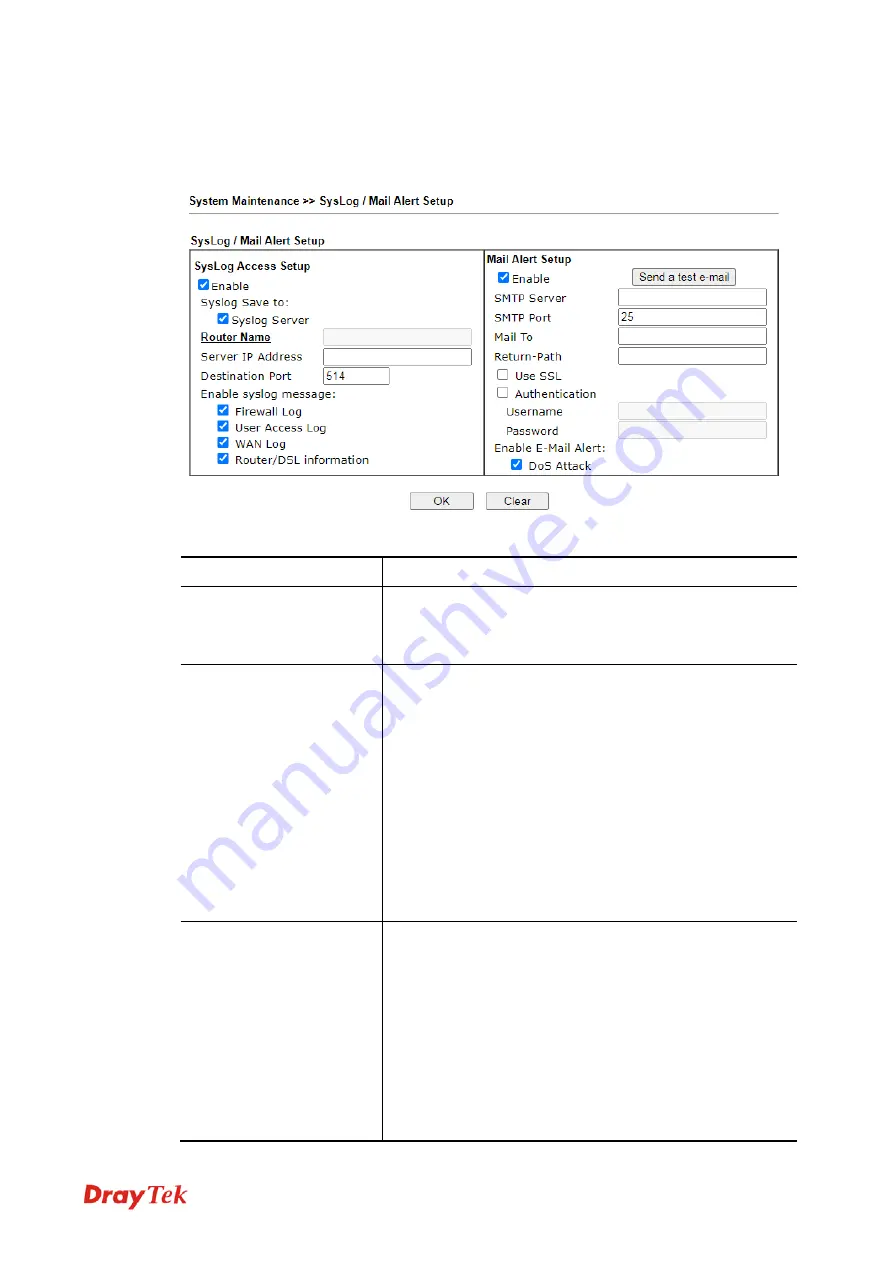
Vigor130 Series User’s Guide
123
3
3
.
.
8
8
.
.
5
5
S
S
y
y
s
s
l
l
o
o
g
g
/
/
M
M
a
a
i
i
l
l
A
A
l
l
e
e
r
r
t
t
SysLog function is provided for users to monitor modem. There is no bother to directly get
into the Web User Interface of the modem or borrow debug equipments.
Available settings are explained as follows:
Item Description
SysLog Access Setup
Enable
- Check
Enable
to activate function of syslog.
Syslog Save to
– Check
Syslog Server
to save the log to
Syslog server.
Router Name
Display the name for such modem configured in
System
Maintenance>>Management.
If there is no name here, simply lick the link to access into
System Maintenance>>Management
to set the modem
name.
Server IP Address -
The IP address of the Syslog server.
Destination Port -
Assign a port for the Syslog protocol.
Enable syslog message -
Check the box listed on this web
page to send the corresponding message of firewall, VPN,
User Access, Call, WAN, Router/DSL information to
Syslog.
Mail Alert Setup
Check “
Enable
” to activate function of mail alert.
Send a test e-mail -
Make a simple test for the e-mail
address specified in this page. Please assign the mail
address first and click this button to execute a test for verify
the mail address is available or not.
SMTP Server -
The IP address of the SMTP server.
Mail To -
Assign a mail address for sending mails out.
Return-Path -
Assign a path for receiving the mail from
outside.
Summary of Contents for Vigor130
Page 1: ...Vigor130 Series User s Guide i ...
Page 10: ......
Page 36: ...Vigor130 Series User s Guide 26 This page is left blank ...
Page 51: ...Vigor130 Series User s Guide 41 ...
Page 96: ...Vigor130 Series User s Guide 86 ...
Page 156: ...Vigor130 Series User s Guide 146 This page is left blank ...
Page 159: ...Vigor130 Series User s Guide 149 ...
Page 160: ...Vigor130 Series User s Guide 150 This page is left blank ...
Page 168: ...Vigor130 Series User s Guide 158 This page is left blank ...
















































